Xerox WorkCentre M24-2780 User Manual
Page 74
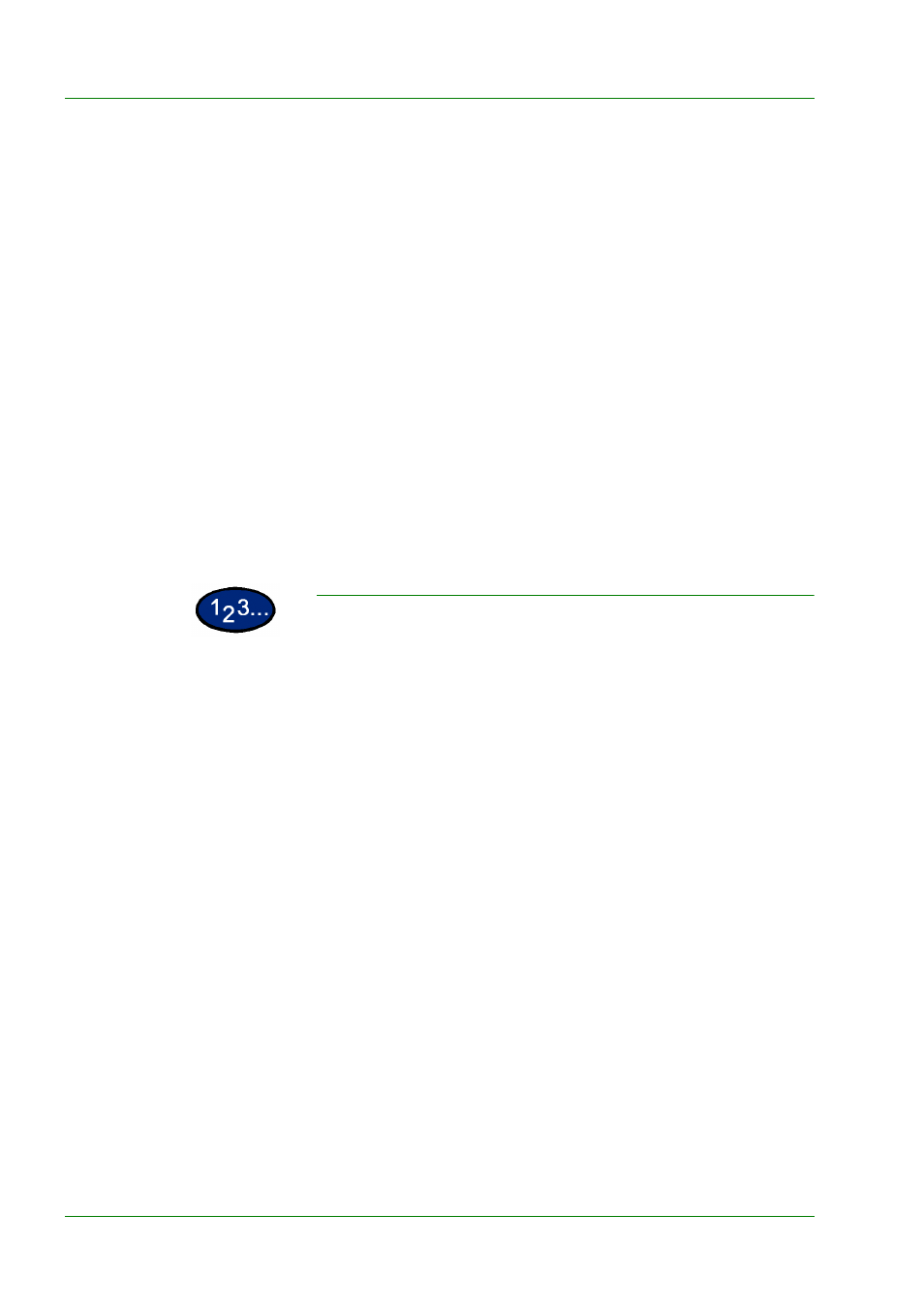
1–32
U
S E R
G
U I D E
(C
O P I E R
)
Variable%
Select the Variable% option to enter the desired percentage for
Reduce/Enlarge. Use either the up and down arrows or the
number buttons that display on the Touch Screen.
Independent X-Y%
Select the Independent X-Y% option to copy the image at
different, independent magnifications from 25% to 400% for the X
and Y directions.
For example, you can enlarge the image to 129% in the X
direction and reduce it to 64% in the Y direction by using the
Touch Screen arrows.
Independent X-Y% Auto
The Auto option automatically calculates the reduction and
enlargement based on the original document size and on the
output paper size when using Independent X-Y%. The copy image
will be reduced or enlarged in the different proportions for X and Y
directions.
You can select several Reduce/Enlarge options from the Basic
Copying tab or select the More… button to get a complete set of
options.
Using Presets%
1
On the Basic Copying tab select More… under Reduce/Enlarge.
2
On the Reduce/Enlarge screen, select the Presets% option.
3
Select 100%, Auto%, or the desired preset percentage.
4
Select Start to make copies or Save to select additional features.
