Xerox WorkCentre M24-2780 User Manual
Page 208
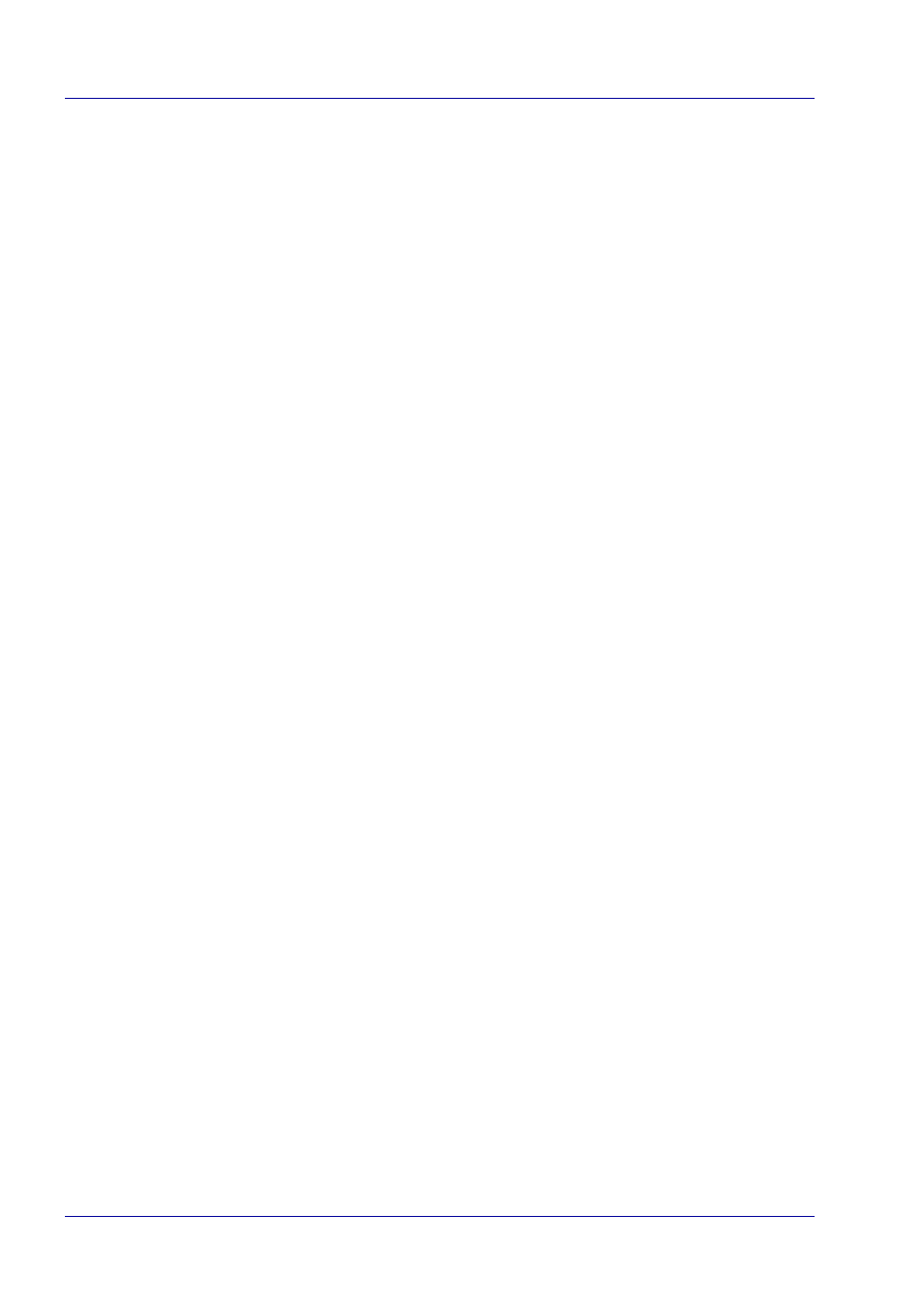
2–44
U
S E R
G
U I D E
(P
R I N T
)
5
Select Next. The Select the Printer Port screen is displayed.
6
Select one of the following and then select Next.
•
Use the following port.
•
Create a new port.
7
Insert the CD-ROM in the CD-ROM drive.
8
When the Add Printer Wizard window displays Manufacturers and
Printers lists, select Have Disk… The Install From Disk screen is
displayed.
9
Enter the path for your driver files in the “Copy manufacturer’s files
from:” box.
NOTE:
You can also use the Browse button to specify a folder in
the CD-ROM.
10
Select the .INF file, then select Open.
11
When the Install From Disk screen is displayed, verify that the
path and file name are correct and select OK.
12
Select your printer model from the Printers list and select Next.
13
Enter the printer name, set whether you want to use it as your
default printer, and select Next.
14
Select Do not share this printer, and select Next
15
Select Yes to print a test page, then select Next.
16
Select Finish.
17
Verify that the test page prints at the printer then select Yes.
18
Confirm that the printer has been added in the Printers window.
19
Continue to the next page in order to configure the print driver to
complete the installation.
