Printing delayed print jobs, At the workstation, At the printer – Xerox WorkCentre M24-2780 User Manual
Page 271: Printing delayed print jobs 2-107, At the workstation 2-107 at the printer 2-107, Printing delayed print jobs 107, At the workstation 107 at the printer 107
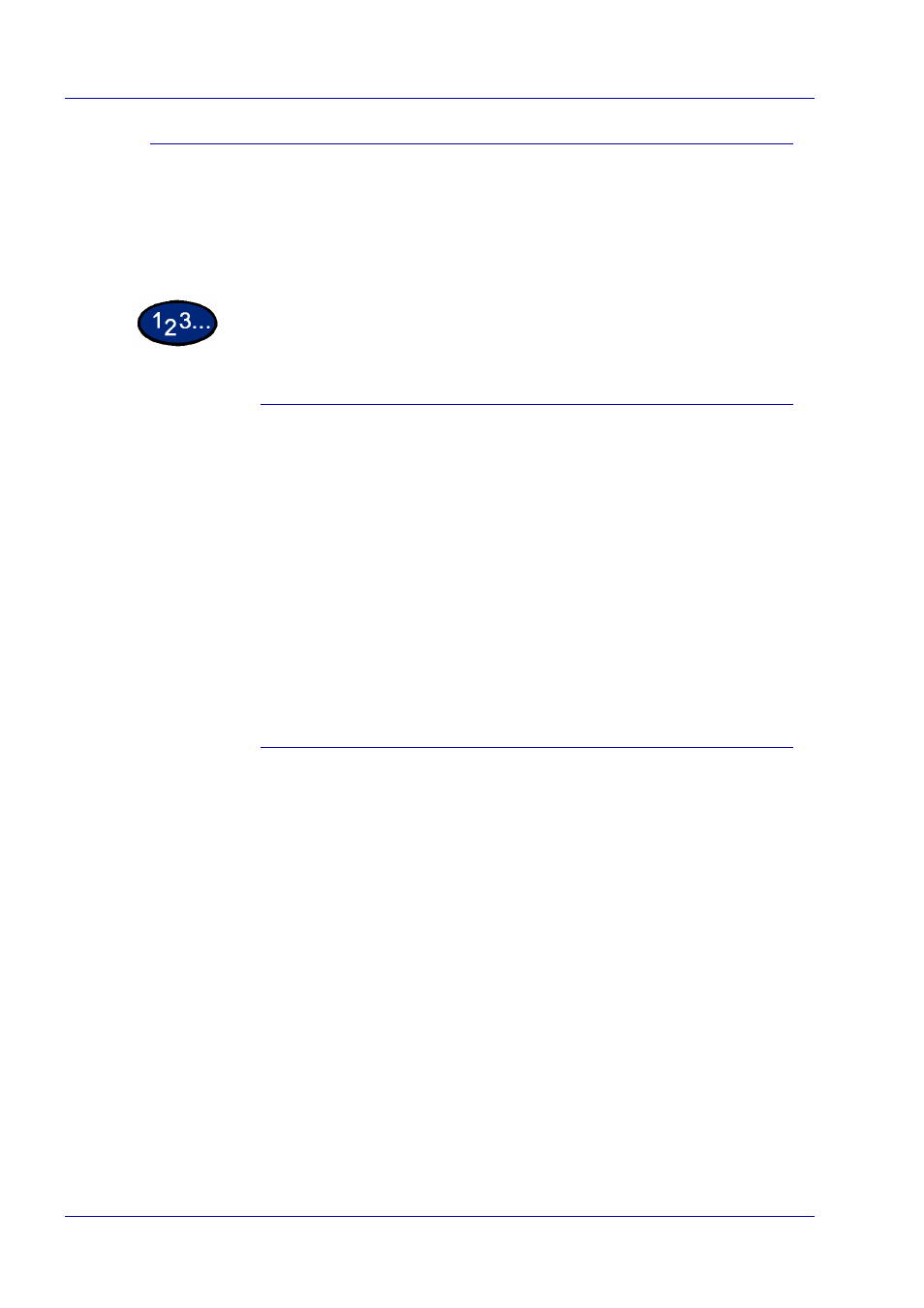
2–107
U
S E R
G
U I D E
(P
R I N T
)
Printing Delayed Print Jobs
After setting and sending the Delayed Print job at the workstation,
the print job will print at the specified time. When printing delayed
print jobs before the specified time set, use the control panel on
the machine.
At the Workstation
1
From the Start menu, select Settings then select Printers to
display the Printing Preferences.
2
Select one of the following:
•
PostScript Driver: Select Delayed Print on the Output
Settings tab.
•
PCL Driver: Select Delayed Print on the Paper/Output tab.
3
From Retrieve Document Name in Delayed Print Settings, select
either Enter Document Name or Auto Retrieve.
4
Select OK, then select OK on the Output Settings or Paper/Output
tab.
At the Printer
1
Press the Job Status button on the control panel.
2
Select the Delayed Print button.
3
Select the document to be printed, then the Print button. The
Confirmation screen is displayed.
4
Review the contents displayed, then select Yes to print the job or
No to delete the job.
5
Select Close repeatedly until the Job Status screen is displayed.
