Xerox WorkCentre M24-2780 User Manual
Page 215
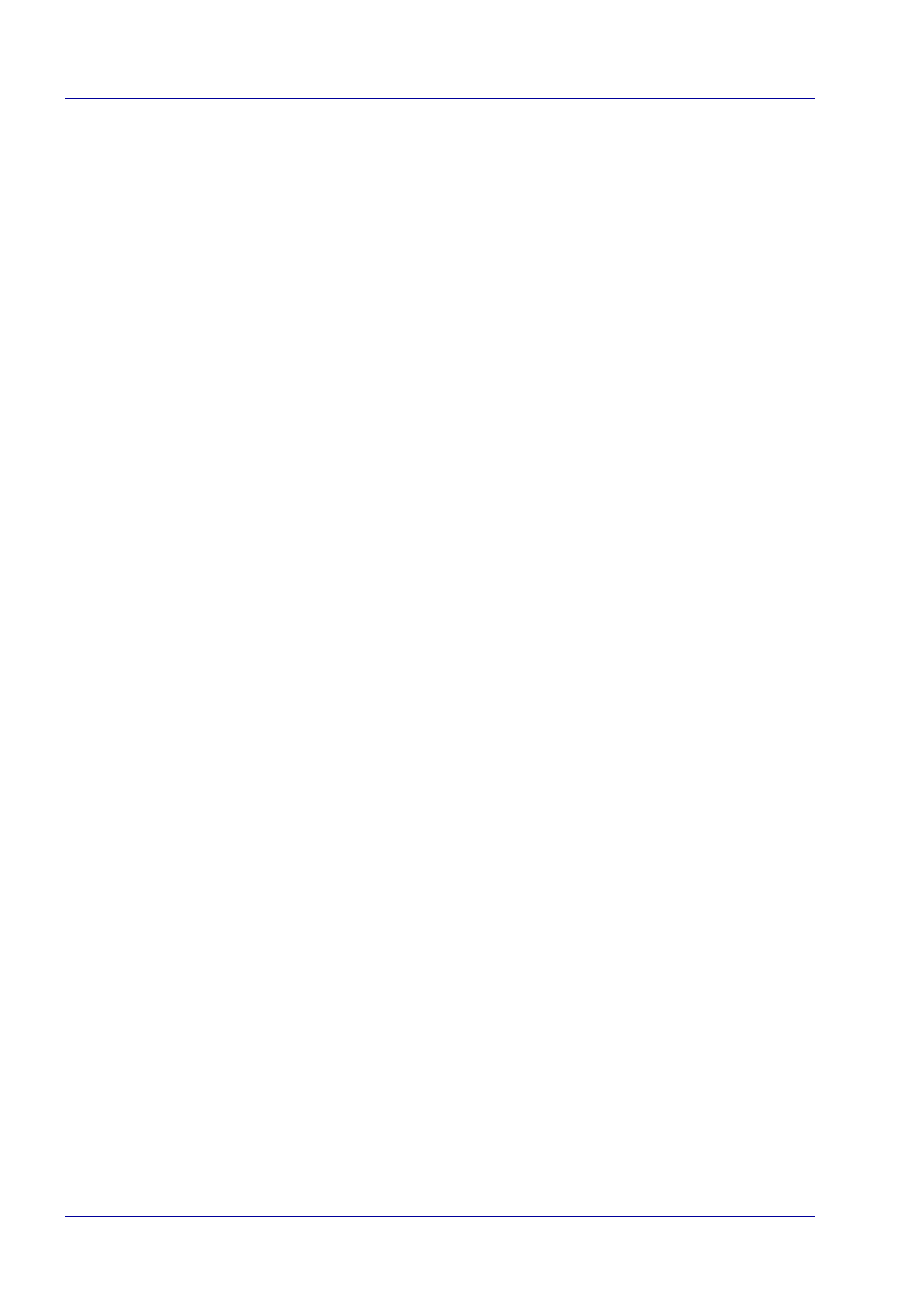
2–51
U
S E R
G
U I D E
(P
R I N T
)
Print Mode
Specify whether to give priority to the print speed or the image
quality. The printer/copier is capable of printing at three different
resolutions:
High Speed: 600 x 600
Standard: 1200 x 600
High Quality: 1200 x 1200
To change resolution settings, use the Print Mode selections.
NOTE:
The Image Enhancement feature is not available when
Standard or High Quality is selected.
Output Color
Specify your output printing options select either Color or Black.
RGB Color Correction
Specify the coloration of the RBG Color Correction.
Normal: This setting is optimized for printing documents that
contain text and graphics, such as business documents.
Photo: This setting is optimized for printing photos or images with
gradations. Select this setting when printing images in RBG.
Web Pages: This setting is optimized for printing web pages.
Presentation: This setting is optimized for printing the color
documents vividly, such as presentation documents.
RGB Gamma Correction
Specify the brightness of the documents. The higher the value, the
darker the print becomes.
Screen
You can adjust the image quality. Select Gradation to print photos
and gradations clearly. Select Fineness to print the colors in
illustrations, tables, or graphs evenly.
Image Enhancement
Specify whether to use the Image Enhancement function.
Selecting On, smooths out the boundaries between black and
white when printing. This reduces jagged edges, thereby
artificially increasing the resolution of the image. When printing an
image (bitmap) composed of coarse halftone dots, smooth color
gradation is impossible in certain situations. In this case, select
Off.
NOTE:
The Image Enhancement feature is available only when
Print Mode is set to High Speed.
