Adjusting color balance, Adjusting color balance 2-94, Adjusting color balance 94 – Xerox WorkCentre M24-2780 User Manual
Page 258
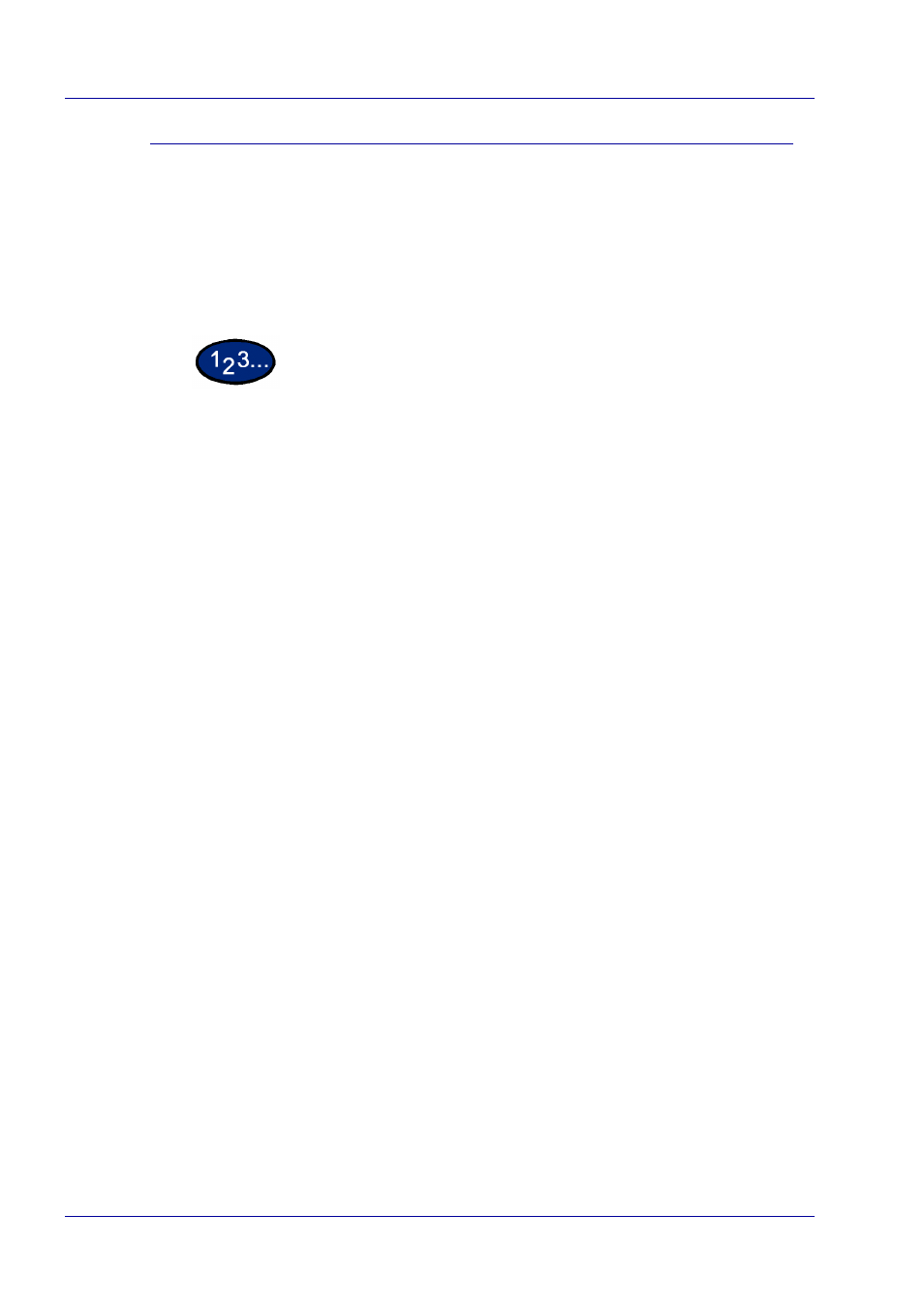
2–94
U
S E R
G
U I D E
(P
R I N T
)
Adjusting Color Balance
You can adjust the toner density of Cyan, Magenta, Yellow, Black
(CMYK) for printing. Each color can be adjusted to low/medium/
high density and in seven levels each within the range of -3 to 3.
Display the Color Balance tab to adjust these settings.
NOTE:
When Output Color of the Graphics tab has been
selected as Black, only black can be adjusted here.
1
Select Print from the File menu.
2
Select the printer, and then select Properties.
3
Select the Graphics tab and then the Color Balance button.
•
The Graphics tab will be opened with the Color Balance
tab displayed.
4
Check the Adjust Color Balance check box.
5
Select the color to be adjusted from the list box below.
6
Adjust the density.
•
Use the up and down arrow buttons located below the
graphs of low/medium/high density to adjust the settings.
7
Select OK.
