Changing network scanner utility settings, Importing scanned data, Importing to an application – Xerox WorkCentre M24-2780 User Manual
Page 325: Changing network scanner utility settings 3-35, Importing scanned data 3-35, Importing to an application 3-35, Changing network scanner utility settings 35, Importing scanned data 35, Importing to an application 35
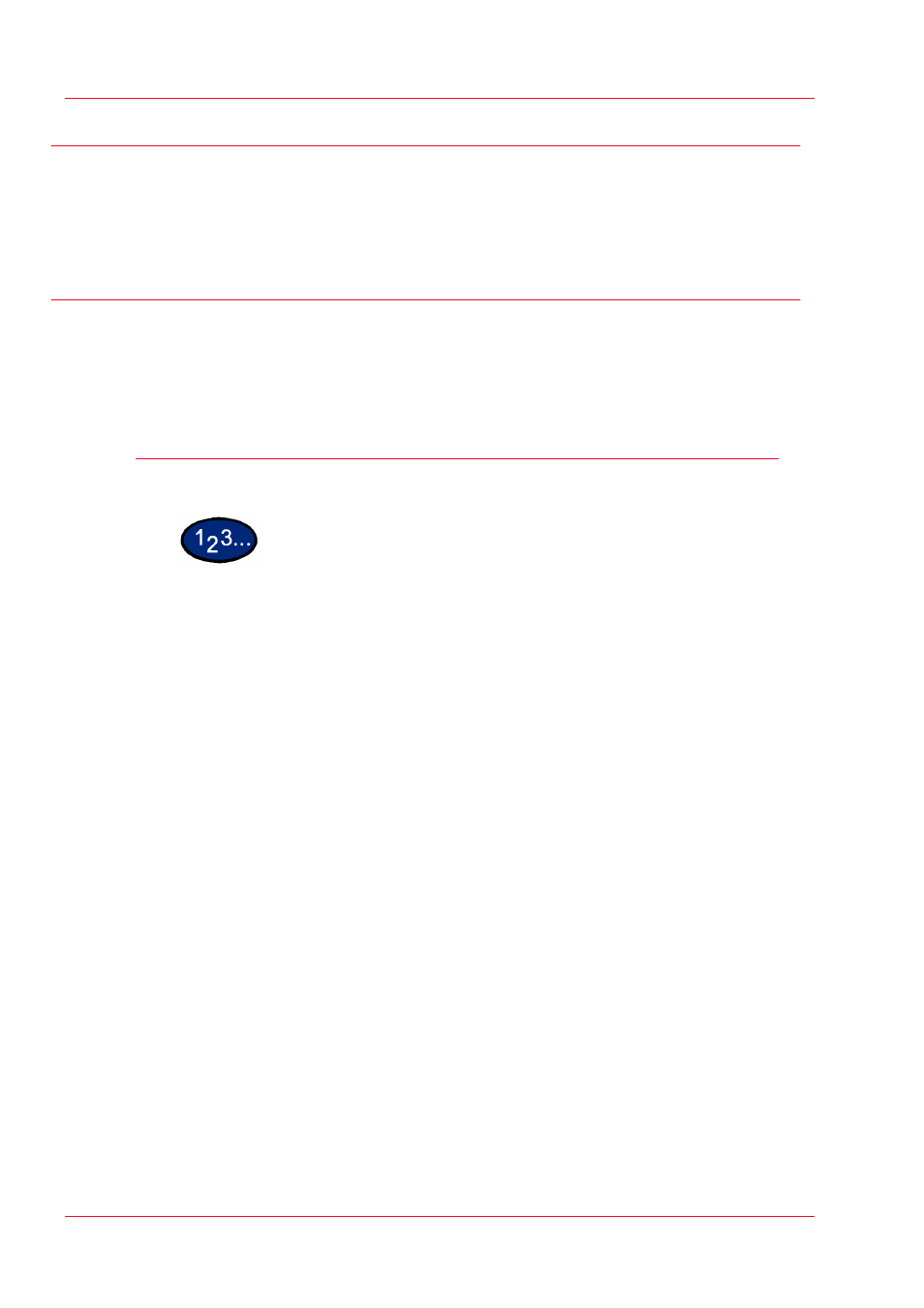
3–35
U
S E R
G
U I D E
(S
C A N
)
Changing Network Scanner Utility Settings
For help in changing the configuration of Network Scanner driver
settings, select Help in the driver (e.g., TWAIN) portion of your
image editing application.
Importing Scanned Data
This section describes how to import data in the mailbox of the
machine to the computer.
•
Import data saved in a mailbox to an application.
Importing to an Application
1
Start the application program.
NOTE:
The application must support TWAIN.
2
From the File menu, select the command for selecting scan
source (TWAIN source).
3
Select WorkCentre 24 from Sources, then select OK.
4
From the File menu, select the command to import the image from
the scanner. For example, select Import, then select TWAIN.
5
Select the scanner for connection from the list, then select
Scanner, or double click the displayed scanner name.
6
Enter the mailbox password, and select Open Mailbox.
7
Select the desired document, and select Import.
