Paper jam clearance, Paper jam clearance 5-2, Paper jam clearance 2 – Xerox WorkCentre M24-2780 User Manual
Page 408
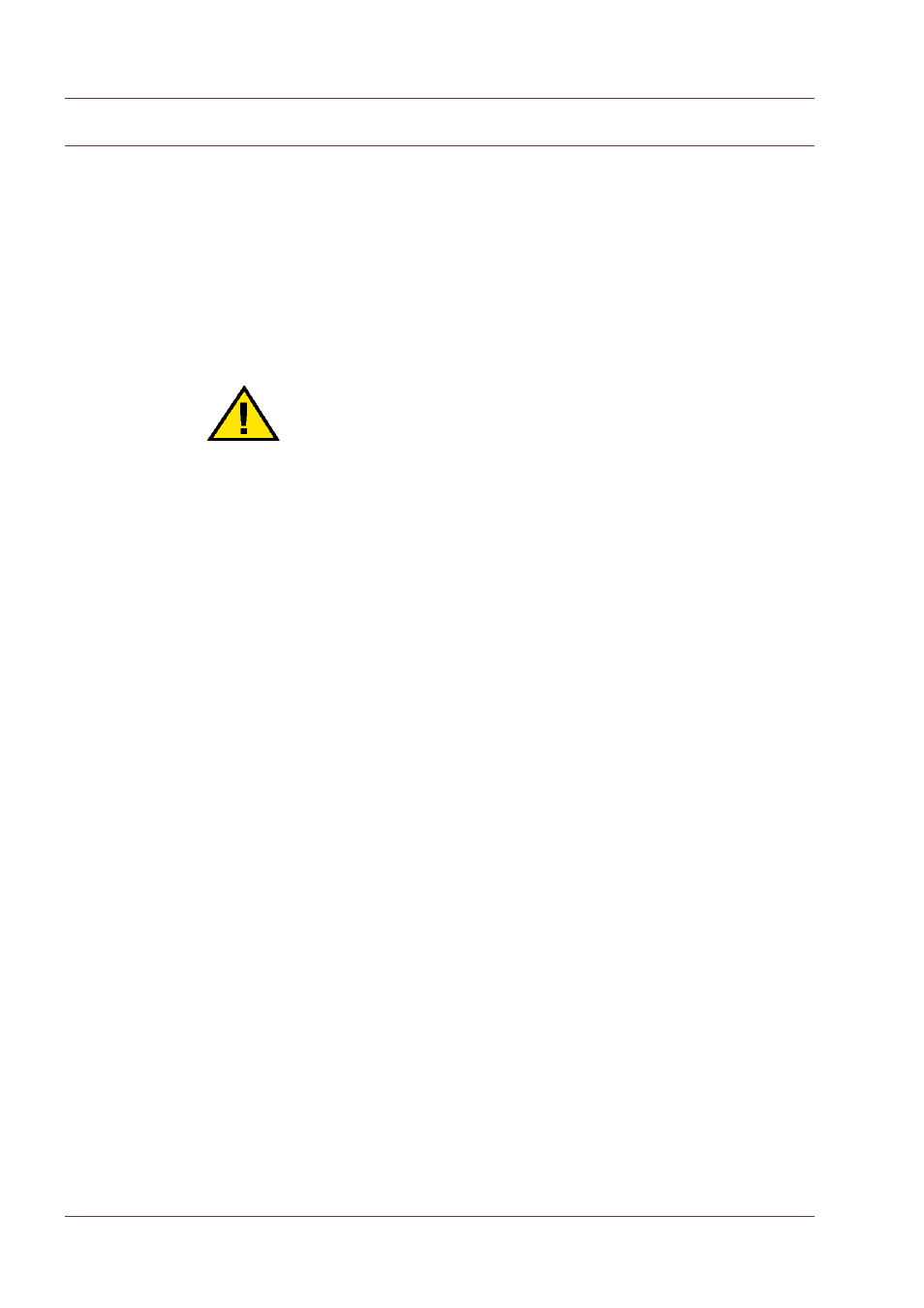
5–2
U
S E R
G
U I D E
(T
R O U B L E S H O O T I N G
)
Paper Jam Clearance
When paper jams in the machine, the machine stops and a tone
sounds. A message display in the message area of the Touch
Screen with the corrective actions to take. Occasionally,
simultaneous multiple paper jams occur or multiple sheets of
paper jam during an extended copy job. A paper message
displays until all paper jams in the printer/copier have been
cleared. The Touch Screen displays the appropriate message
screen for the area of the printer/copier, which needs to be
checked until all jams are cleared.
WARNING: When clearing the paper path in the Fuser area
(located in the Paper Path Module), remember that the
surfaces are hot. To avoid injury, proceed with caution when
clearing the path.
Paper may jam in several areas inside the printer/copier.
•
Behind the Top Cover
•
Behind the Left Center Cover
•
Behind the Bottom Left Cover
•
In Trays 1 to 4
•
At Tray 5 (Bypass)
•
In the Duplex Paper Path
•
In the DADF
•
In the Finisher (Optional Accessory)
NOTE:
Gradually remove the jammed paper so you do not rip it. If
the jammed paper rips, be sure to remove all of the pieces.
The action required to clear a paper jam varies with the location of
the jam. Clearance procedures for each of these areas are
provided in the actions that follow.
When the jam is cleared successfully and all doors are closed,
printing is automatically resumed from the state before the paper
jam occurred.
If the jam occurred during copying, press Start. Copying is
resumed from the state before the jam occurred.
