Xerox WorkCentre M24-2780 User Manual
Page 182
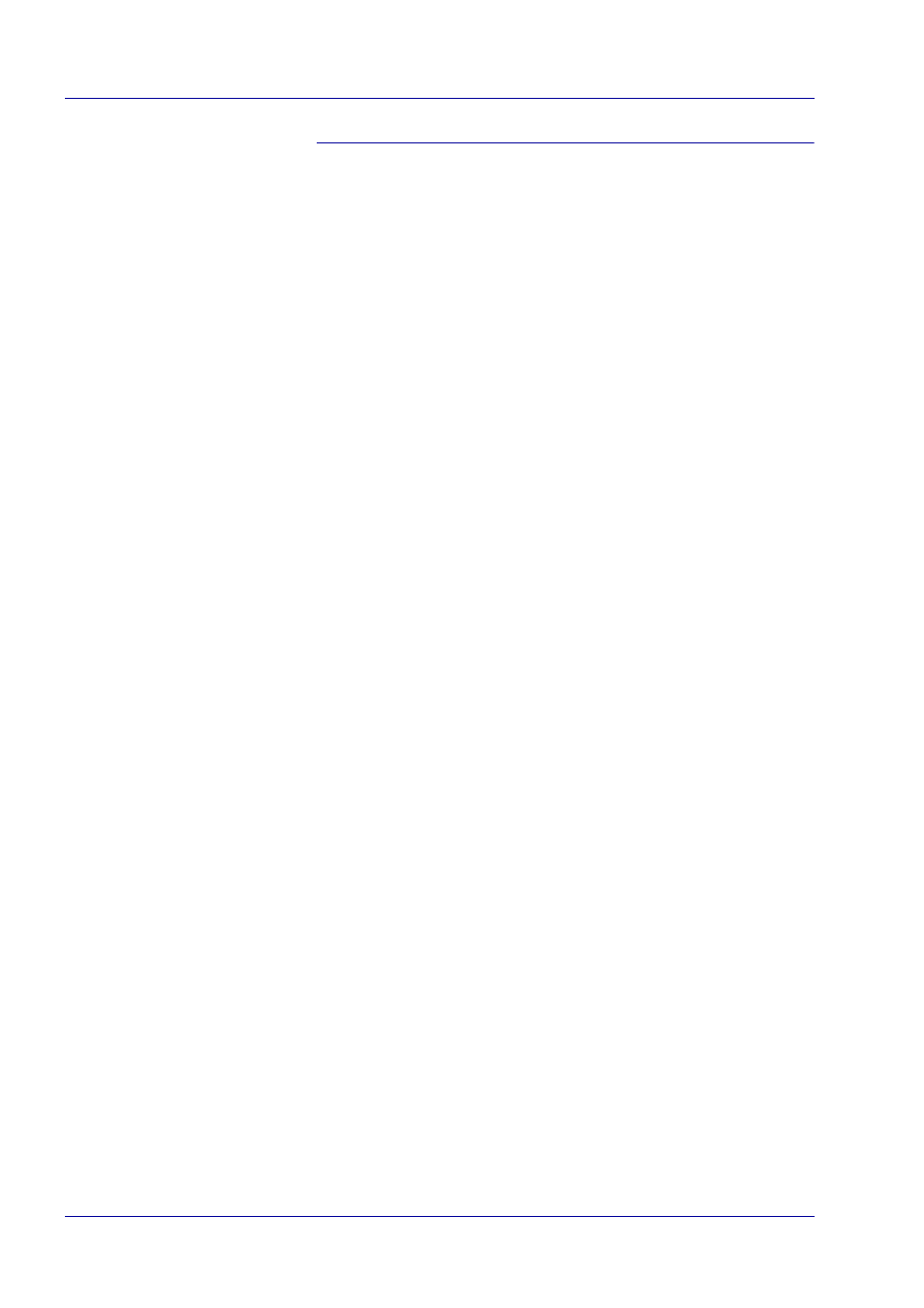
2–18
U
S E R
G
U I D E
(P
R I N T
)
Print Features
Print Page Mode
Set Print Page Mode to On to enhance printer performance with
large complex jobs.
Specify Job Owner
Use this feature to specify a job owner.
Use Login Name: Use your Windows Login Name as the Job
Owner Name. The Job Owner Name becomes the “Login User
Name\Host Name”.
Enter Owner Name (For Administrator): Select this if you want
to specify a custom Job Owner Name, which is used for all the
printer icons.
Enter Owner Name (For User): Select this if you want to specify
a custom Job Owner Name for each Windows Login user.
NOTE:
You can enter up to 31 alphanumeric characters for the
Login Name and the Owner Name. If you enter more than 31
characters for either name, only the first 31 characters are used.
Password: Enter the password for the Job Owner Name. The
password can consist of 4 to 12 digits. Each digit entered displays
as an asterisk (*).
Bypass Feed Orientation
Specify the paper orientation when printing from the bypass tray.
When you set the short side of the paper in the bypass tray feed
direction, select Landscape setting. When you set the long side of
the paper in the bypass tray, select Portrait setting.
Substitute Tray
Specify what action to take when the paper size called for is not
loaded in the machine.
Use Printer Settings: The settings can be confirmed on the
printer control panel.
Display message: Displays paper supply messages on the
printer control panel. Printer will be unavailable until paper is
supplied.
Use Nearest Size (With Zoom): Selects the nearest paper size.
Automatically reduces or enlarges images for printing, as
necessary.
Use Nearest Size (No Zoom): Selects the nearest paper size
available and prints in equal size.
