Xerox WorkCentre M24-2780 User Manual
Page 109
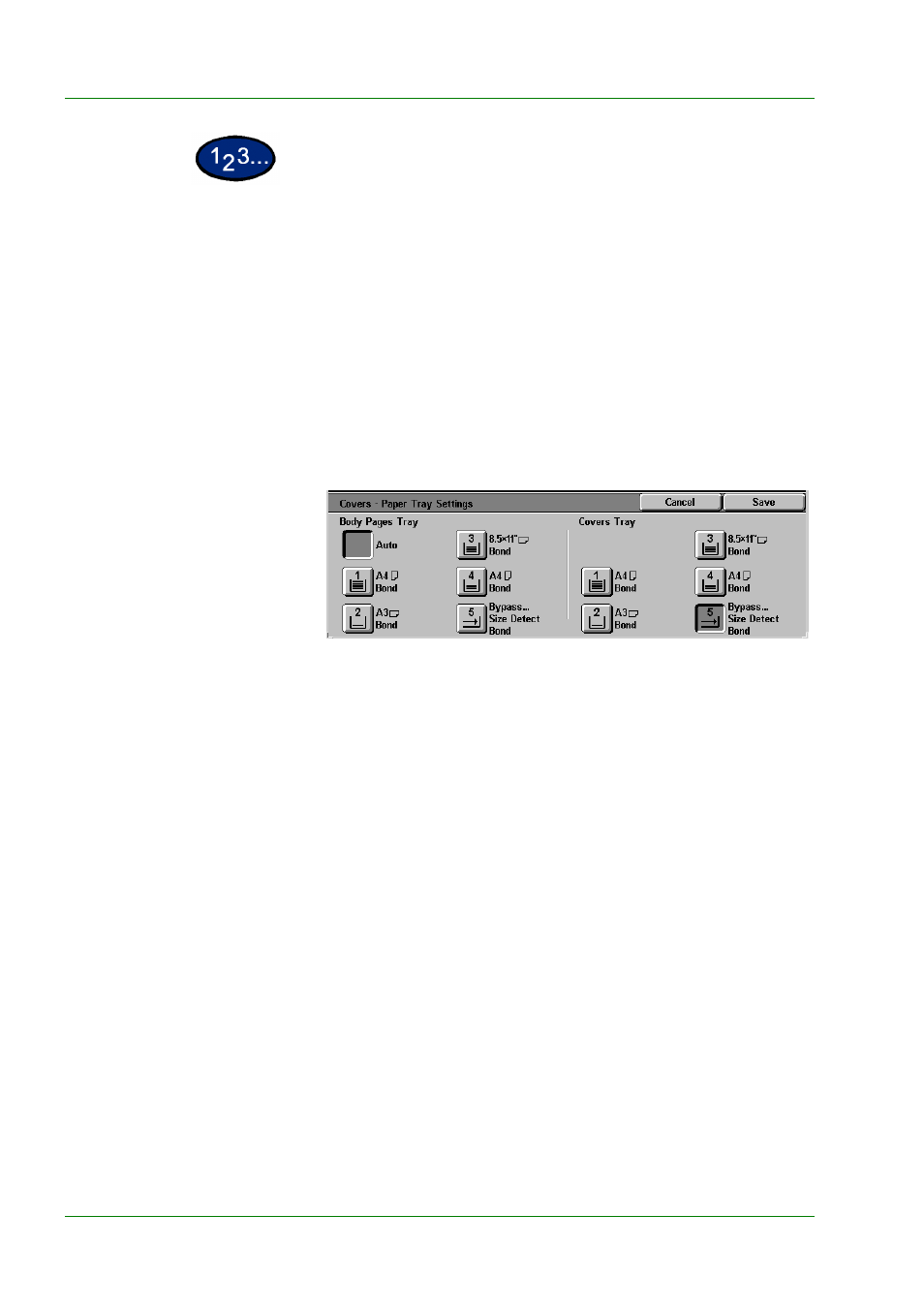
1–67
U
S E R
G
U I D E
(C
O P I E R
)
1
On the Output Format tab select Covers.
2
Select the desired option:
•
No Covers
•
Front Covers
•
Front & Back Covers
3
If you selected Front Covers or Front & Back Covers, select the
desired Printed Covers option.
4
Select Paper Tray Settings.
5
Select the correct paper tray for the Body Pages and Covers.
6
Select Save.
7
Select Start to make copies or Save to select additional features.
NOTE:
Covers cannot be used with the following features:
Uncollated, Repeat Image, Poster, Transparency Separators,
Booklet Creation, and Auto Paper selection.
This manual is related to the following products:
