1 sheet/cover/chapter insert, Ohp interleave, Sheet/cover/chapter insert -21 ohp interleave -21 – Konica Minolta BIZHUB C652DS User Manual
Page 87: P. 5-21
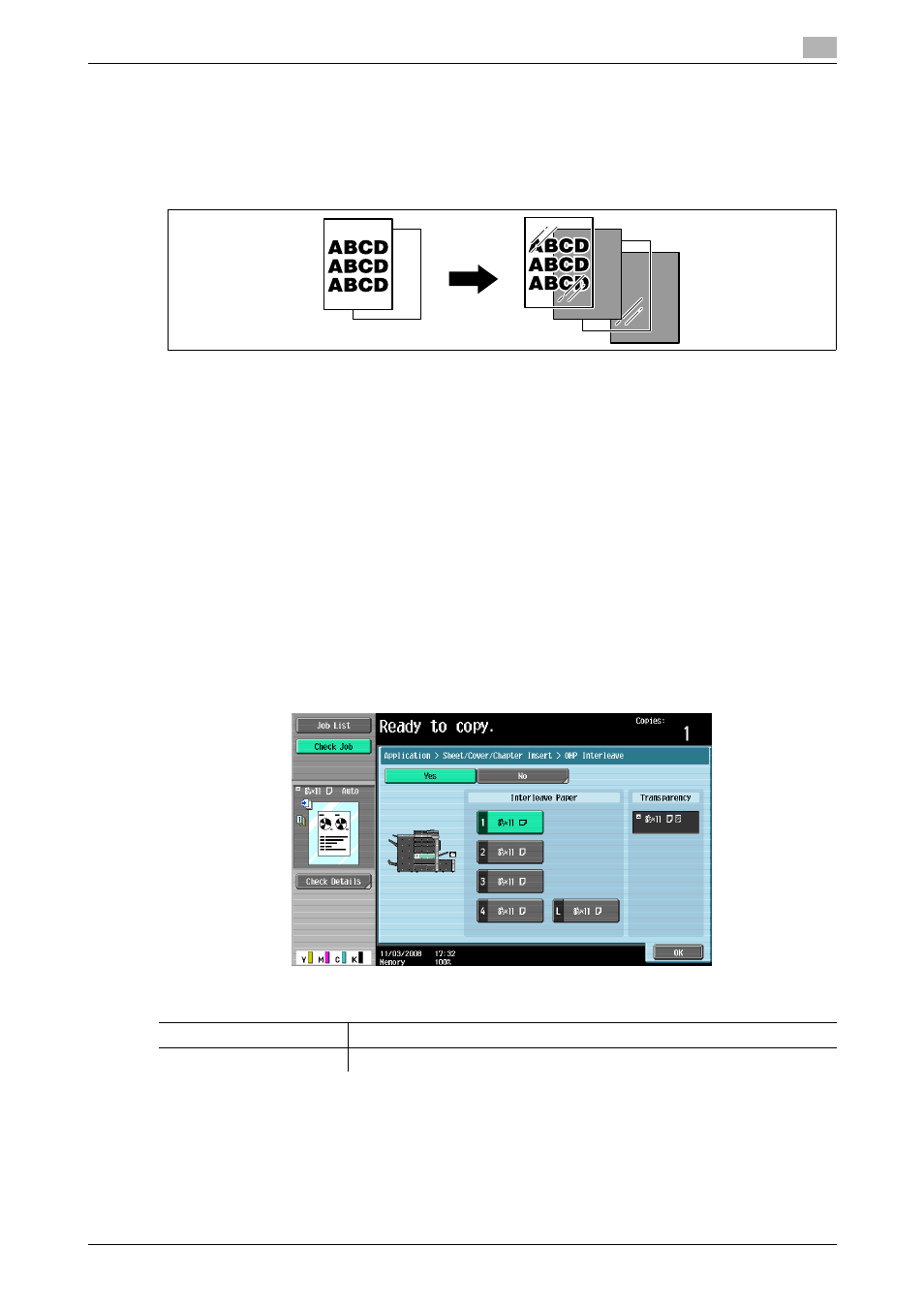
bizhub C652/C652DS/C552/C552DS/C452
5-21
5.4
Application
5
5.4.1
Sheet/Cover/Chapter Insert
OHP Interleave
Prevent copies printed onto OHP transparencies from sticking together because of the heat produced during
copying by having paper (interleaves) inserted between the transparencies.
0
Printing on OHP transparencies is possible only in black.
0
Use interleaf paper with the same size as the OHP transparencies.
0
The number of copies is fixed to one. You cannot change.
0
The finishing function cannot be changed.
0
Load transparencies into the bypass tray.
0
Do not use a transparency that has been through the machine even once. It may lead to reduced print
quality, a paper jam or a damage to the machine. (Even if a transparency has been discharged without
printing, it cannot be reused.)
1
Load the original.
2
Press [Basic] ö [Color] ö [Black].
3
Load transparencies into the bypass tray. Load the interleave paper into the desired paper tray.
4
Set the paper type of the bypass tray to [Transparency] and press [OK].
5
Press [Application] ö [Sheet/Cover/Chapter Insert] ö [OHP Interleave].
d
Reference
Setting Black for Color Settings:
Press [Basic] ö [Color] ö [Black].
Settings
Interleave Paper
Select the paper tray loaded with paper with a transparency interleaf.
Transparency
Indicates the paper size of the loaded transparency.
E F G H
E F G H
E F G H
E F G H
E F G H
E F G H
E F G H
E F G H
E F G H
