The [start] key, The [stop] key, The [interrupt] key – Konica Minolta BIZHUB C652DS User Manual
Page 50: The [reset] key, The [interrupt] key -4 the [reset] key -4, P. 4-4
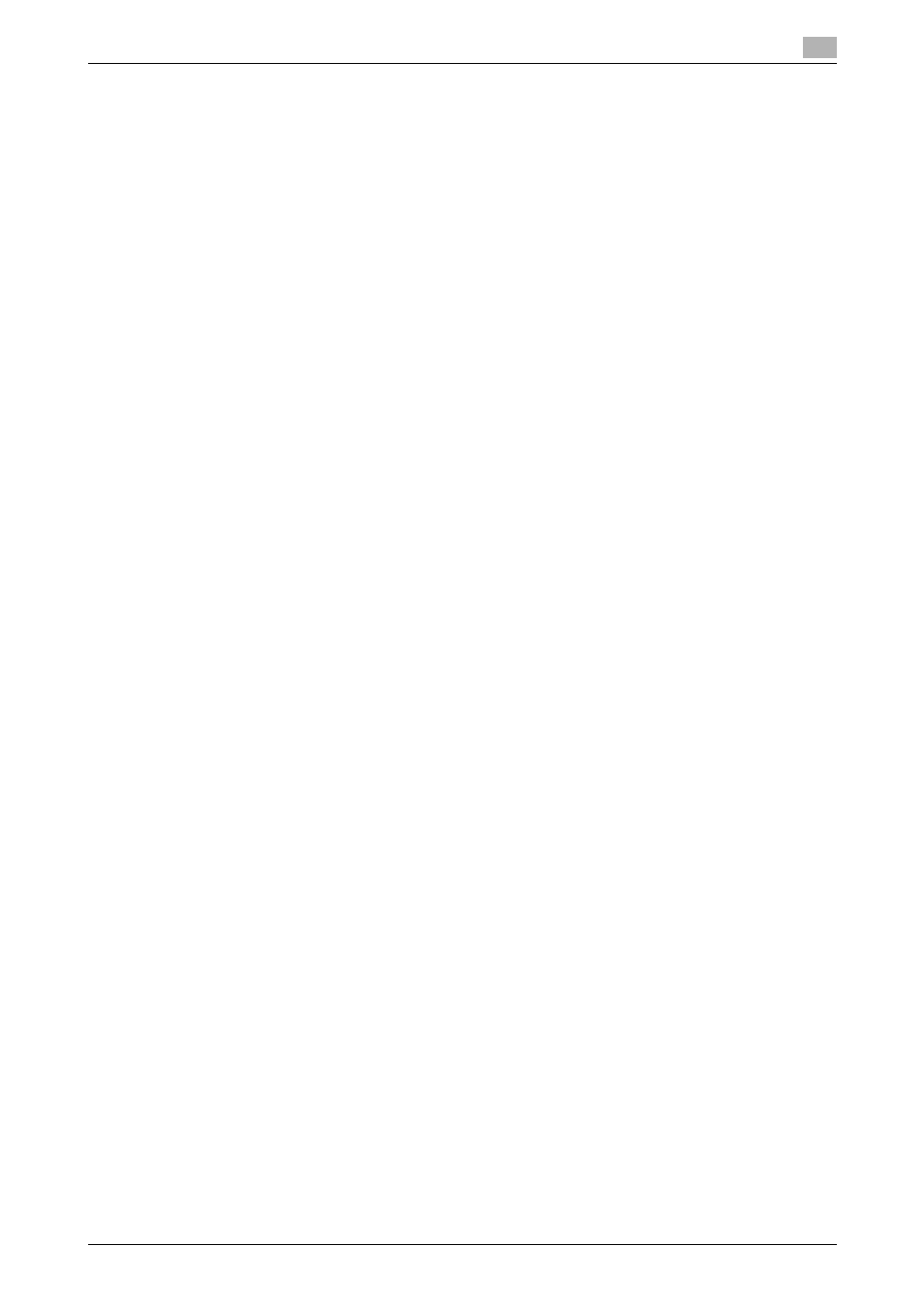
bizhub C652/C652DS/C552/C552DS/C452
4-4
4.1
About the [Start] key, the [Stop] key, and the [Interrupt] key
4
4.1
About the [Start] key, the [Stop] key, and the [Interrupt] key
The [Start] key
%
Start the copy, scan or fax operation.
Press this key again to restart a suspended job.
% When this machine is ready to begin the operation, the indicator on the [Start] key lights up in blue.
If the indicator on the [Start] key lights up in orange, the copy operation cannot begin. (Check that
no warning or message is displayed in the touch panel.)
The [Stop] key
%
Press the [Stop] key while copying to temporarily stop the scanning or printing operation.
% To resume a temporarily stopped job, press the [Start] key.
% To delete a temporarily stopped job, select a job in the suspended job list in the screen, and press
the [Delete] key.
The [Interrupt] key
Press this key to start a new copy job with different copy settings by suspending the current job in process.
This is convenient when you need to make copies urgently.
0
The [Interrupt] key cannot be operated while an original is being scanned.
0
Pressing the [Interrupt] key restores the default settings.
1
Load the original.
2
Press the [Interrupt] key.
The indicator on the Interrupt key lights up in green and printing of the current job is suspended.
3
Configure the copy settings.
4
Press the [Start] key.
5
After the interrupting job has finished printing, press the [Interrupt] key.
The Interrupt indicator goes off and the interrupting copy settings are canceled.
The copy settings return to those specified before the interrupting copying job.
The [Reset] key
Resets all settings (except programmed settings) entered using the control panel or touch panel.
%
Press the [Reset] key.
The basic settings screen appears.
