Konica Minolta BIZHUB C652DS User Manual
Page 123
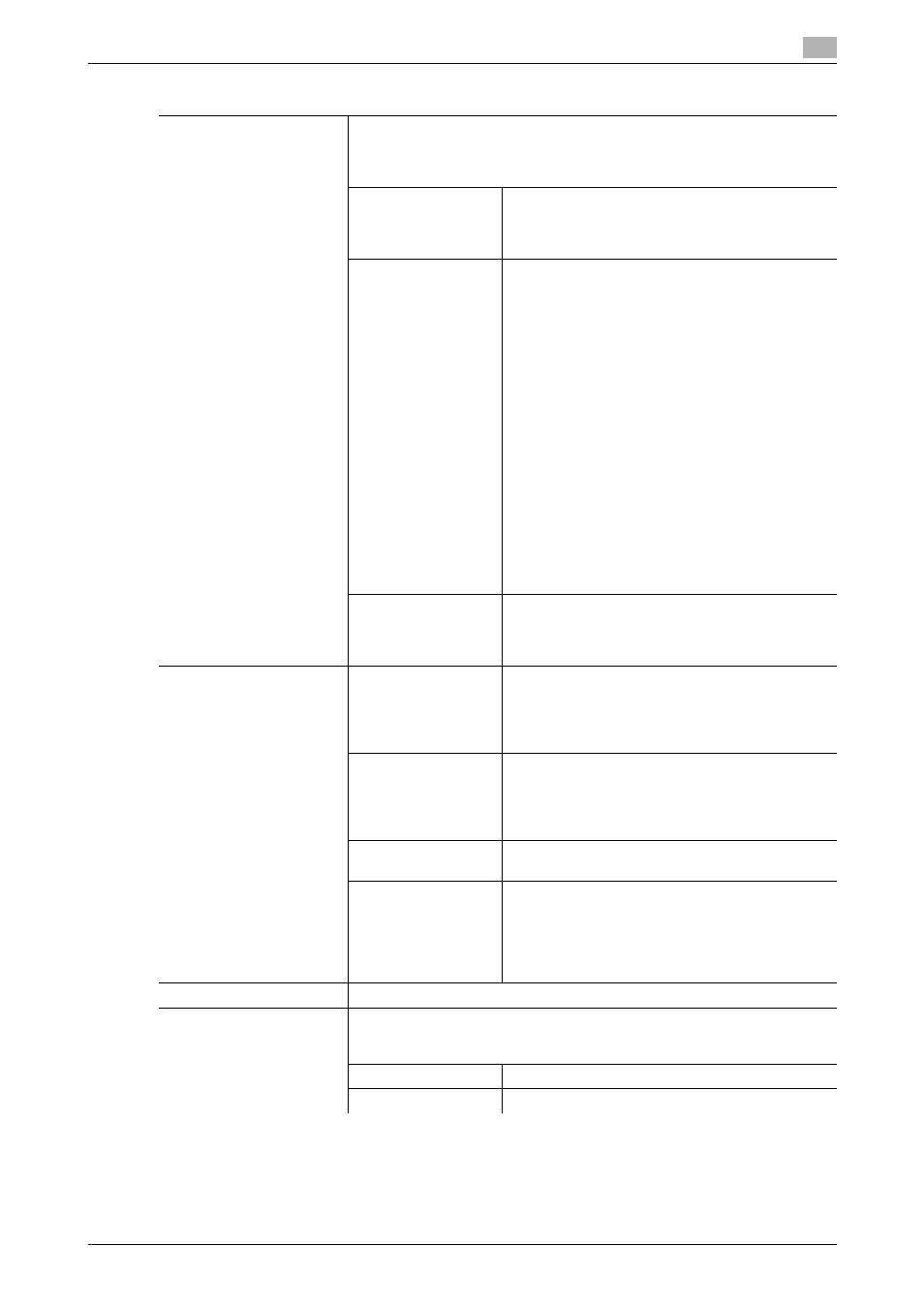
bizhub C652/C652DS/C552/C552DS/C452
5-57
5.4
Application
5
Settings
Recall Overlay Image
Specify whether to print a registered overlay image on the front or back side.
Press an item to select an overlay image and configures its setting.
•
You cannot select an overlay image when no overlay has been regis-
tered.
Thumbnail View
Display Name
In the screen view, you can check overlay images.
In the Display Name mode, you can check overlay
images using their file names. Select the desired
overlay image.
Detail Settings
Density:
Use the keypad to enter the density of an overlay
image (using a value between 20 to 100%).
Color:
Select the color of overlay image from [full color],
[black], [red], [blue], [green], [yellow], [cyan], or [ma-
genta].
Composition:
Transparent
Composes overlay image to be superimposed and
increases the brightness of the image. This setting
prevents an original from being hidden by the com-
posed overlay image.
Background Composition(Original)
Composes the original as the background. The
overlay image is superimposed on the original
when they are printed.
Back
Composes the overlay image as the background.
The original is superimposed on the overlay image
when they are printed.
Image Details
Check the "Name", "Registered Date", "Image
Size" and "Color" of the overlay image.
To confirm the enlarged overlay image, press [Pre-
view].
Register Overlay Image
New
Enter the name of the overlay image to be regis-
tered.
Load the overlay image original on the original
glass and press the [Start] key to have the overlay
image registered.
Overwrite
Select an overlay image to use for overwrite and
press [Overwrite].
Load the overlay image original on the original
glass and press the [Start] key to have the overlay
image overwritten.
Delete
Select an overlay image to be deleted and press
[Delete].
Detail Settings
Density:
Specify the density of an overlay to be registered
between 20% and 100%.
Color:
Select the color for the overlay image to be regis-
tered from [Auto Color], [Full Color] and [Black].
Pages
Select to print the overlay image on all pages or only on the first page.
Original Size
Select [Auto] to detect the size of the original automatically.
If the size of the original is not automatically detected, select the original
size.
Custom Size
Enter the original size.
Photo Size
Select the photo size.
