3 zoom, Zoom -7, P. 5-7 – Konica Minolta BIZHUB C652DS User Manual
Page 73
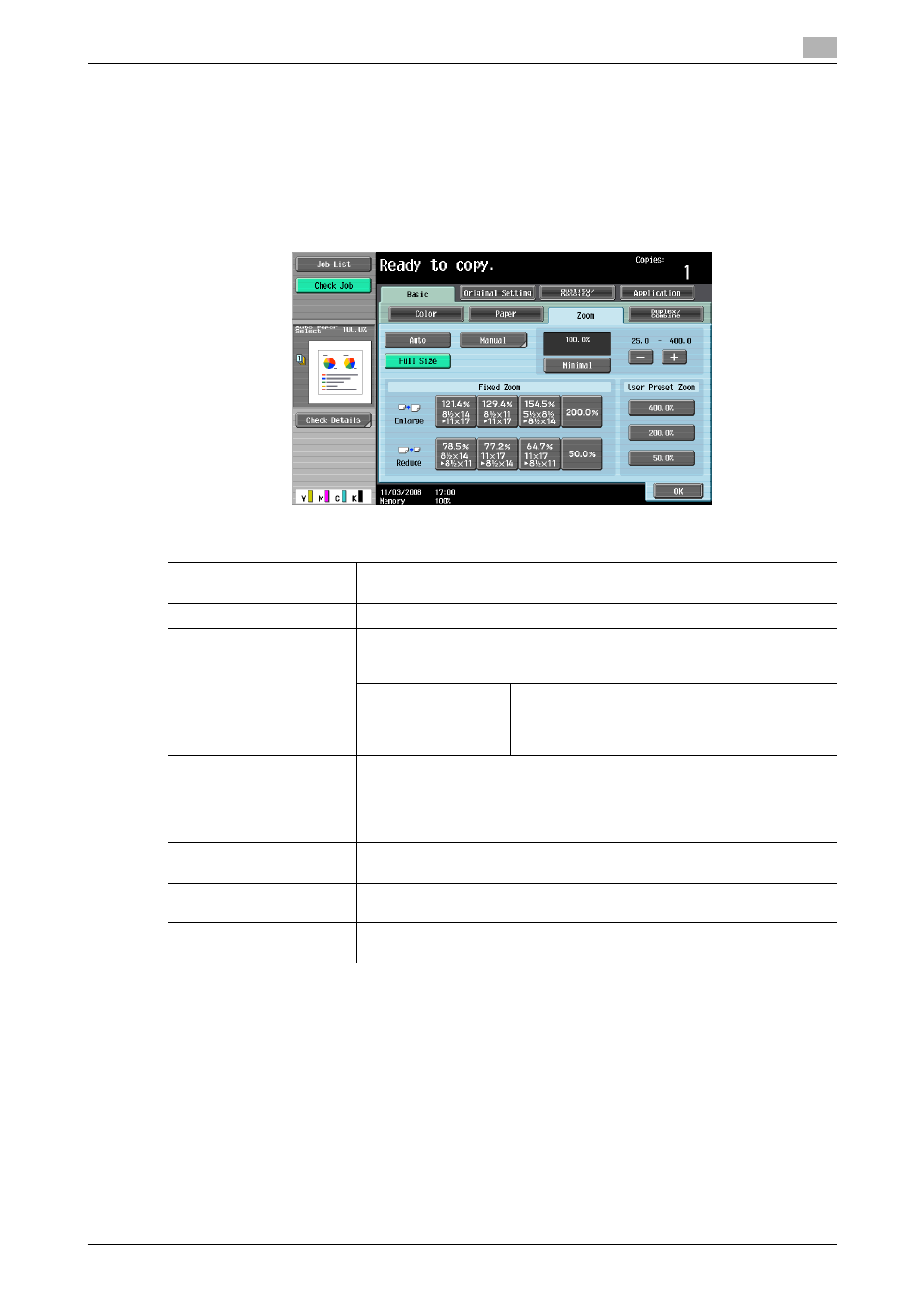
bizhub C652/C652DS/C552/C552DS/C452
5-7
5.1
Basic
5
5.1.3
Zoom
The original image size in the original can be enlarged or reduced.
0
The auto zoom setting and the auto paper setting cannot be selected at the same time.
0
If the auto zoom setting is selected and an enlargement is to be copied on paper larger than the original,
load the original with the same orientation as the paper.
%
Press [Basic] ö [Zoom].
d
Reference
To set image rotation:
Press the [Utility/Counter] key ö [User Settings] ö [Copier Settings] ö [Enlargement Rotation].
Settings
Auto
Automatically selects the most appropriate zoom ratio based on the size of
the loaded original and the specified paper size.
Full Size
Copies the original image in the size identical to the original (100%).
Manual
•
Enter the zoom ratio (25.0% - 400.0%) of the copy.
•
Under "Set Individual Zoom", you can enter different zoom ratios for
the X and Y directions.
Set Zoom
Enter the desired zoom and select the button to
register the value with.
"User Preset Zoom" indicates the registered
zoom.
Minimal
Copies an original image slightly smaller than the original size or the spec-
ified size. The image in the original is centered on the paper without any
cutoff.
Select this setting when you want to copy the entire scope of the original
within the paper used.
-/+
Configure the zoom ratio (25.0% - 400.0%) of the copy without changing
the aspect ratio.
Fixed Zoom
Select a preset zoom when copying from a fixed size original onto a fixed
size paper.
User Preset Zoom
Select a registered copy zoom value. To change the registered zoom val-
ues, use [Set Zoom].
