5 left panel display, Left panel display -61 – Konica Minolta BIZHUB C652DS User Manual
Page 127
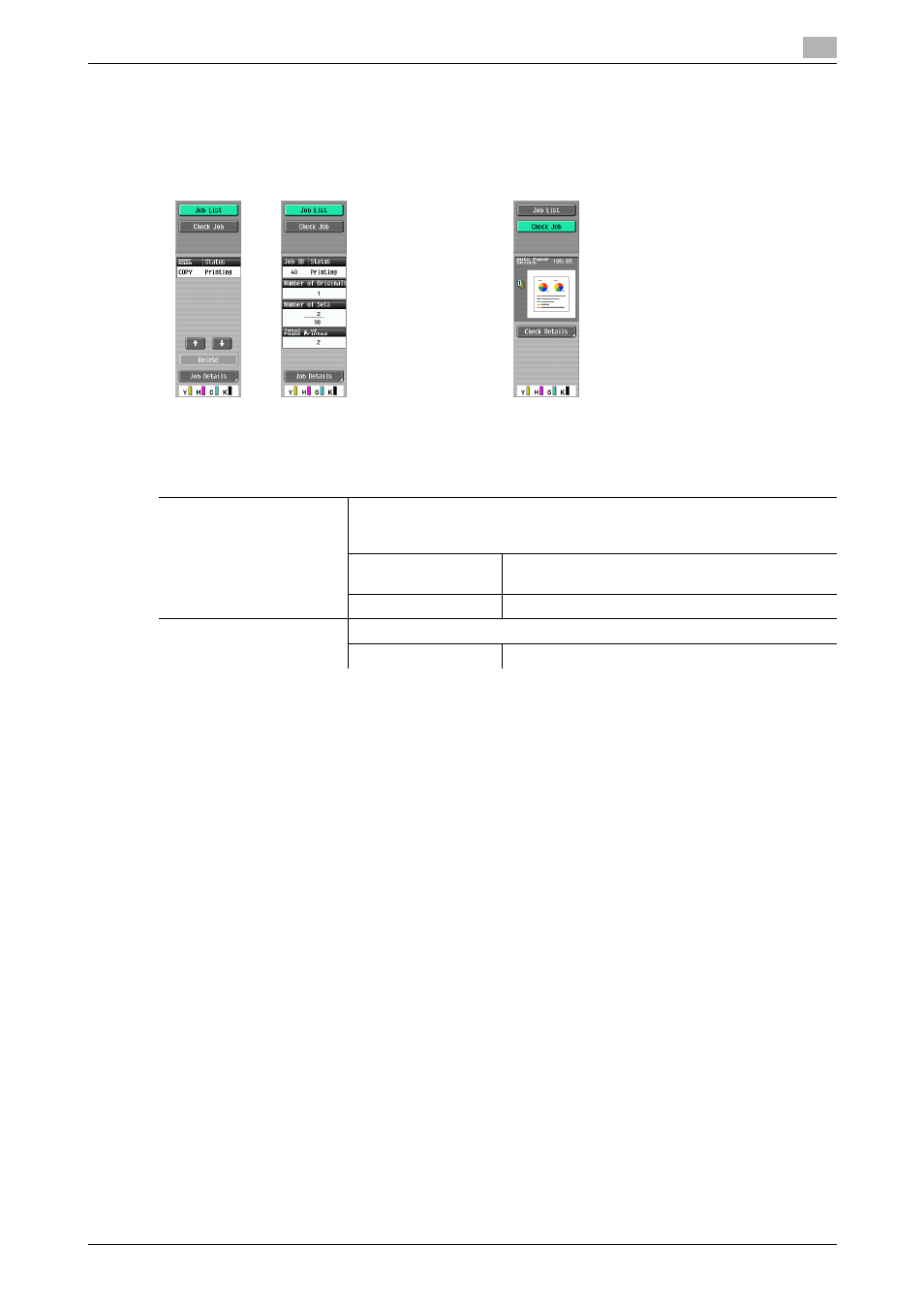
bizhub C652/C652DS/C552/C552DS/C452
5-61
5.5
Left panel display
5
5.5
Left panel display
In the left panel of the basic settings screen, you can view the job list and the job status information.
You can also view the result of the settings being configured.
d
Reference
To configure settings displayed as the default in the left panel:
Press the [Utility/Counter] key ö [User Settings] ö [Custom Display Settings] ö [Left Panel Display Default].
To prohibit other users from deleting jobs or to give permission to do so:
Press the [Utility/Counter] key ö [Administrator Settings] ö [System Settings] ö [Restrict User Access] ö
[Restrict Access to Job Settings] ö [Delete Other User Jobs].
To prohibit or permit change if the print priority of jobs:
Press the [Utility/Counter] key ö [Administrator Settings] ö [System Settings] ö [Restrict User Access] ö
[Restrict Access to Job Settings] ö [Changing Job Priority].
To hide the file name and destination in the job log:
Press the [Utility/Counter] key ö [Administrator Settings] ö [Security Settings] ö [Security Details] ö [Hide
Personal Information].
To delete all job logs:
Press the [Utility/Counter] key ö [Administrator Settings] ö [Security Settings] ö [Security Details] ö
[Initialize] ö [Job History].
Job List
Check Job
Settings
Job List
Lists jobs currently being performed or waiting to be performed.
If the Left Panel Display Default is set to "Status Display" in User Settings,
the job status is displayed.
Delete
To delete a job, select the job from the job list, and
then press [Delete].
Job Details
Opens the Job List screen.
Check Job
Displays the result of the settings being configured.
Check Details
Check or change the current copy settings.
