Konica Minolta BIZHUB C652DS User Manual
Page 227
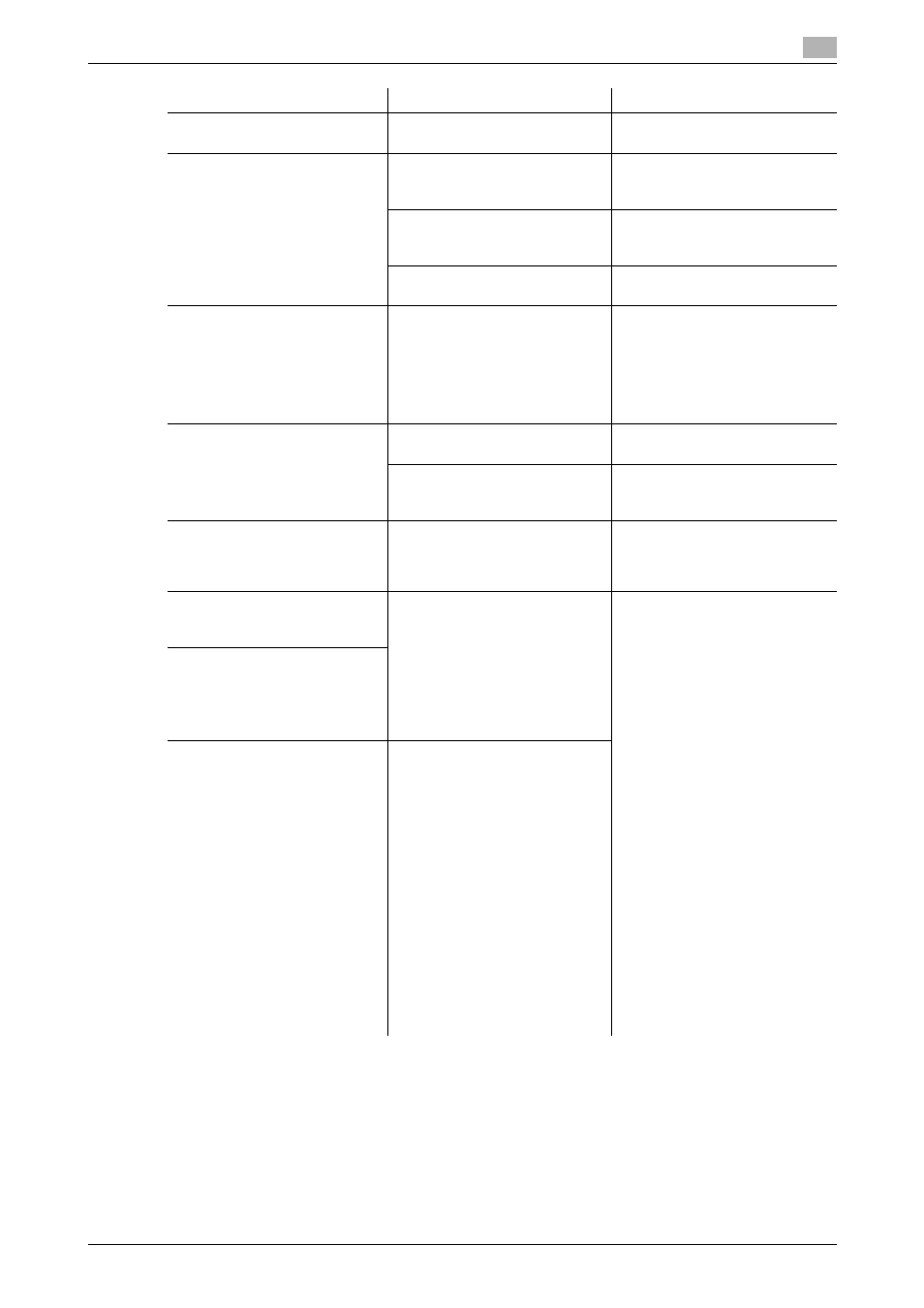
bizhub C652/C652DS/C552/C552DS/C452
9-6
9.2
Troubleshooting table
9
The staple is incorrectly posi-
tioned by 90°
Has the staple position been cor-
rectly specified?
Specify the desired position for
stapling. (p. 5-10)
The pages that were fed out
were not uniformly loaded and
the punched holes or staples
are incorrectly positioned
Is the paper curled?
Remove the paper from the pa-
per tray, turn it over, and then
load it again.
Is there a gap between the lateral
guides in the paper tray and the
sides of the paper?
Slide the lateral guides in the pa-
per tray against the sides of the
paper so that there is no gap.
Is the paper type configured cor-
rectly?
Configure the paper type of the
selected tray correctly.
Though the authentication unit
is connected with this machine
sing a USB cable, the status in-
dicator LED does not light in
green
A malfunction of the USB port of
this machine is suspected.
Turn off the main power of this
machine, disconnect the USB
cable from this machine or au-
thentication unit, and then con-
nect it again. Wait at least 10
seconds, and then turn on the
main power of this machine.
Though the authentication unit
is connected with the computer
using a USB cable, the status in-
dicator LED does not light in
green
MA malfunction of the USB port
of your computer is suspected.
Restart your computer.
Has the authentication unit driver
being installed correctly?
Check that your computer is in-
stalled to the computer correctly.
(p. 10-2) (p. 11-2)
No notice sound is given when
scanning is started or authenti-
cation is finished on this ma-
chine
Has the notice sound being set
to OFF on this machine?
Set the notice sound to ON.
(p. 10-2)
When the "Failed to register"
message appears on this ma-
chine where registration fails
The scanning time on the au-
thentication unit is limited per
scanning. If scanning does not
finish within the limited time, the
corresponding message ap-
pears.
For details on the scanning time,
contact your service representa-
tive.
To finish scanning within the lim-
ited time, confirm how to perform
authentication and how to place
your finger when scanning.
(p. 10-2)
During scanning, place the
scanned part on the scanning
section correctly, and do not
move it until results have been
obtained.
If the scanned part is dusty or
rough and dry when performing
authentication, a correct image
will not be able to be obtained,
and scanning may not finish.
Clean your finger, and then scan
it again, or improve the rough
and dry condition of your finger.
If the scanned part is too thick or
thin (when the finger width is out-
side the range from 3/8 to 1 inch
(10 to 25 mm)), a correct image
cannot be obtained, and scan-
ning may not finish. Try "stretch-
ing your finger", "placing your
finger deeply", or "placing your
finger shallowly" on the scanning
section.
When the "Failed to authenti-
cate." message appears on this
machine where login fails
When the "Failed to read data.
Place your finger once again
and click the [Start reading] but-
ton." message appears on the
computer where registration has
failed
The scanning time on the au-
thentication unit is limited to five
seconds per scan. If scanning
does not finish within five sec-
onds, the corresponding mes-
sage appears.
Description of problem
Check points
Remedy
