Finishing using post inserter, 7 separate scan, Finishing using post inserter -13 – Konica Minolta BIZHUB C652DS User Manual
Page 79: Separate scan -13, P. 5-13
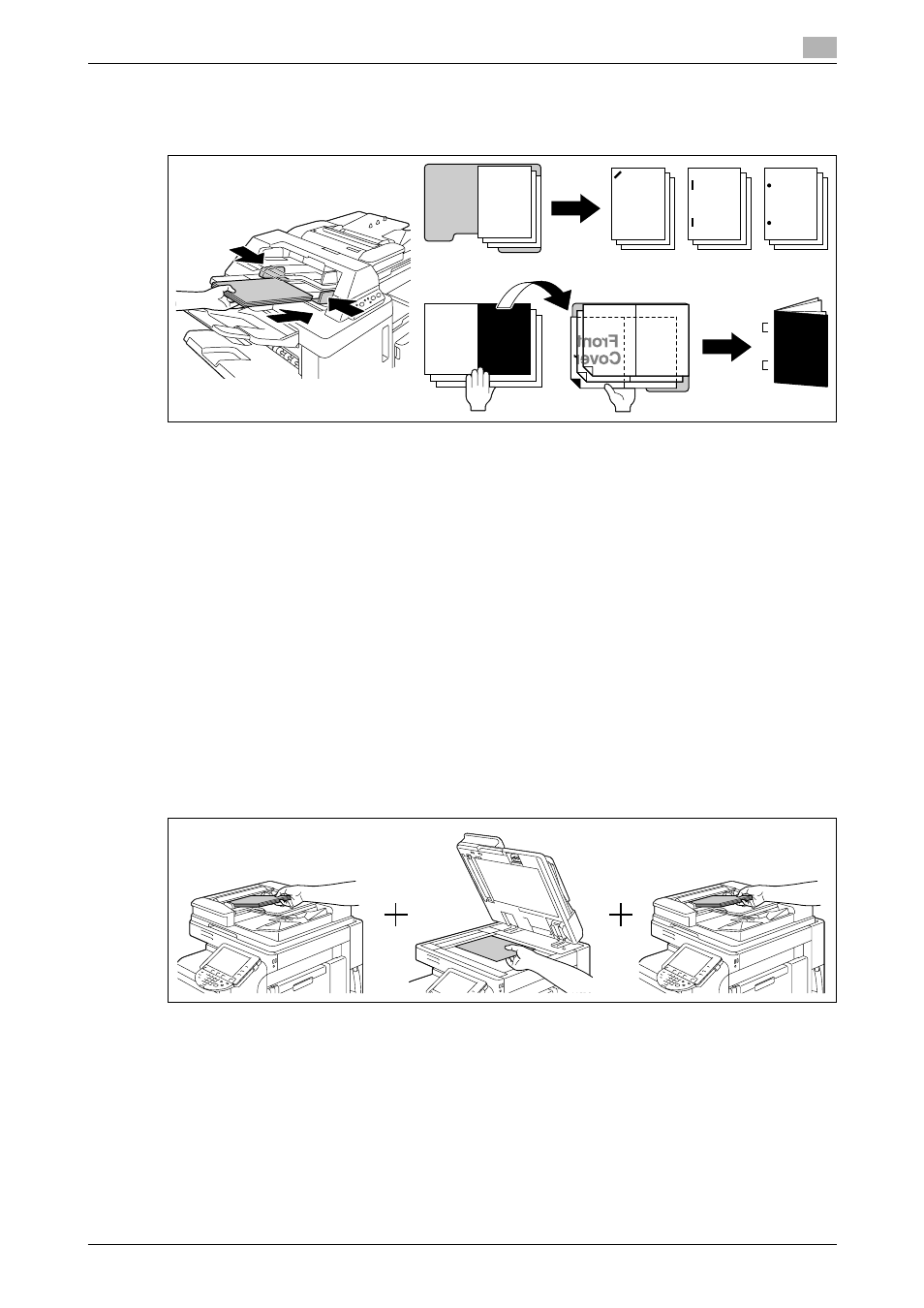
bizhub C652/C652DS/C552/C552DS/C452
5-13
5.1
Basic
5
Finishing using Post Inserter
1
Place paper in the lower tray of the Post Inserter, and align the lateral guide to the paper size.
% Set the paper by placing it so that its top side faces the back of the machine.
% To use the corner staple or 2-staple option, load the paper face up.
% To perform Punch, load the paper face up.
% To perform Bind, load the front side of the bound paper face down.
% To perform Tri-Fold, load the outside of the tri-folded paper face down.
2
Press [Finishing] key and [Select punch] key, and select the desired finishing.
% To configure Finishing settings, press [Finishing] key to turn the LED on. To configure punch
settings, press [Select punch] key to turn the LED on.
% Punch settings are available together with the corner staple or 2-staple option.
3
Press the [Start/stop] key.
% If [Start/stop] key is pressed during operation, the operation will be stopped.
5.1.7
Separate Scan
When the original contains pages exceeding the capacity of the ADF, you can divide the original into several
batches to handle each lot as a single copy job. You can also use the copy function by switching between
the ADF and the original glass for scanning the originals.
0
Do not load original sheets beyond the upper limit for the ADF. It would cause jamming and/or spoiling
of the original or failure of the machine.
0
When making 2-sided or combined copies using the original glass, the machine can scan a number of
original pages without enabling Separate Scan.
1
Load the original.
2
In the Basic tab, press [Separate Scan].
ABC
Front
Cover
Front
Cover
ABC
ABC
ABC
