9 the [guidance] key, The [guidance] key -15, P. 4-15 – Konica Minolta BIZHUB C652DS User Manual
Page 61
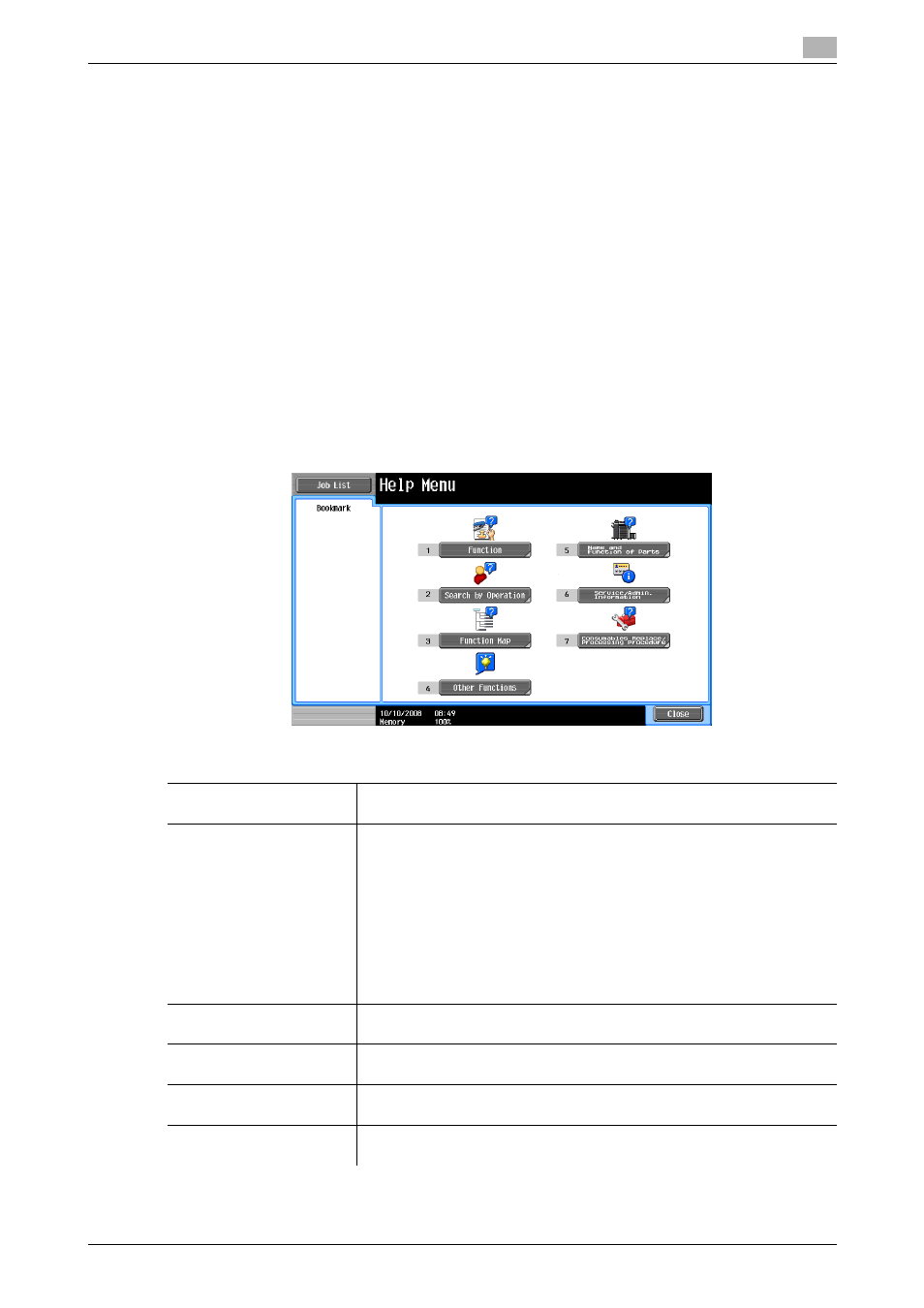
bizhub C652/C652DS/C552/C552DS/C452
4-15
4.9
The [Guidance] key
4
4.9
The [Guidance] key
Press this key to view and check descriptions of various functions and operating procedures. When the
[Guidance] key is pressed, the Guidance screen for the displayed screen appears.
0
From the Help main menu screen, you can find the target Guidance screen based on the function or
purpose.
0
Refer to the left panel of the Guidance screen to check the position of the displayed Guidance screen
in the menu structure.
0
Press [Close] in the Guidance screen to move up one level in the menu structure. Press [Exit] to exit
Guidance mode and return to the screen that was displayed before the [Guidance] key was pressed.
Press [To Menu] to display the Help main menu.
0
In the Main Menu and Guidance Menu screens, select items by pressing the button or by pressing the
key in the keypad.
0
The Guidance screens cannot be displayed when the following operations are being performed:
Scanning, printing a proof copy, preview of a finished copy, operating in Enlarge Display mode, or
operating in Accessibility mode
0
While the Guidance screen is displayed, the following keys on the operation panel are disabled:
[Start], [C], [Interrupt], [Proof Copy], [Access], [Mode Memory], and [Enlarge Display]
%
Press the [Guidance] key.
Settings
Function
Check descriptions by selecting a Guidance menu grouped by function
type and name.
Search by Operation
Check descriptions by selecting a Guidance menu grouped by operation
type.
•
With [Go to function] displayed, the function for the selected operation
can be set. However, when the fax/scan function is used, for example,
[Go to function] displayed on a Guidance screen for the copy function,
for example, cannot be selected as it is a different function from the one
in use.
•
Select [Copy] and press [Scan special original]; instructions and anima-
tion guidance are displayed to enable the user to view the procedure
for placing an original. However, Start Guidance is not displayed in the
animation guidance for placing an original.
Function Map
Check descriptions from a navigation destination of the current screen or
the menu structure it belongs to.
Other Functions
Check descriptions by selecting a Guidance menu grouped by useful func-
tion.
Name and Function of
Parts
Check the description of the main unit and its options.
Service/Admin. Informa-
tion
Check the name, extension number and E-mail address of the administra-
tor.
