Leading edge adjustment, Centering, Leading edge adjustment -13 centering -13 – Konica Minolta BIZHUB C652DS User Manual
Page 161: P. 7-13
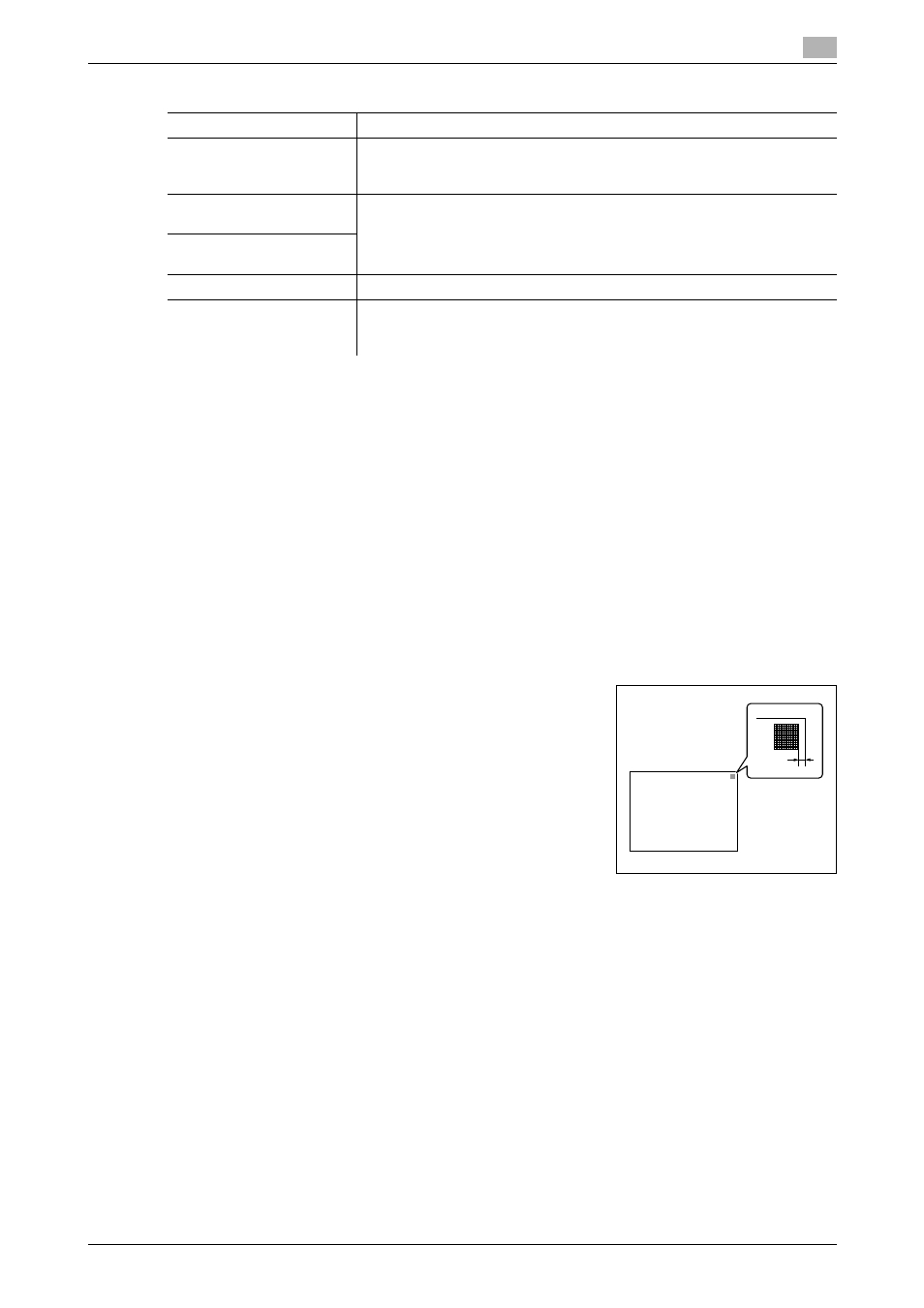
bizhub C652/C652DS/C552/C552DS/C452
7-13
7.1
System Settings
7
Leading Edge Adjustment
Adjust the starting print position at the leading edge of each type of paper (with respect to the paper feed
direction).
1
Press the [Utility/Counter] key ö [Administrator Settings] ö [System Settings] ö [Expert Adjustment]
ö [Printer Adjustment] ö [Leading Edge Adjustment].
% To adjust the starting print position at the leading edge of the second side for 2-sided printing (with
respect to the paper feed direction), press [Leading Edge Adjustment (Duplex Side 2)].
2
Select a paper type to be adjusted.
3
Load the paper into the bypass tray.
4
Press the [Start] key.
A test pattern is printed.
5
Check that the distance from the starting print position of the test
pattern to the edge of the paper (a) is 4.2 mm.
% Press [+] or [-] to adjust the width.
Press the [Start] key to print a test pattern.
6
Press [OK].
Centering
Adjust the starting print position at the left edge of each paper tray (with respect to the paper feed direction).
0
Only 8-1/2 e 11 v (A4 v) paper can be used to adjust the bypass tray.
1
Press the [Utility/Counter] key ö [Administrator Settings] ö [System Settings] ö [Expert Adjustment]
ö [Printer Adjustment] ö [Centering].
% To adjust the starting print position at the left edge of the second side for 2-sided printing (with
respect to the paper feed direction), press [Centering (Duplex 2nd Side)].
2
Select a paper tray to be adjusted.
3
Press the [Start] kay.
A test pattern is printed.
Color Registration Adjust
0 dot
Prior Detection Setting
Yes
Warning Display: TYPE1
Detection Level: Std.
Prior Detection Setting
(front)
Yes
Warning Display: TYPE1
Detection Level: Std.
Prior Detection Setting
(back)
Feed Cleaning Settings
Remove
Non-Image Area Erase Op-
eration Settings
Erase Operation: Specify
Erase Method: Rectangular
Original Density: 3
Factory default
a
a:4.2mm
