11 the [proof copy] key, P. 4-18 – Konica Minolta BIZHUB C652DS User Manual
Page 64
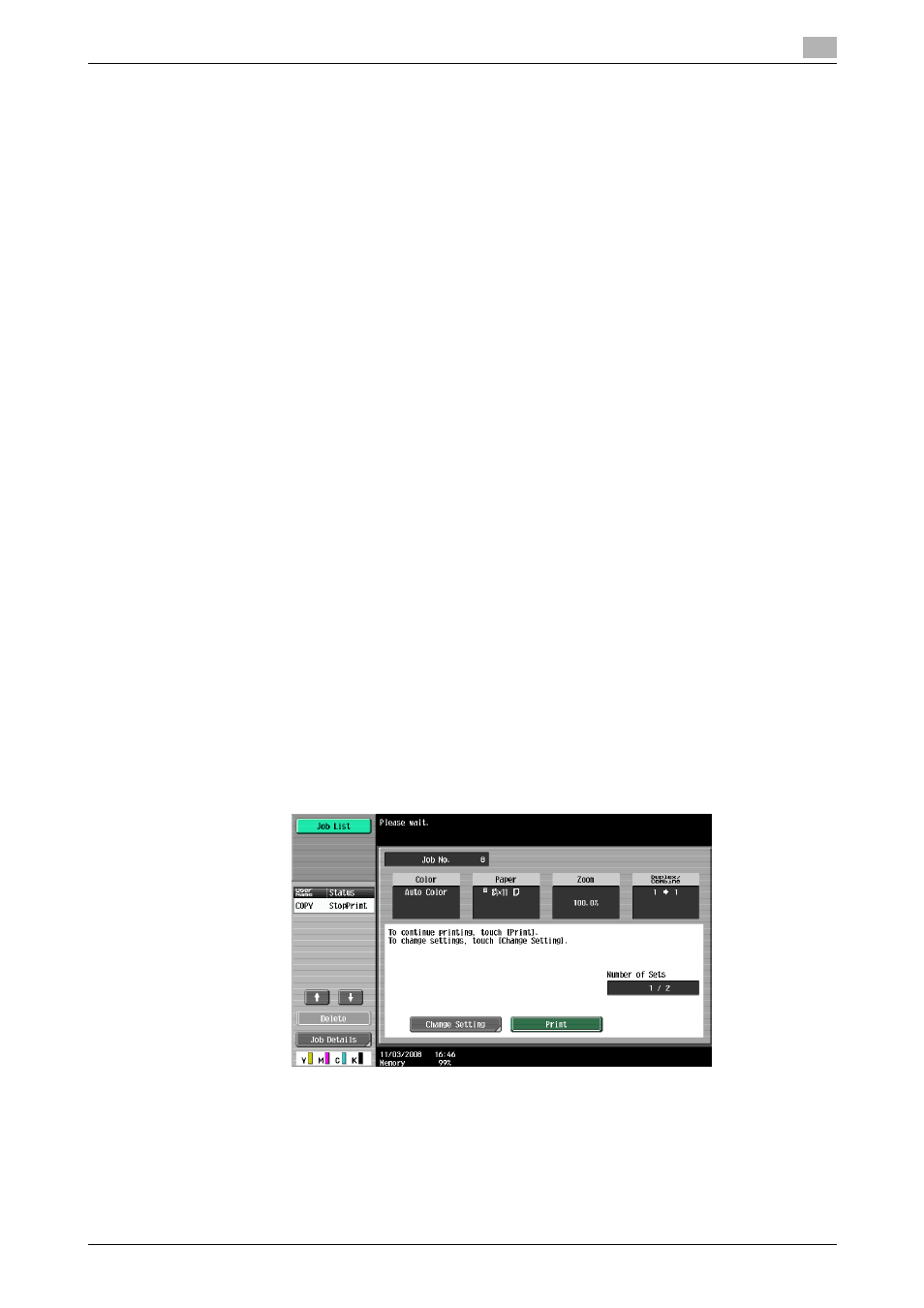
bizhub C652/C652DS/C552/C552DS/C452
4-18
4.11
The [Proof Copy] key
4
4.11
The [Proof Copy] key
Printing one set to check the copy result (Proof Copy)
Print a single proof copy for checking before printing a large number of copies. This prevents copy errors
from occurring.
0
When printing a proof copy, specify multiple copies.
1
Load the original.
2
Select the desired copy settings.
3
Press the [Proof Copy] key.
4
Press [Print] and then select the original direction.
5
Press the [Start] key.
This prints one copy when the original has been loaded in the ADF.
6
When it has been loaded on the original glass, press the [Finish], then the [Start] key.
A single proof copy is printed.
7
Check the proof copy.
% If the proof copy is found all right, go to Step 10.
To change the copy settings, go to Step 8.
8
Press [Change Setting] in the proof copy screen.
After changing the copy settings in the Change Settings screen, press [OK]
% "Number of Sets" in the proof copy screen indicates "the number of sets printed in the proof copy
mode/the number of sets specified to be printed", and "Total # of Pages Printed" indicates "the
number of sheets printed in the proof copy mode/the total number of sheets to be printed".
% To stop copying while the screen for changing the settings is displayed, select the proof copy job
to be stopped from the list of jobs in the left panel, and then press [Delete].
% If no operation is performed for the specified length of time while this screen is displayed, the copy
job for which proof copy has been completed is registered as a stored job and the basic settings
screen appears again.
Stored job registration is performed when the System Auto Reset function is activated or one minute
after (if System Auto Reset is set to "OFF").
9
Press the [Proof Copy] key to repeat proof copy.
10
Press [Print].
The number of copies yet to be printed is registered as a copy job.
