Konica Minolta BIZHUB C652DS User Manual
Page 49
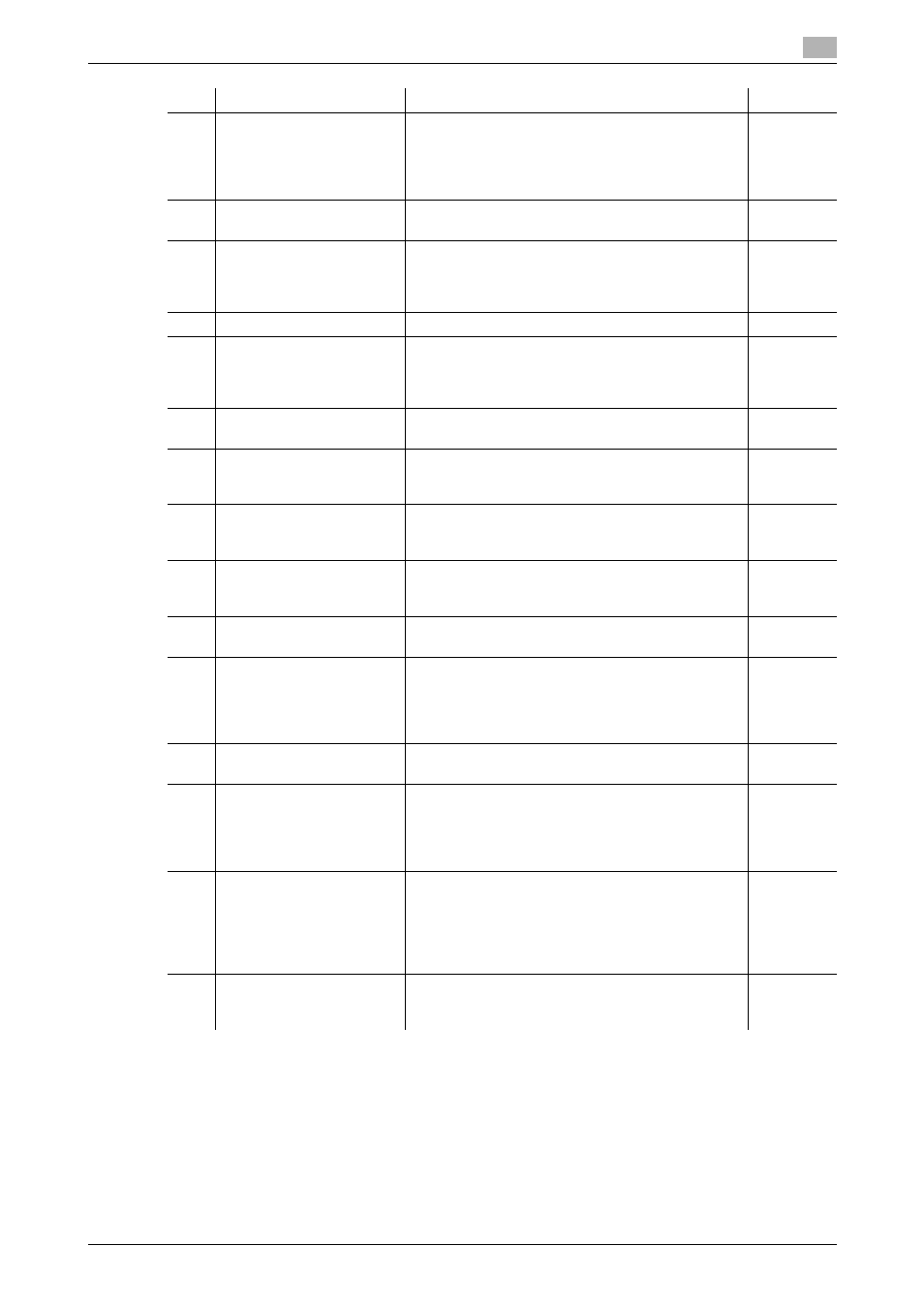
bizhub C652/C652DS/C552/C552DS/C452
4-3
4
8
[Interrupt]
Switches to Interrupt mode. While the machine is in
Interrupt mode, the indicator on the [Interrupt] key
lights up in green and the message "Now in Interrupt
mode" appears in the touch panel. To cancel Inter-
rupt mode, press the [Interrupt] key again.
9
[Stop]
Temporarily stops the operation while copying,
scanning or printing.
10
[Proof Copy]
Allows you to print a single proof copy to be checked
before printing a large number of copies. You can
also display a finishing image using the current set-
tings in the touch panel.
11
[Start]
Starts the copy, scan or fax operation.
12
Data indicator
Flashes in blue while a print job is being received.
Lights up in blue when a print job is queued to be
printed or while it is being printed. Lights up in blue
when there is saved fax data or unprinted fax data.
-
13
[C] (Clear)
Clears a value (such as the number of copies, a
zoom ratio and size) entered using the keypad.
14
Keypad
Allows you to enter the number of copies to be pro-
duced, the zoom ratio, and various other setting val-
ues.
-
15
[Guidance]
Switches to the Guidance screen. You can display
descriptions of the functions and operating proce-
dures.
16
[Enlarge Display]
Enters Enlarge Display mode. If you are using Page-
Scope Authentication Manager for authentication,
the Enlarge Display screen will not be available.
17
[Accessibility]
Switches to the screen for configuring settings for
user accessibility functions.
18
[Access]
If user authentication or account track settings have
been applied, press the [Access] key after entering
the user name and password (for user authentica-
tion) or the account name and password (for ac-
count track) in order to use this machine.
19
[Brightness] dial
Allows you to adjust the brightness of the touch pan-
el.
-
20
[User Box]
Enters User Box mode. While the machine is in User
Box mode, the indicator on the [User Box] key lights
up in green.
For details on User Box functions, refer to the "Us-
er's Guide [Box Operations]".
21
[Fax/Scan]
Enters Fax/Scan mode. While the machine is in
Fax/Scan mode, the indicator on the [Fax/Scan] key
lights up in green.
For details on the fax/scan function, refer to the "Us-
er's Guide [Network Scan/Fax/Network Fax Opera-
tions]".
22
[Copy]
Enters Copy mode. (As a default, the machine is in
Copy mode. ) While the machine is copying, the in-
dicator on the [Copy] key lights up in green.
No.
Name
Description
Page
