Understanding media jam status messages, Clearing media input jams, Warning – Konica Minolta PAGEPRO 9100 User Manual
Page 75
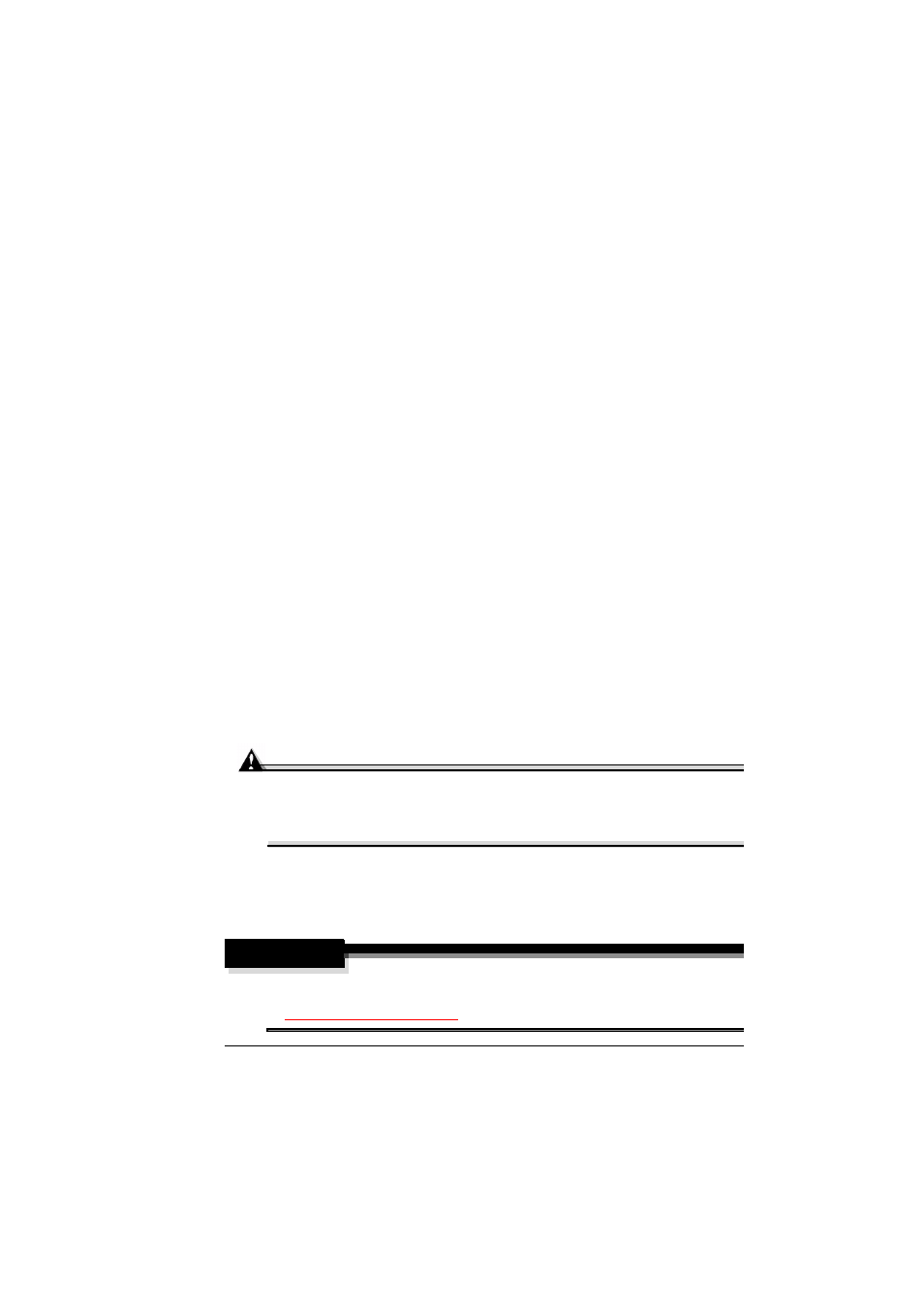
Understanding Media Jam Status Messages
69
Understanding Media Jam Status Messages
When a jam occurs, the message window on the control panel displays one
of these messages:
Media input jams
MEDIA JAM UPPER TRAY, MEDIA JAM OPTIONAL1(OR 2 OR 3)
TRAY, MEDIA JAM MPT
Internal media jams
MEDIA JAM FUSER, MEDIA JAM DRUM, MEDIA JAM DUPLEX,
MEDIA JAM DUPLEX FEEDER, MEDIA JAM TRANSPORT
Output media jams
MEDIA JAM MAIL BIN
Frequent jams in any area indicate that it should be checked, repaired, or
cleaned. Frequent jams may occur if you’re using the wrong weight of media.
Clearing Media Input Jams
Messages:
MEDIA JAM UPPER TRAY, MEDIA JAM OPTIONAL1(OR 2 OR 3)
TRAY, MEDIA JAM MPT
Always remove jammed media gently, without tearing it. Any pieces of
media left in the printer, whether large or small, can obstruct the media
path and cause further jams.
Do not reload media that has jammed.
Attention
The image is not fixed on the media before the fusing process. If you
touch the printed surface, the toner may stick to your hands, so be
careful not to touch the print face when removing the jammed media.
Make sure not to spill any toner inside the printer.
If you accidentally get toner on your clothes, lightly dust them off as much as
possible. If some toner remains on your clothes, use cool, not hot, water to
rinse the toner off, provided your clothing is washable. If toner gets on your
skin, wash it off with water or a neutral detergent.
WARNING!
If you get toner in your eyes, wash it out immediately with cool water
and consult a doctor. Material Safety Data Sheets (MSDS) can be found
at
printer.konicaminolta.com
.
