Adjusting memory clients for pdf printing, Printing preformatted files using crownview, Troubleshooting pdf direct printing from crownview – Konica Minolta PAGEPRO 9100 User Manual
Page 71
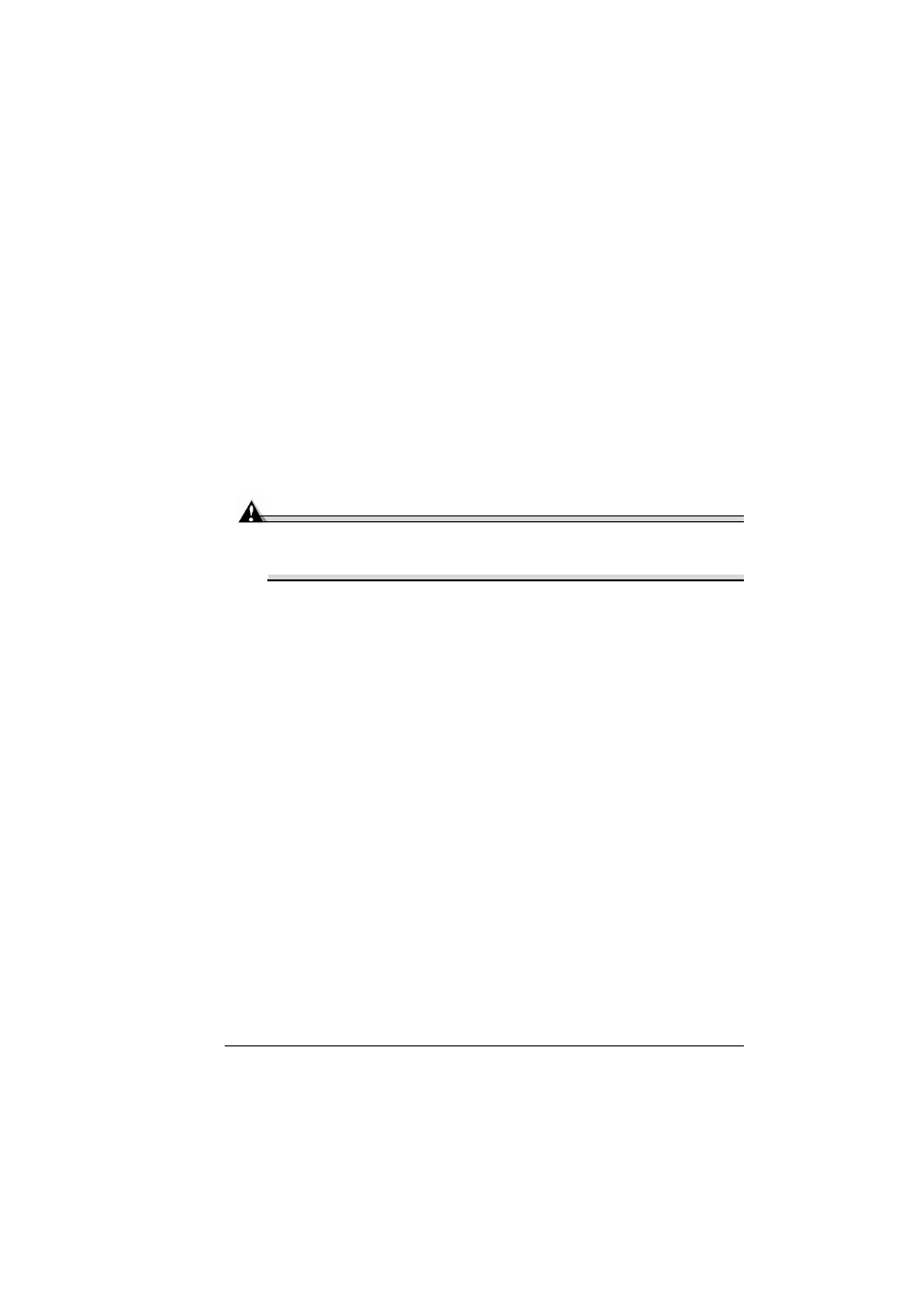
PDF File Printing
65
Adjusting Memory Clients for PDF Printing
The unique structure of PDF files requires that you make some adjustments
to your printer’s default memory clients. All PDF files contain information at
the end of the files that is needed to correctly format them in the printer.
Because of this, the entire file must be spooled into the printer before it can
be interpreted. In order to spool the entire job into the printer, the Host Input
(Spool) memory client may need to be adjusted. To determine the required
size for the Host Input memory client, you first need to estimate the maximum
file size, add 10% to this number and this becomes your required Host Input
memory size. In the event that you experience problems, you may want to
increase the Host Input memory size further. The maximum size of PDF files
which may be printed is determined by the amount of installed memory. Direct
printing of complex or large PDF files may require additional memory (RAM)
and/or a hard disk.
Attention
We recommend an internal hard disk for optimum performance when
printing large PDF files. Refer to the Crown Books (in PDF on the
Software Utilities CD-ROM) on how to adjust the memory clients.
Printing Preformatted Files Using CrownView
Your printer also provides a utility via the CrownView web page for printing
PDF files directly from the host using the browser. Users will be presented
with a Browse button that, when selected, will enable a file chooser on the
host. Users then select the file that they want to send to the printer, and the
file is transferred and printed.
Troubleshooting PDF Direct Printing from CrownView
If you are having problems printing large PDF files using direct printing or
CrownView from a PC or UNIX, increase the PS Wait Timeout.
Printing large PDF files from your web browser with CrownView may fail with-
out any indication of an error. The job will appear to start normally, but then
flush without printing. The CrownView screen will indicate that the file has
printed.
To correct the problem, increase the amount of time allowed before the PS
Wait Timeout expires. The factory default setting for this timeout is 30
seconds. Doubling the value to 60 seconds in the Administration/Communi-
cations. Timeouts/PS Wait Timeout menu should correct most problems, or
the value can be set to 0 seconds, which effectively makes the timeout period
infinite.
