Introduction, Pdf file printing, Preventing media jams – Konica Minolta PAGEPRO 9100 User Manual
Page 70: Automatic jam recovery, Understanding the media path, Understanding media jam status messages, Clearing media input jams, Solving problems, Status, error, and service messages, Additional assistance
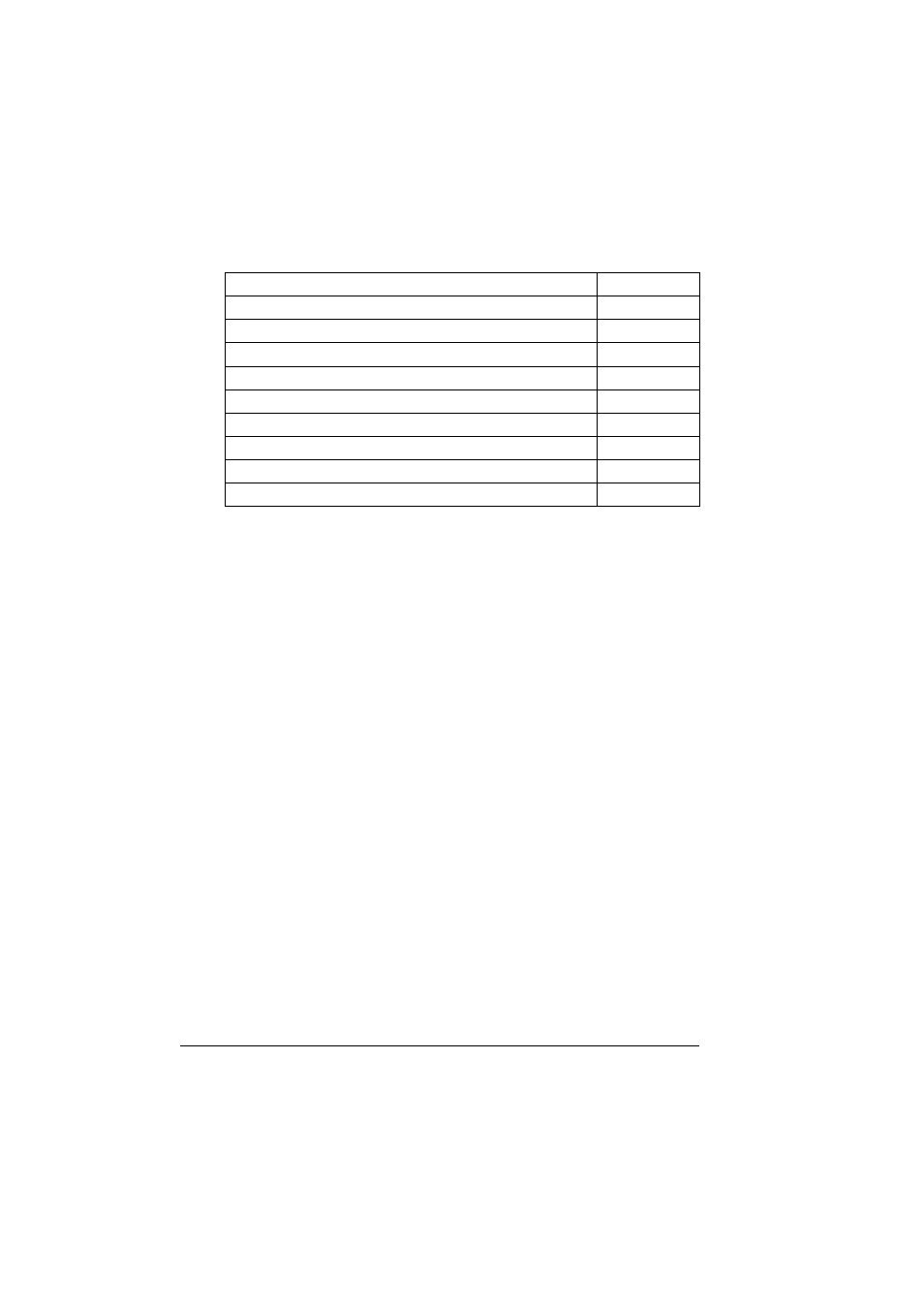
Introduction
64
Introduction
Printing a Status Page
There are two kinds of status pages:
Standard: A one-page overview of the most common printer settings
used to confirm that your printer is printing.
Advanced: Information about printer parameter settings, fonts, and
emulations available. The document may have many pages, depending
on the fonts installed. Print an advanced status page in case you need
to restore any current memory settings, for example, after a DIMM
installation.
Select the type of status page through the Administration/Special Pages/
Status Page Type menu on the control panel.
After you have chosen the type you want, press the Status ? Page button on
the control panel to verify the printer is printing correctly. You can also print a
status page through the Administration/Special Pages/Print Status menu.
PDF File Printing
Your printer has the ability to print PDF files directly just as it does for
PostScript and PCL files. This can be a time-saving feature. Direct printing
removes the need to open the file in an application, such as Acrobat Reader,
then print the file via a PostScript or PCL driver. You printer supports PDF
version 1.3 and below. The PDF file can be sent to the printer using any
method (lpr, ftp, etc.) that is normally used to print PostScript or PCL files.
“Printing a Status Page”
“PDF File Printing”
“Preventing Media Jams”
“Automatic Jam Recovery”
“Understanding the Media Path”
“Understanding Media Jam Status Messages”
“Clearing Media Input Jams”
“Solving Problems”
“Status, Error, and Service Messages”
“Additional Assistance”
