How do i load and print labels, 3 select the size of label, 6 print the labels – Konica Minolta PAGEPRO 9100 User Manual
Page 56: How do i load and print postcards, 3 select postcard, 5 remove any media in the media tray, 8 print the postcards
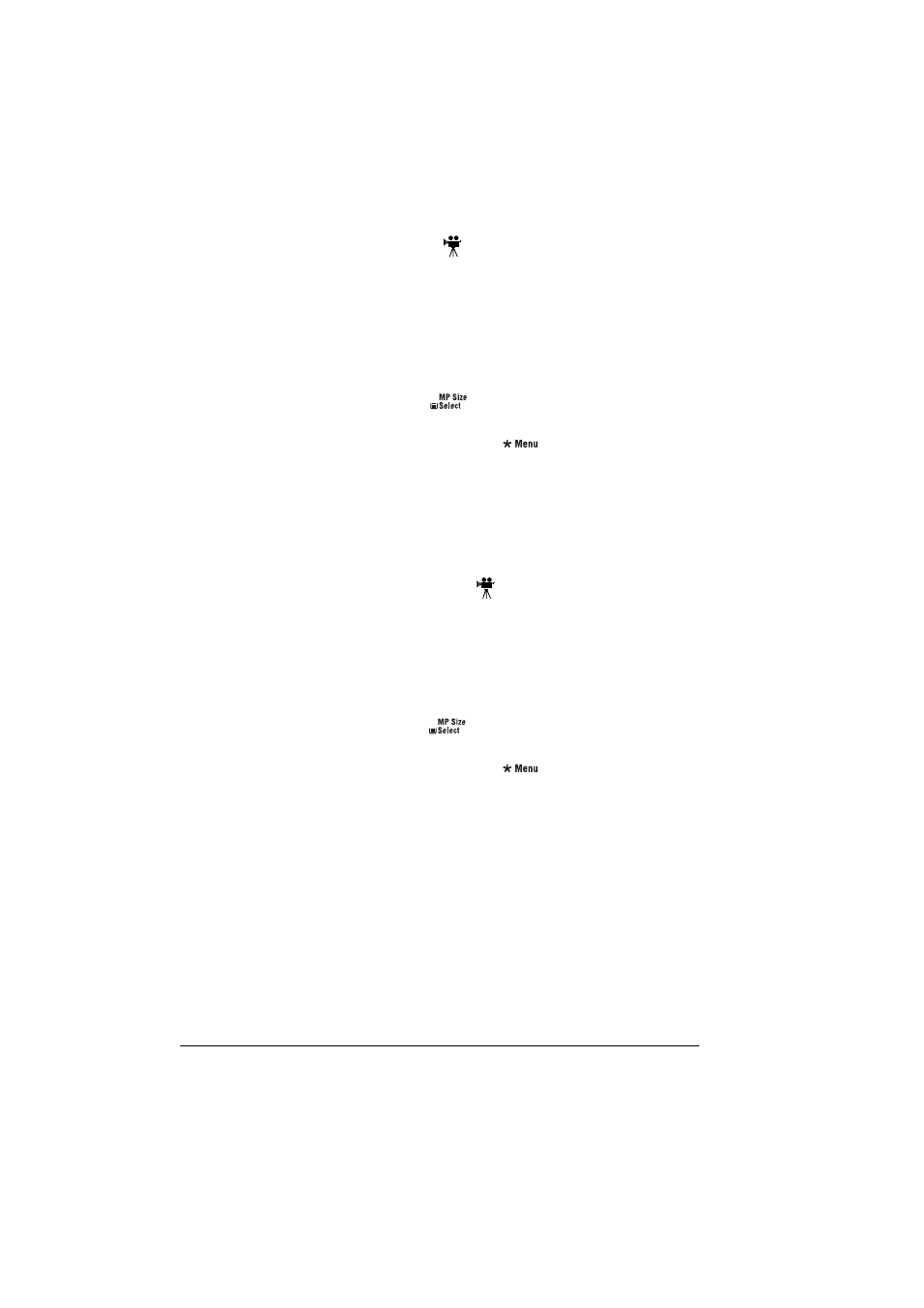
Loading Media
50
How do I load and print labels?
Label printing is supported only from the multipurpose tray in letter or
A4 media sizes.
1
In the printer driver (Paper tab, Media Type option), select Label Stock.
2
If you are in Network Mode, on the control panel, select Operator Control/
MPT Media, and select Thick Stock.
3
Select the size of label.
a
Press the MP Size Select
key and scroll to the required label
size and select it, or
b
On the control panel, press the Menu
key and select Operator
Control/Multipurpose Sz. Scroll to the required label size and
select it.
4
Load the label media face up in the multipurpose tray.
5
Adjust the media guides to the width of the label media.
6
Print the labels.
How do I load and print postcards?
Postcard printing is only supported from the multipurpose tray.
1
In the printer driver (Paper tab, Media Type option), select Postcard.
2
If you are in Network Mode, on the control panel, select Operator Control/
MPT Media, and select Thick Stock.
3
Select postcard.
a
Press the MP Size Select
key and scroll to Postcard and select
it, or
b
On the control panel, press the Menu
key and select Operator
Control/Multipurpose Sz. Scroll to Postcard and select it.
4
Place the postcards on a flat surface, and flatten them by pressing down
the corners.
5
Remove any media in the media tray.
6
Load the postcard media printing-side up in the multipurpose tray.
7
Adjust the media guides to the width of the postcards.
8
Print the postcards.
