Os x step 2. creating a printer queue – Konica Minolta PAGEPRO 9100 User Manual
Page 15
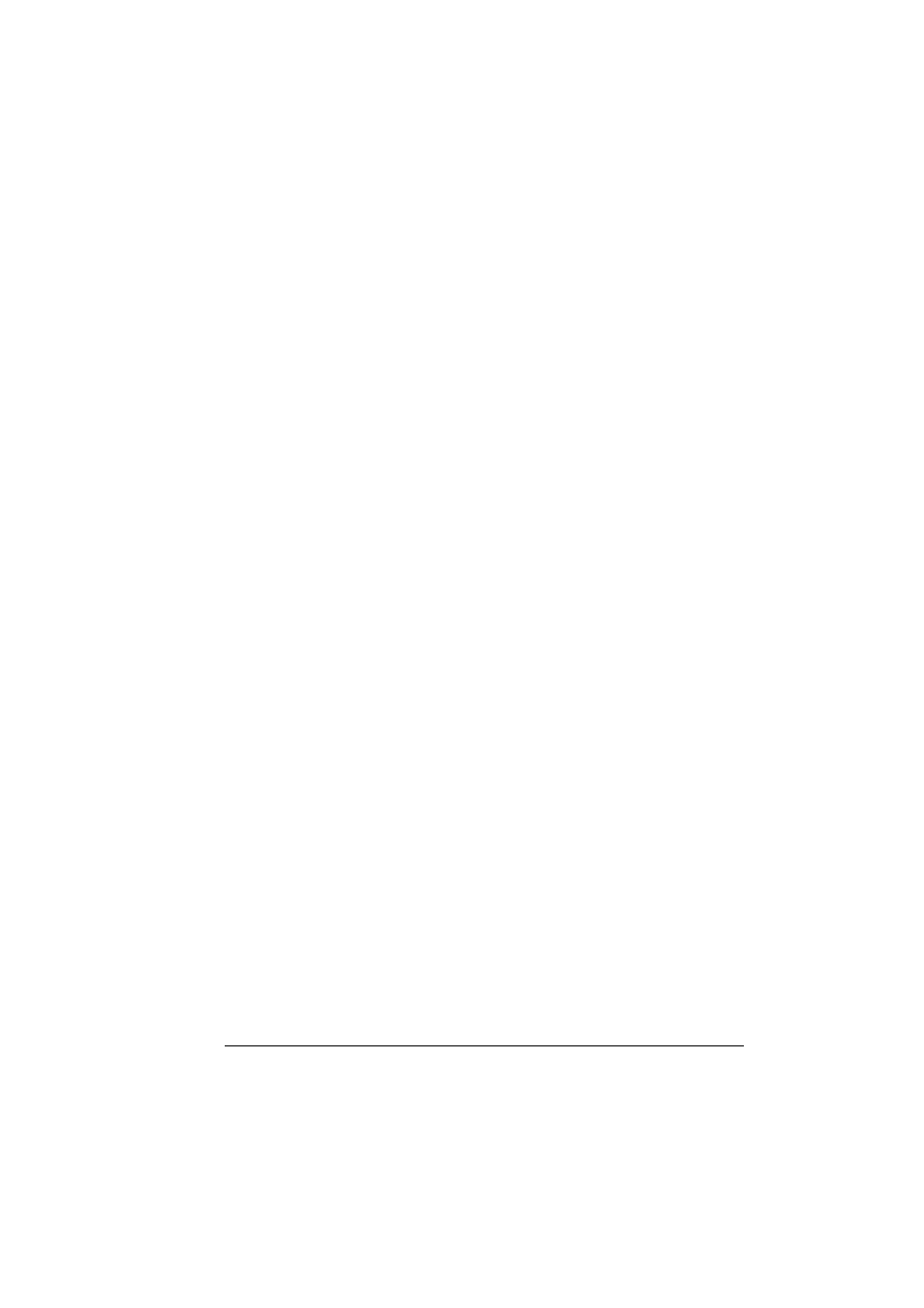
Installing Printer Drivers and Utilities, Macintosh
9
OS X Step 2. Creating a Printer Queue
a Connect the printer to the computer using a USB or Ethernet
connection.
For USB, plug one end of the USB cable into the PC and the other into
the matching printer port.
For Ethernet, you can connect in either of two ways:
Plug one end of a crossover Ethernet cable into the Macintosh and
the other into the printer’s Ethernet port.
Use Ethernet patch cables and an Ethernet hub. Plug one end of
each patch cable into the hub, then plug the other end of one into
the Macintosh and the other end of the second into the printer’s
Ethernet port.
b Locate and double-click the Print Center utility to open it.
c In the Printer List window, choose Add Printer.
d In the resulting window, select from USB, AppleTalk, or LPR to match
your printer connection.
USB—The PagePro 9100 appears in the window.
AppleTalk (for Ethernet connection)—Select the zone and scroll
through printer choices. The PagePro 9100 appears in the choice list.
LPR—Enter the IP Address. If the “Use Default Queue on Server” box
is checked, click it to unselect it. Type in the IP Address again for the
Queue name.
e Choose the Printer Model popup menu to select the PagePro 9100
PPD, and choose Other.
f Browse to Library/Printers/PPDs/Contents/Resources/en.lproj.
The first two letters of the folder name are an abbreviation for
the language. If you prefer another language instead of
English, you can pick a different .lproj folder.
g Select the PagePro 9100 PPD. Click Choose and then click Add.
The Printer List opens again.
h Double-click on the printer you just created to open the Print Queue
window.
