Lpr connection, Macintosh os x-ppds and utilities installation, Os x step 1. software installation-automatic – Konica Minolta PAGEPRO 9100 User Manual
Page 14: Macintosh os x—ppds and utilities installation 8, Macintosh os x—ppds and utilities installation
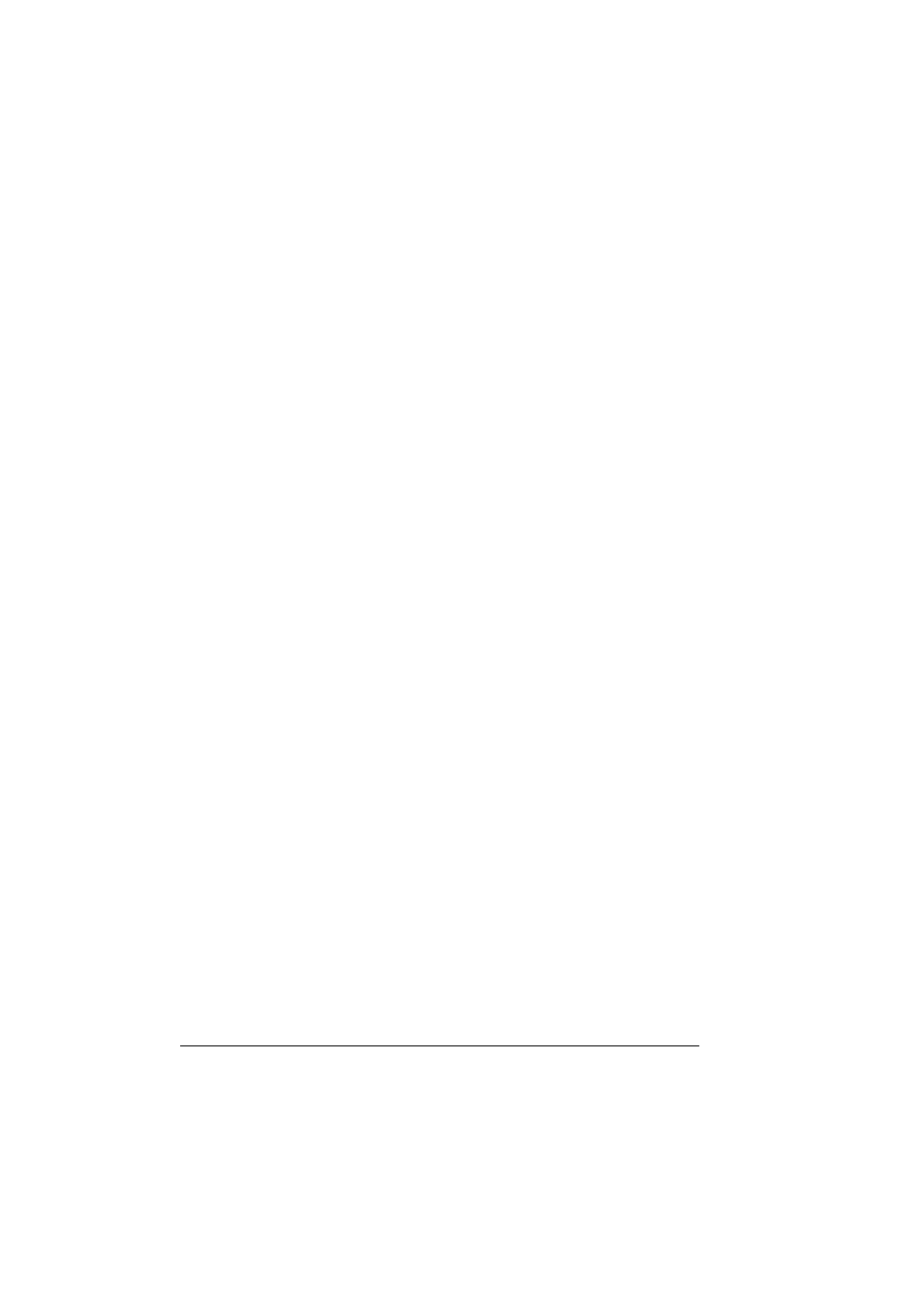
Installing Printer Drivers and Utilities, Macintosh
8
LPR Connection
a You can connect via Ethernet in either of two ways:
Plug one end of a crossover Ethernet cable into the Macintosh and
the other into the printer’s Ethernet port.
Use Ethernet patch cables and an Ethernet hub. Plug one end of
each patch cable into the hub, then plug the other end of one into
the Macintosh and the other end of the second into the printer’s
Ethernet port.
b Locate the Desktop Printer Utility.
If you cannot locate it on your Macintosh hard disk, it can be found on
your Macintosh’s system CD-ROM.
c Select Printer (LPR), and select
OK
.
d Type in the IP Address and use the same address for the Queue
name. Click OK.
e Choose Create.
f Name the printer with the IP Address or a descriptive name.
Macintosh OS X—PPDs and Utilities Installation
OS X Step 1. Software Installation—Automatic
a Insert the Software Utilities CD-ROM in your Macintosh’s CD-ROM
drive.
If necessary, double-click the CD-ROM icon on your Macintosh
desktop.
b Double-click the install icon.
The installer uses the path Hard Disk Name/Library/Printers/
PPDs/Contents/Resources/ for PPDs and the path: Hard Disk
Name/Library/Fonts/ for fonts.
c Follow the instructions on the screen to install the PagePro 9100 PPD
and utilities.
d After the PPD and utilities installation is complete, choose Quit.
OS X Alternate Step 1. Software Installation—Manual
Manual installation instructions are included in the Crown Books.
