Duplexing, How do i manually duplex, 2 in the print document screen, select all – Konica Minolta PAGEPRO 9100 User Manual
Page 58: How do i autoduplex, Duplexing 52
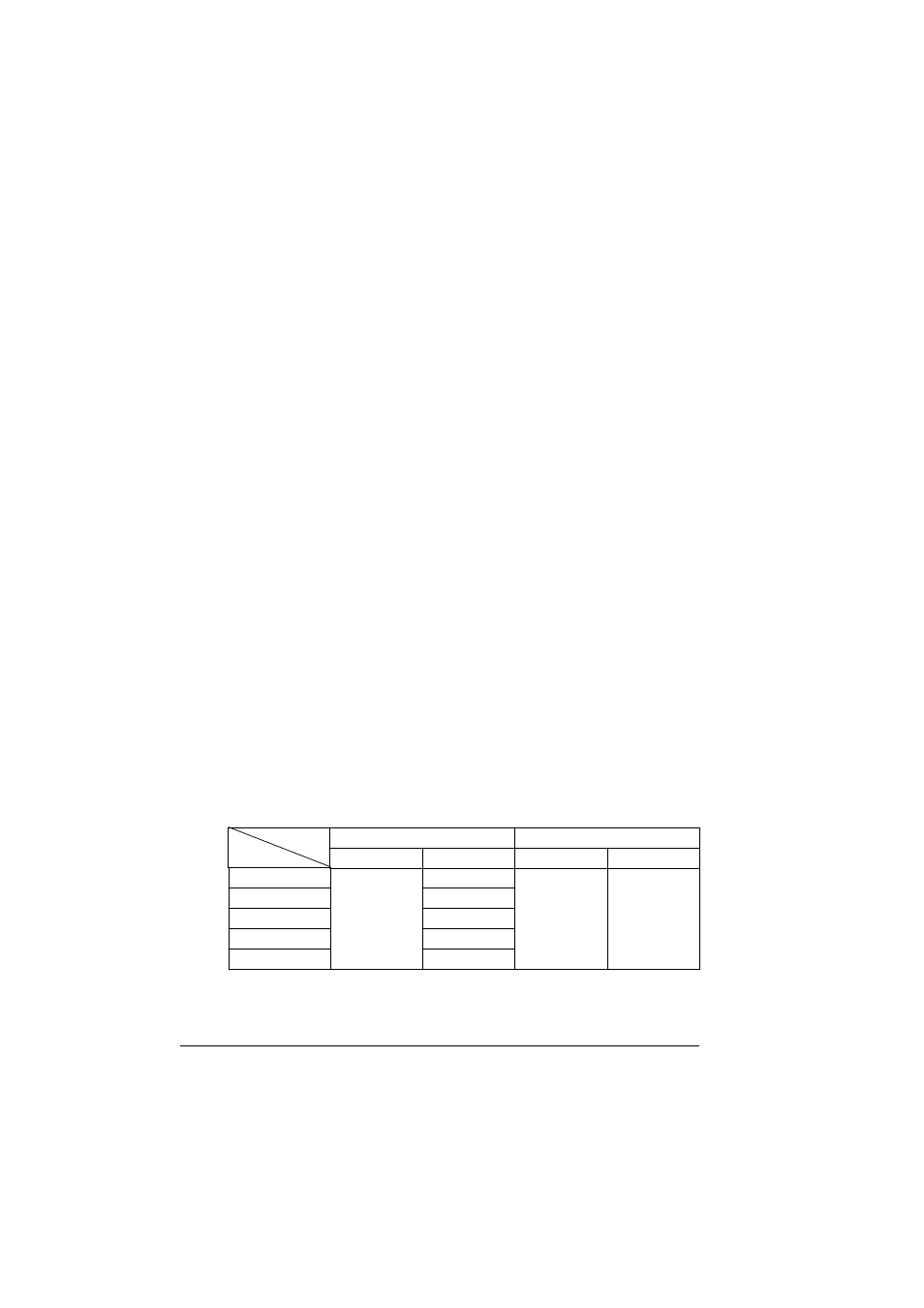
Duplexing
52
Duplexing
Select paper with high opacity for duplex (2-sided) printing. Opacity refers to
how effectively paper blocks out what is written on the opposite side of the
page. If the paper has low opacity (high translucency), then the printed data
from one side of the page will show through to the other side. Check your
application for margin information. For best results, print a small quantity to
make sure the opacity is acceptable.
How do I manually duplex?
Media jams may occur if the printed sheet(s) reinserted are not
entirely flat.
1
In the printer driver (Paper tab), select Simplex, then double-click OK.
2
In the Print Document screen, select All.
3
Select and print the Odd-Numbered Pages.
4
Remove the media, flip it over, and select and print the Even-Numbered
Pages.
How do I autoduplex?
Only plain paper 16–24 lb bond (60–90 g/m²) can be autoduplexed.
Autoduplexing envelopes, labels, postcards, thick stock over 24 lb (90
g/m²), or transparencies is not supported.
You should verify that the duplexer is physically installed on the printer to
have the job duplex successfully. Otherwise, the print job will print as simplex
even if you selected duplex.
Your printer is configured with 64 MB of RAM. Duplex (2-sided) printing can
be done automatically with a duplexer and enough memory installed. For
example, a 1200 dpi duplex ledger-size page would require 96 MB of
SDRAM. Additional memory can be added up to 512 MB. Very high coverage
(for example high content and graphics) pages may revert to 600 dpi when
duplex printing if enough memory is not installed.
Print Type
Simplex
Duplex
Media Size
600 dpi
1200 dpi
600 dpi
1200 dpi
A3
64 MB
96 MB
64 MB
96 MB
A4
64 MB
Ledger
96 MB
Legal
64 MB
Letter
64 MB
