Communications errors, Communications errors -2 – HID DTC400E/C30E/M30E User Guide User Manual
Page 49
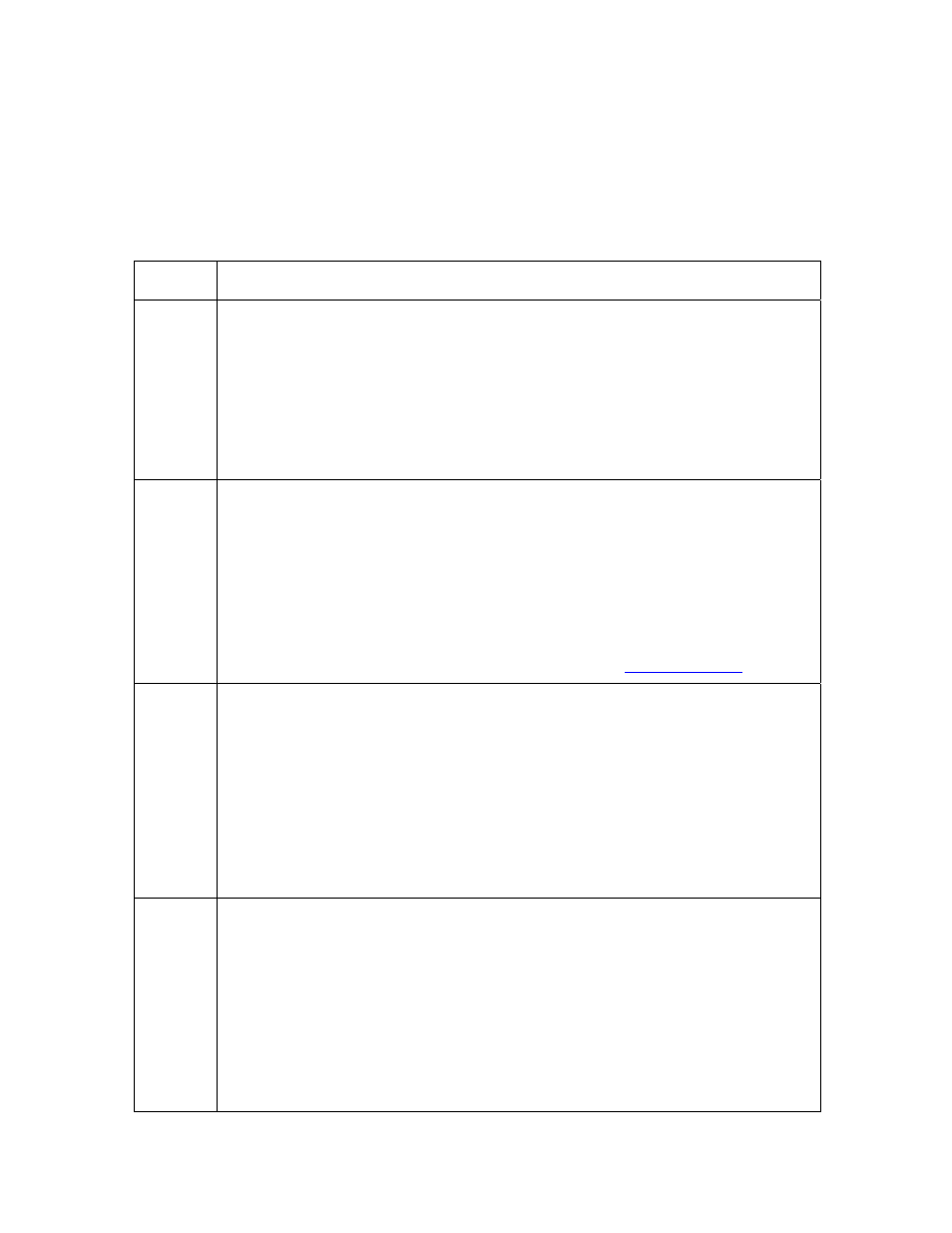
RESTRICTED USE ONLY
Fargo Electronics, Inc.
DTC400e/Persona C30e/M30e Card Printer User Guide (Rev. 1.1)
4-2
Communications Errors
Resolving the Communication Errors
Symptom(s): Incorrect output, communications error on PC or Printer, stalling, no response
from Printer, no job printed, “paper out” error.
Step Procedure
1
Confirm that the system meets the minimum requirements, as shown here:
• IBM-PC or compatible.
• Windows
2000/XP
Pentium
™
class 500 MHz computer with 256 MB of
RAM or higher
• 500 MB free hard disk space or higher
• USB
Port
2
Confirm the correct installation of the Printer Driver.
a. Close the software program and check the Printer Driver.
b. Reboot the computer.
c. Ensure the Printer Driver is installed correctly. (Note: Especially if an
obsolete Driver was recently removed.)
d. Ensure the correct setup options within the Printer Driver are selected.
e. Confirm that the Driver is current by checking at:
3
Confirm the correct installation of the Flipper Table Module Assembly.
a. Reboot the computer.
b. Ensure that the Print Both Sides option in the Printer Driver is set
correctly.
c. Verify the Flipper Table Module Assembly is functioning properly by
printing out cards in a test run.
d. If you are experiencing problems, see Resolving the No Flipper Table
Module problem.
4
Determine the problem with printing from the application.
a. Print a self-test from the Printer by holding down the Pause button on
power up to ensure that the Printer (itself) is functioning properly.
b. Print the Windows test page that is located in the General tab of the
Driver.
c. Use
WordPad (a Windows word processing program in the Accessories
Program Group).
1) Go to the File menu and select Page Setup.
