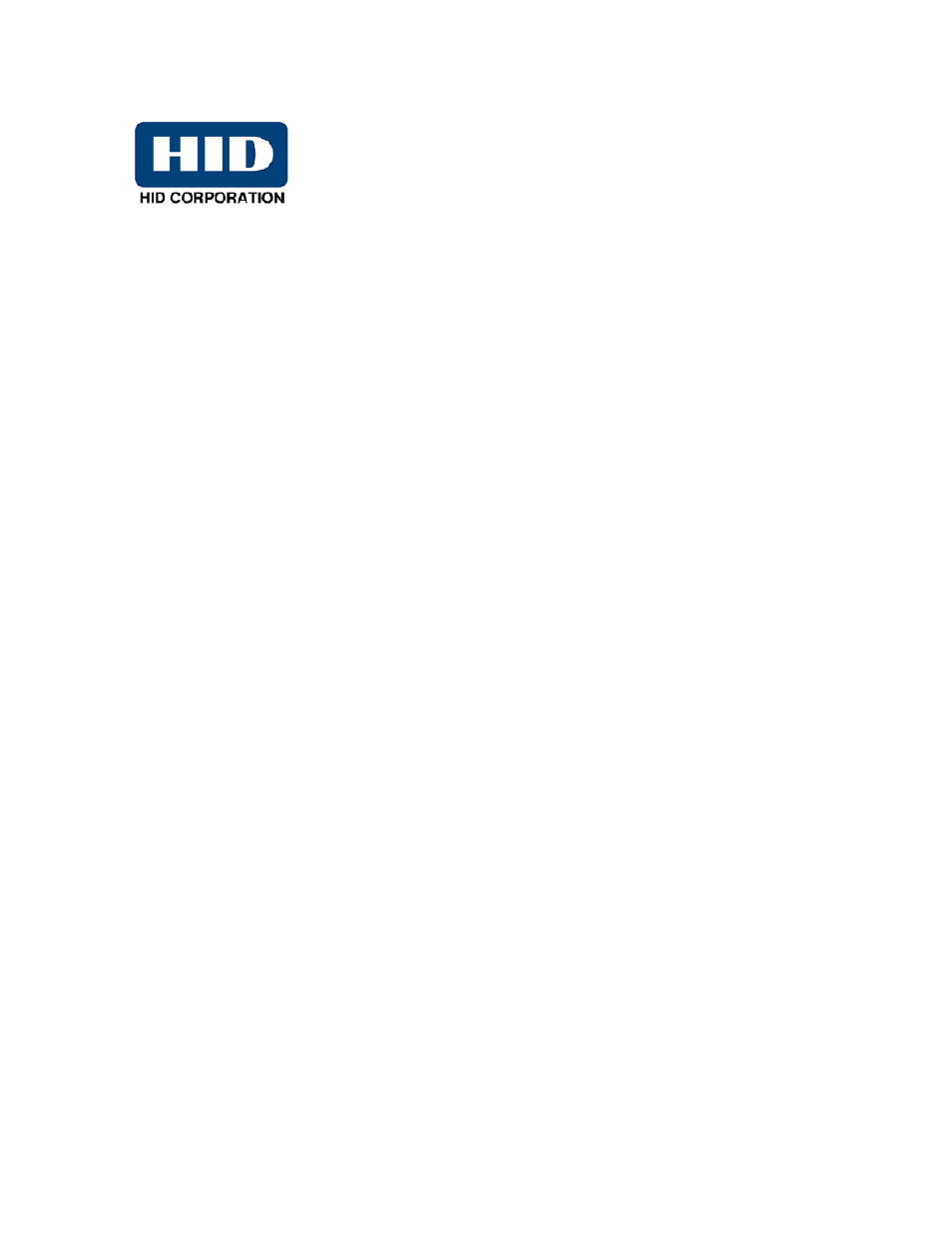HID DTC400E/C30E/M30E User Guide User Manual
HID Equipment
Table of contents
Document Outline
- Section 1: Introduction
- Section 2: Specifications
- Section 3: Printer Setup & Installation
- Section 4: General Troubleshooting
- Safety Messages (review carefully)
- Communications Errors
- Print Process Errors
- Resolving a Card Not Fed Error (Cards will not feed off the Hopper)
- Resolving a Card Not Fed Error (Two (2) or more cards feed at the same time)
- Resolving a Ribbon RFID Error (Ribbon RFID Antenna is Corrupted)
- Resolving the Mag Verify Error
- Resolving the No Magnetic Encoder Installed Error
- Resolving the No Mag Stripe Present Error
- Resolving the No Smart Card Encoder Error
- Resolving a Ribbon Break Jam Error
- Resolving a Ribbon Out Error
- Resolving a No Ribbon Installed Error
- Resolving a Invalid Ribbon Error
- Resolving a Wrong Ribbon Error
- Resolving a Card Jam Error
- Resolving a Card Jam (Encoder) Error
- Resolving a Headlift Motor or Sensor Error
- Resolving the Cover Open issue
- Resolving the Blank Output issues
- Resolving the Remove Ribbon Message (Rewriteable Job)
- Flipper Table Module Assembly Problems
- Diagnosing Image Problems
- Resolving the Pixel Failure problems
- Resolving the Card Surface Debris problems
- Resolving the Incorrect Image Darkness problems
- Resolving Ribbon Wrinkle problems
- Resolving the Excessive Resin printing problems
- Resolving the Incomplete Resin printing problems
- Resolving the Image Placement problems
- Resolving the Poor Image Quality problems
- Running the Self Test
- Section 5: Ethernet Option Introduction
- Section 6: Printer Adjustments
- Safety Messages (review carefully)
- Using the Card tab (DTC400e/C30e/M30e)
- Adjusting the Card Size Option
- Adjusting the Orientation Option
- Selecting the number of copies
- Using the Diagnostics button under the Card tab
- Using the Clean Printer Option
- Using the Test Print button
- Using the About button
- Using the Device Options tab (DTC400e/C30e or M30e)
- Adjusting the Ribbon Type option
- Selecting the Auto Ribbon Select option
- Adjusting the Color Matching option
- Adjusting for the Resin Dither
- Using the Print Both Sides option
- Using the Split 1 Set of Ribbon Panels option
- Using the Print Back Side First option
- Using the Print Back Side Only option
- Using the Rotate Front 180 Degrees or Rotate Back 180 Degrees options
- Using the Disable Printing option
- Using the Image Color tab (DTC400e/C30e/M30e)
- Using the Overlay Heat (O) option
- Using the Color Matching option and Default button
- Using the Calibrate tab (DTC400e/C30e/M30e)
- Using the Magnetic Encoding tab
- Using the Encoding Mode dropdown list
- Selecting the Coercivity/Magnetic Track
- Reviewing the Shift Data Left Function
- Reviewing the Magnetic Track Options
- Using the Character Size buttons
- Using the ASCII Offset dropdown list
- Using the Bit Density dropdown list
- Using the LRC Generation dropdown list
- Using the Character Parity dropdown list
- Reviewing the ISO Track Locations
- Sending the Track Information
- Reviewing the Sample String
- Reviewing the ASCII Code and Character Table
- Using the Overlay / Print Area tab (DTC400e/C30e/M30e)
- Enabling the Back options
- Using the Front option (Overlay / Print Area)
- Using the Back option (Overlay / Print Area)
- Using the Overlay / Print Area dropdown menu
- Using the Overlay / Print Area
- Using the Defined Area Option
- Using Security Options (Visual Security Solutions) (Front option only)
- Selecting Orientation - Landscape under Card tab
- Selecting the Visual Security Solutions dropdown menu (A to D)
- Selecting Orientation - Portrait under Card tab
- Selecting the Visual Security Solutions dropdown menu (E to H)
- Selecting the VeriMark radio button (Frontside option only)
- Selecting HoloMark (Front option only)
- Reviewing the Custom VeriMark Card (Custom Graphic in a 2D foil)
- Reviewing the Custom HoloMark Card (Custom Graphic in a 2D foil)
- Using the K Panel Resin tab (DTC400e/C30e/M30e)
- Enabling the Frontside and Backside options
- Enabling the Frontside option (K Panel Resin)
- Enabling the Backside option (K Panel Resin)
- Selecting from the Print All Black with K Panel options (Front and Back options)
- Selecting the Full Card option (Front and Back options)
- Selecting the Defined Area(s) option (Front and Back options)
- Selecting the Undefined Area(s) option (Front and Back options)
- Selecting the Defined Area(s) function (Front and Back options)
- Selecting the Print YMC under K and Print K Only options
- Using the Printer Info tab (DTC400e/C30e/M30e)
- Using the Printer Calibration Utility (DTC400e/C30e/M30e)
- Using the Image Darkness Option
- Using the Print Top of Form Option
- Using the Print End of Form Option
- Using the Print Left of Form Option
- Using the Magnetic Encoder Voltage Offset Option
- Adjusting the Hi-Co Voltage Offset
- Adjusting the Lo-Co Voltage Offset
- Using the Mag Top of Form Option
- Using the Ribbon Tension Option
- Using the Flipper Home Offset Option
- Using the Flipper Center Offset Option
- Using the Flipper Smart Angle Offset Option
- Using the Resin Heat (K) Adjustment (Settings)
- Using the Print Temperature Offset
- Using the Erase Temperature Offset
- Using the Flipper Prox Offset Option
- Using the Flipper Prox Angle Offset Option
- Section 7: Using the YMCFKO Ribbon in the Workbench
- Adding a Secure ID to the Card
- Changing the Secure ID Properties
- Adding a Logo to the Card
- Changing the Logo Properties
- Adding a Text on the Card
- Changing the Text Properties
- Fluorescing Panel – Application Specifications
- Inserting Fluorescent Text
- Insert Fluorescent Image
- Printing Dynamic Text
- Selecting the NONE- Re-Writable Ribbon Type DTC400e/C30e
- Section 8: Cleaning
- Section 9: Firmware Upgrades
- Section 10: Fargo Technical Support
- Section 11: Glossary of Terms