Verifying the printer connection, Verifying the printer ip address, Verifying the printer connection -10 – HID DTC400E/C30E/M30E User Guide User Manual
Page 116: Verifying the printer ip address -10
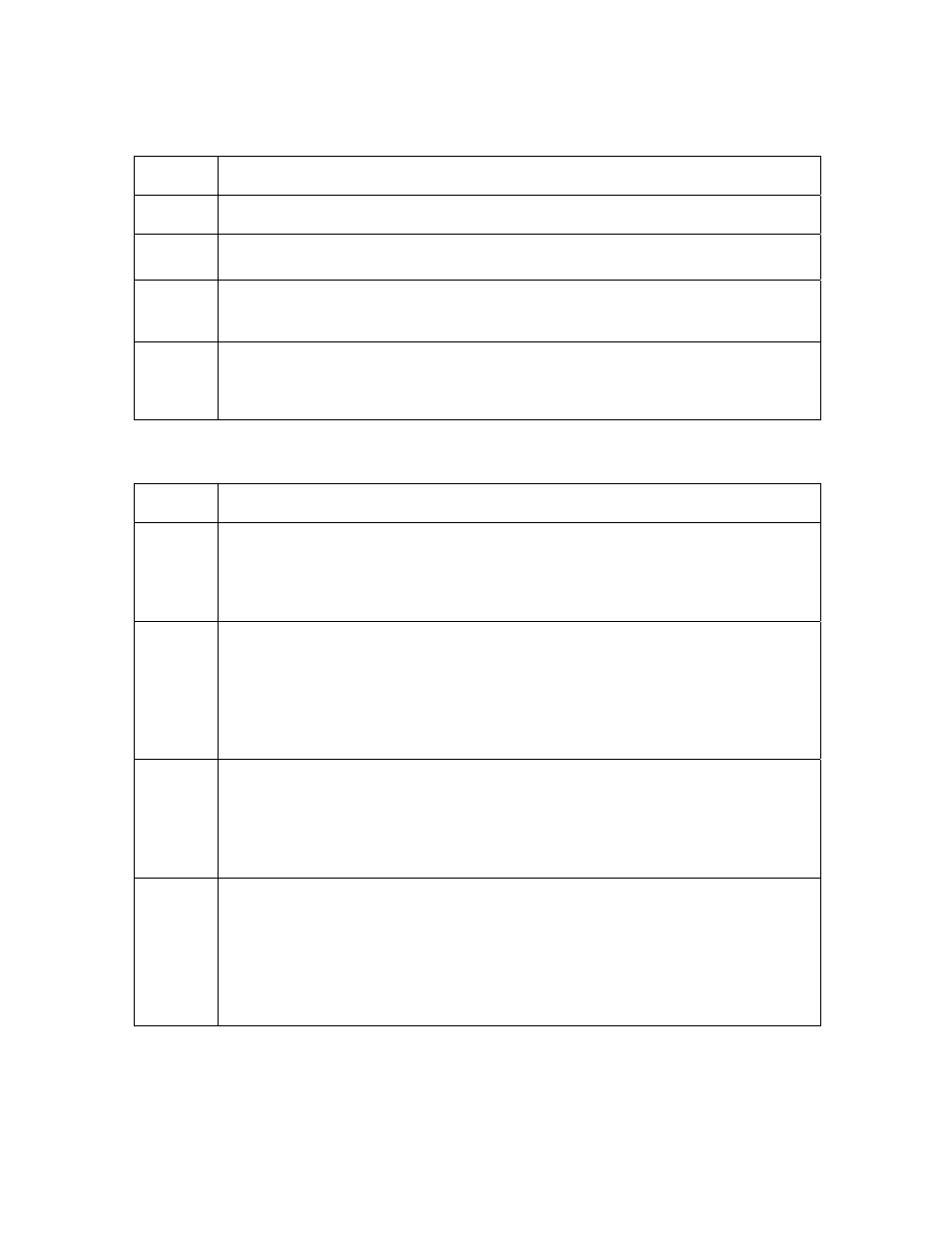
RESTRICTED USE ONLY
Fargo Electronics, Inc.
DTC400e/Persona C30e/M30e Card Printer User Guide (Rev. 1.1)
5-10
Verifying the Printer Connection
Step Procedure
1
Ensure that your Printer has a valid network connection.
3
Verify that the Printer has both LEDs blinking on and off with network activity.
3
If the LEDs do not indicate connection, verify the network connection with
another device.
4
If the connection is OK, then something may be wrong with the Ethernet
option installation. See the Ethernet Setup and Printer Driver Installation
procedure.
Verifying the Printer IP address
Step Procedure
1
Check for a valid IP address (0.0.0.0 in not valid).
•
If the IP address is valid, go to step 4 (below).
•
If the IP address is not valid, go to step 2 (below).
2
If your network is using DHCP, then:
•
Use IP-Tracer to verify that the Printer has not been configured to use a
static address.
(Note: This guideline applies unless you have a known, unused static IP
address assigned to this Printer.)
3
If you are using a static IP address, then:
•
Verify that there is no other device using the same address by removing
your Printer and ping to the desired address.
If any device responds, then you must find a different available IP address.
4
If the Printer reports an IP address, then:
•
Verify that it matches subnet of the network where it is connected.
If your Printer has DHCP disabled, then:
•
The static IP address may have been previously set for a different
subnet.
