Upload a picture to dropbox, Google search, Help – Samsung SPH-L710ZPBSPR User Manual
Page 94: Microsd card, Install a microsd card
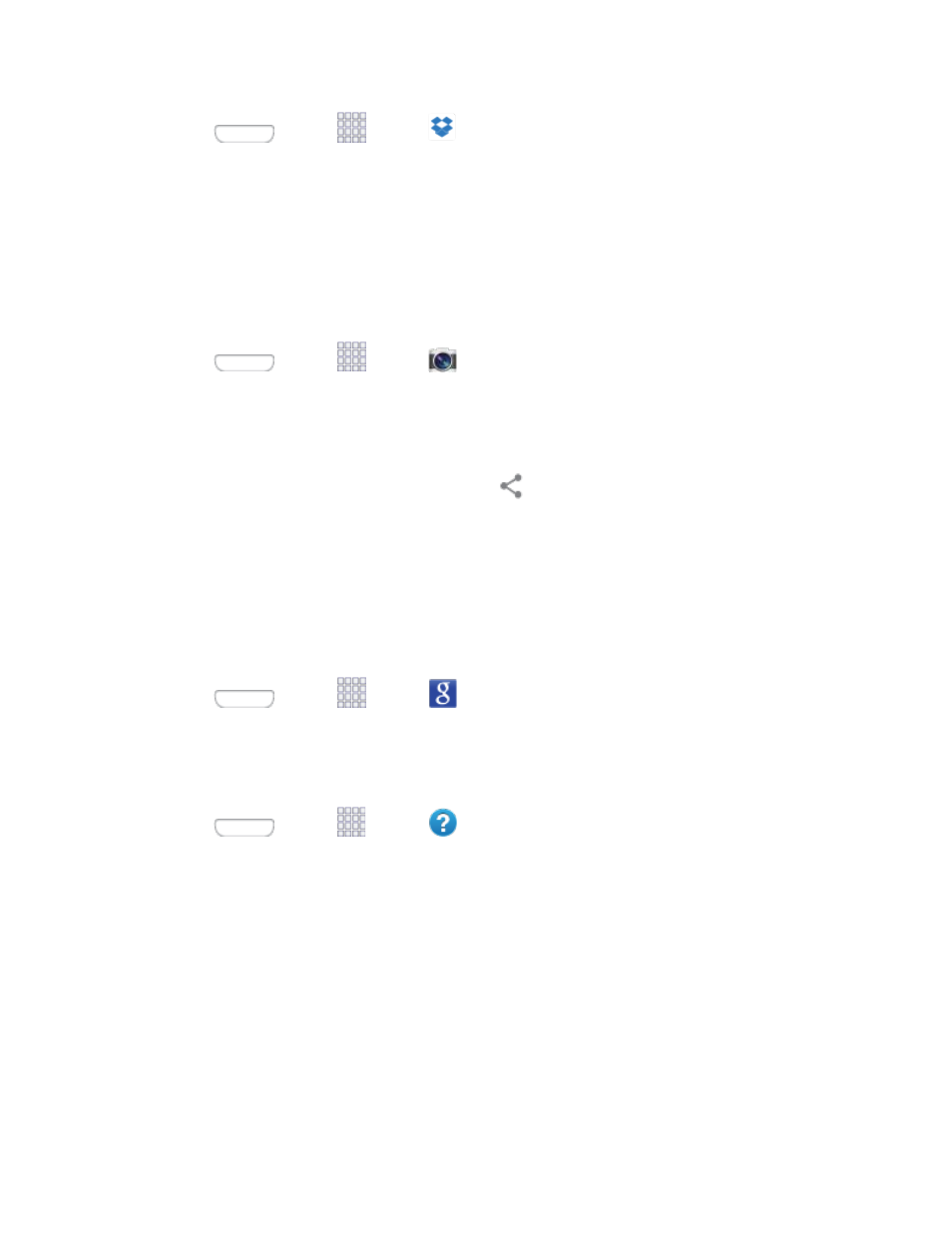
1. Press
and tap
Apps >
Dropbox.
2. Tap Sign in, enter your current account credentials, and tap Sign in.
– or –
Tap Sign up for Dropbox and follow the onscreen instructions to register for a new account.
Upload a Picture to Dropbox
Follow the below procedures to manually upload pictures to the Dropbox app.
1. Press
and tap
Apps >
Camera.
2. After you take a picture, tap the Gallery button to view the picture. The Gallery button appears in
the bottom right corner of the Camera screen in landscape orientation, or the bottom left corner in
portrait orientation.
3. Tap the picture to display options, and then tap
> Add to Dropbox. Select a folder location,
and tap Add.
Note: If your share folder is located on your computer, you will momentarily receive an onscreen popup
notifying you that a new image was uploaded to your shared Dropbox folder.
Google Search
Use Google Search to search the Internet.
■ Press
and tap
Apps >
Google.
Help
Help provides online information to help with your phone questions.
■ Press
and tap
Apps >
Help.
microSD Card
You can install an optional microSD
™
memory card (not included), to add storage for images, videos,
music, documents, and other files on your phone.
Install a microSD Card
Use the following procedures to install an optional memory card (not included) in your phone.
1. Using the slot provided, gently lift the battery cover off the phone.
2. Insert the card with the gold contacts facing down.
3. Firmly press the card into the slot and make sure that it locks into place.
Tools and Calendar
84
