Flipboard, Google, Hangouts – Samsung SPH-L710ZPBSPR User Manual
Page 60: Youtube
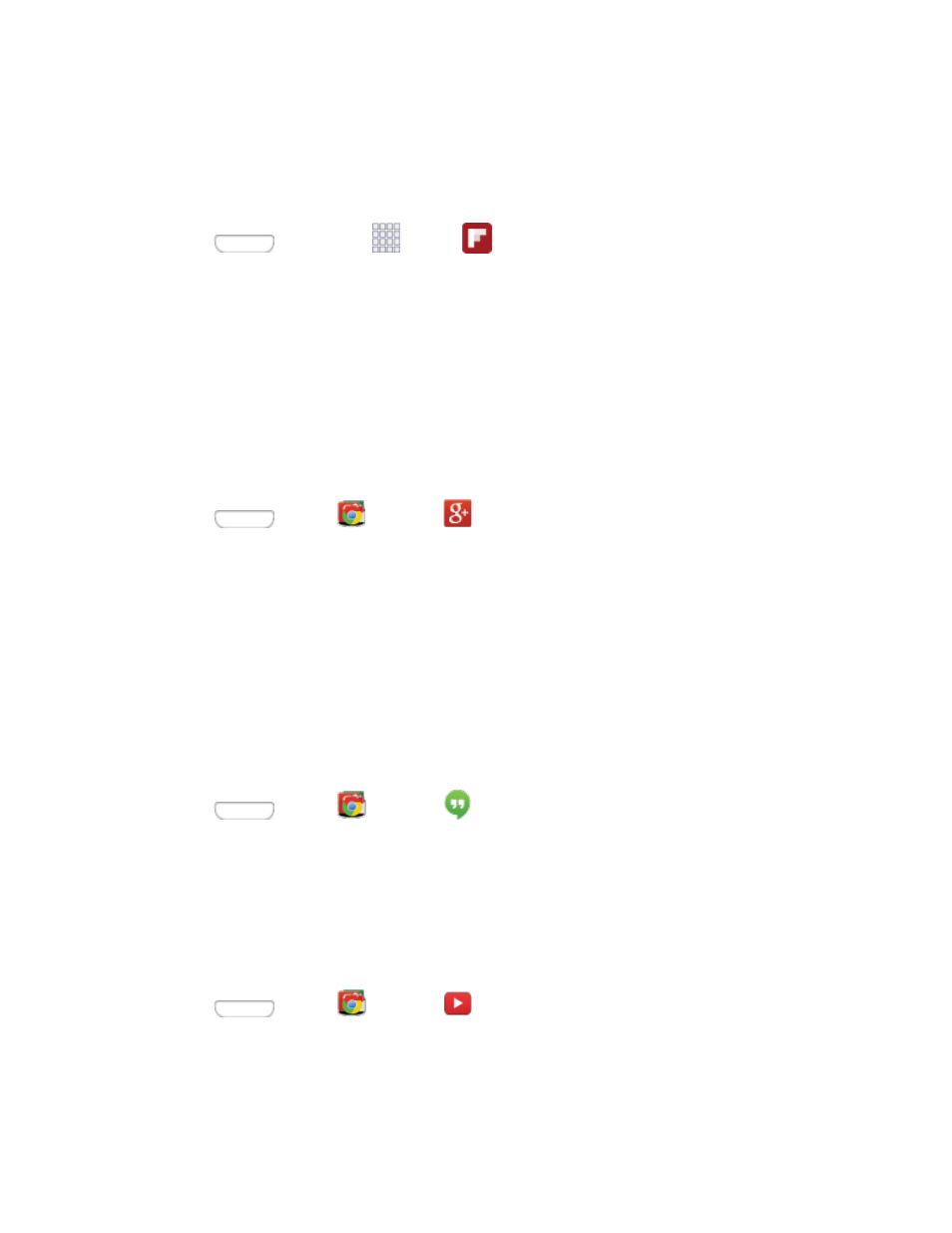
The Flipboard application creates a personalized digital magazine out of everything being shared with
you. Access news stories, personal feeds and other related material. Flip through your Facebook
newsfeed, tweets from your Twitter account, photos from friends and much more.
1. Press
and then tap
Apps >
Flipboard.
2. Follow the prompts to start using Flipboard, or to log in to your Flipboard account.
Google+
Google+ makes messaging and sharing with your friends a lot easier. You can set up Circles of friends,
visit the Stream to get updates from your Circles, use Messenger for fast messaging with everyone in
your Circles, or use Instant Upload to automatically upload videos and photos to your own private album
on Google+. Visit
for more information.
Google+ uses your Google Account. If you don’t already have a Google Account set up on your phone,
you can set one up.
1. Press
and tap
Google >
Google+.
2. If you are signed into more than one Google Account, select the account you would like to use
with Google+.
3. Follow the onscreen instructions to use Google+.
Hangouts
Hangouts™ is an application for instant messaging offered by Google. Conversation logs are
automatically saved to a Chats area in your Gmail account. This allows you to search a chat log and store
them in your Gmail accounts.
Note: If you have already signed into your Google Account, it displays on the Hangouts screen.
■ Press
and tap
Google >
Hangouts.
YouTube
YouTube™ is a video sharing website on which users can upload and share videos. The site is used to
display a wide variety of user-generated video content, including movie clips, TV clips, and music videos,
as well as video content such as video blogging, informational shorts, and other original videos.
YouTube is a data-intensive feature. Check your data plan to avoid additional data charges.
■ Press
and tap
Google >
YouTube.
Note: It is not necessary to sign in to the YouTube site to view content. However, if you wish to sign in to
access additional options tap Sign in under the ACCOUNT tab. Select an account (if available) or create
a new account. (Even if you sign in to YouTube via the Web, you must separately sign in via your phone.)
Accounts and Messaging
50
