Share pictures with auto share shot – Samsung SPH-L710ZPBSPR User Manual
Page 82
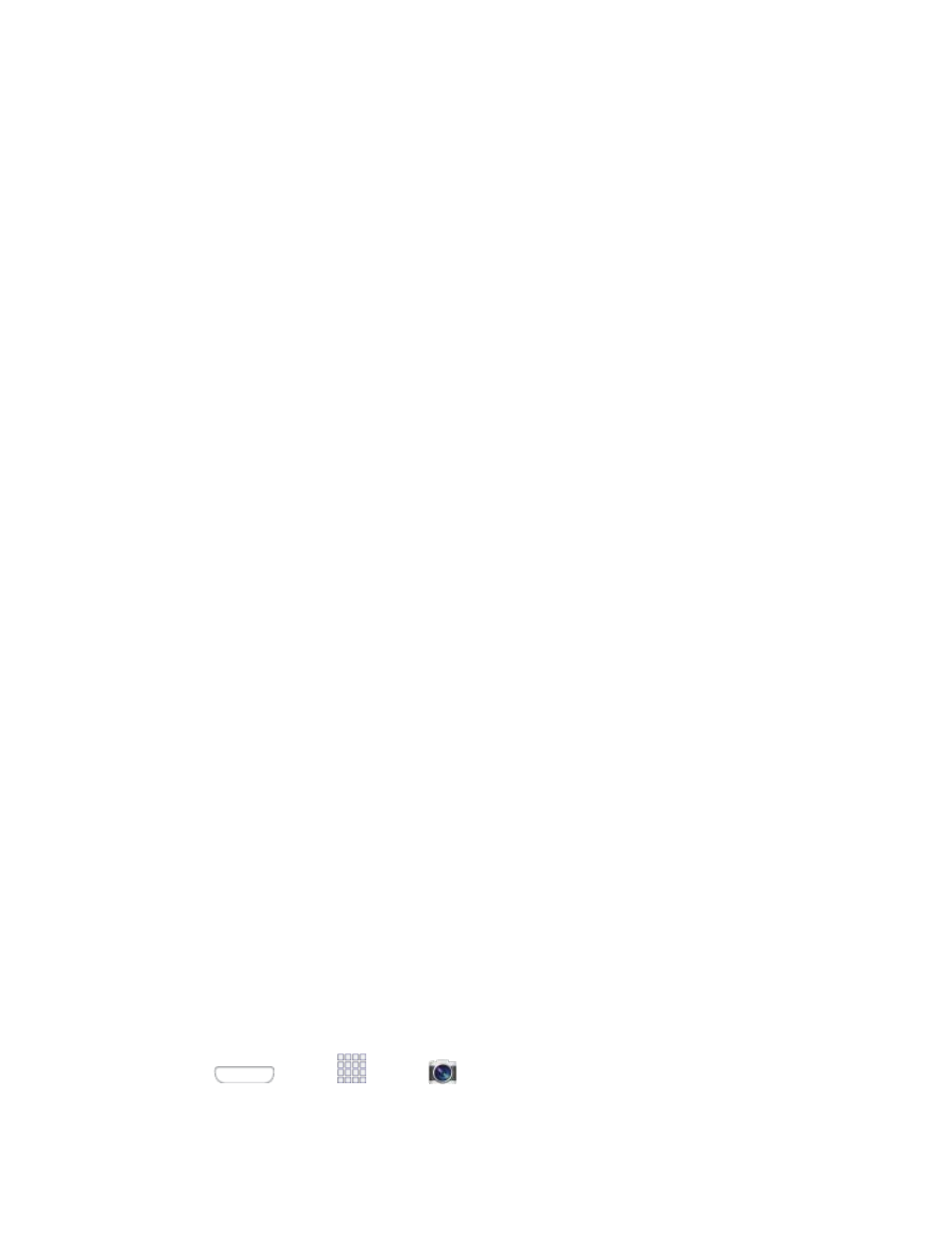
•
Scene mode: Choose a mode to match the kind of pictures you’re taking.
•
Exposure value: Set the default brightness level.
•
Focus mode: Set the default focus mode.
•
Timer: Set a delay to wait between touching the Camera button and taking a picture.
•
Resolution: Choose a size for the image.
•
White balance: Choose a setting for the light source.
•
ISO: Choose a setting for imaging sensitivity.
•
Metering: Select a method for measuring light.
•
Auto contrast: Allow automatic light/dark adjustment.
•
Guidelines: Enable or disable an on-screen grid to aid in photo composition.
•
Auto share shot: When turned On, you can easily connect to other devices via
S Beam to share pictures with other S Beam devices. To share pictures, bring the
devices back-to-back. For more information, see
•
Anti-shake: When enabled, minimizes the effect of camera movement.
•
Contextual filename: When enabled, the filename the camera to the picture includes
GPS information.
•
Voice control: When enabled, you can speak a command to capture a picture.
•
Save as flipped: When On, pictures or recordings you make using the front camera are
saved as a mirror-image (only available when Self-portrait is turned On).
•
Image quality: Choose a quality setting for photos.
•
Storage: If an optional memory card is installed (not included), choose the default
storage location for pictures. By default all pictures are stored to the phone’s internal
memory.
•
Reset: Set all Camera settings to the defaults.
Share Pictures with Auto Share Shot
You can share pictures you take with other devices, using the S Beam and Auto Share Shot features of
your phone. When the features are enabled, pictures you take are automatically shared with the
connected device(s).
To use Auto Share Shot, the NFC and S Beam features must be enabled on your phone, and the device
you want to share with. For more information, see
NFC
1. Press
and tap
Apps >
Camera.
Camera and Video
72
