View photos and videos, Zoom in or out on a photo – Samsung SPH-L710ZPBSPR User Manual
Page 86
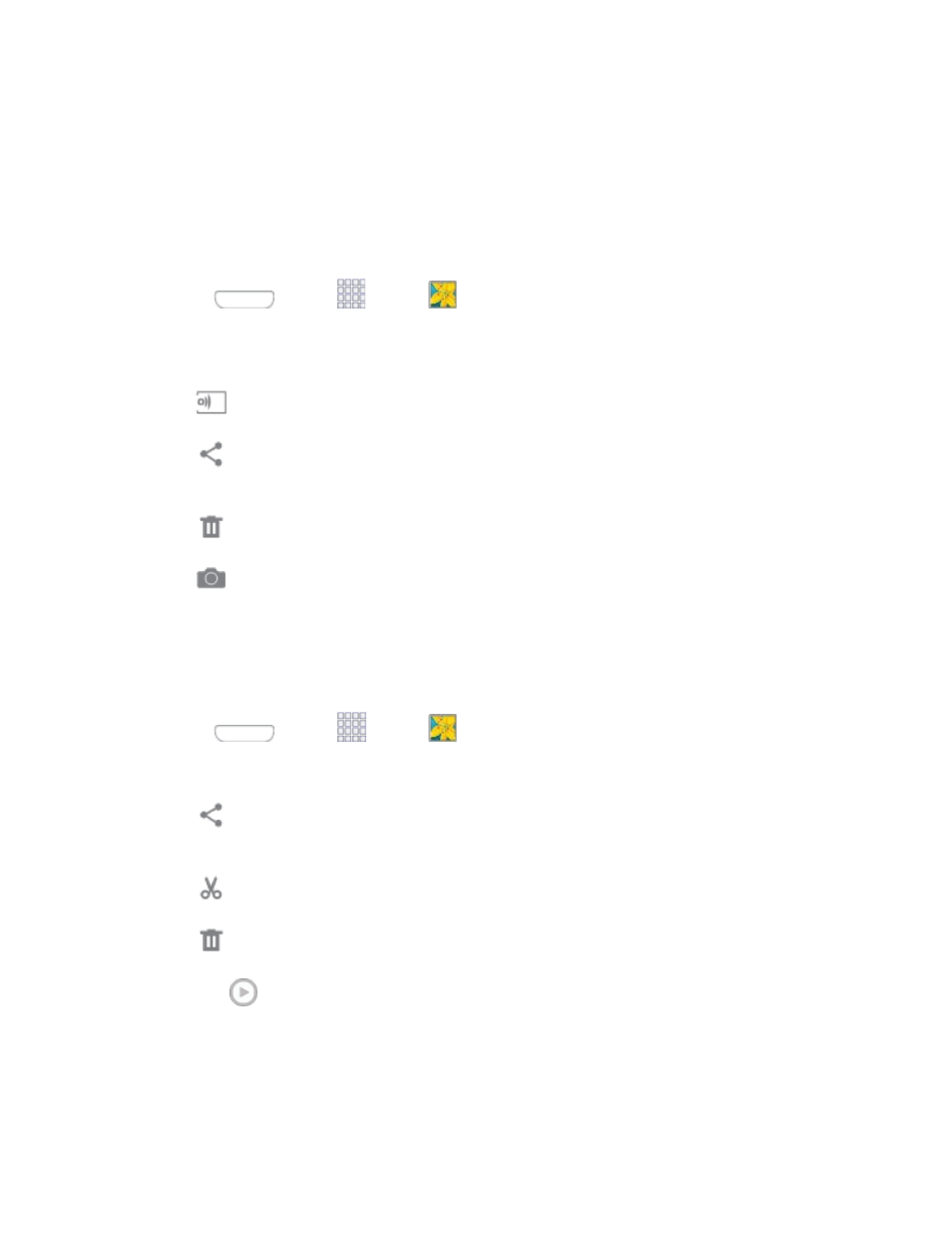
•
Settings: Configure Gallery settings.
View Photos and Videos
After selecting an album from the Albums tab, you can browse the photos and videos of that album in
either photo pile or grid view. Tap a photo or video to view it in full screen.
View Photos
1. Press
and tap
Apps >
Gallery.
2. Tap a thumbnail to view the picture. While viewing a picture full-screen you can use these
options:
Screen mirroring: Choose a device to share the picture via AllShare or Group Play.
Share: Choose an option for sharing the picture. Options may include Bluetooth, Add to
Dropbox, Email, Gmail, Google+, Messaging, Picasa, Wi-Fi Direct, YouTube, and more.
Delete: Erase the current picture.
Camera: Launch the Camera, to take pictures or record video.
View Videos
Note: If no control icons are displayed on the screen in addition to the picture, tap anywhere on the
screen to display them.
1. Press
and tap
Apps >
Gallery.
2. Tap a video to select it. When the video is displayed full-screen, you can use these options:
Share: Choose an option for sharing the video. Options may include Bluetooth,
Dropbox, Email, Gmail, Google+, Messaging, Picasa, Wi-Fi Direct, or YouTube.
Trim: Edit the length of the video.
Delete: Erase the current video.
Tap
to play the video.
Zoom In or Out on a Photo
There are two ways you can zoom in or out of a photo.
■ Tap the screen twice quickly to zoom in and then tap the screen twice quickly again to zoom out.
Camera and Video
76
