Turn nfc on or off, Android beam, Tap and pay – Samsung SPH-L710ZPBSPR User Manual
Page 109: S beam settings, Turn s beam on or off, S beam
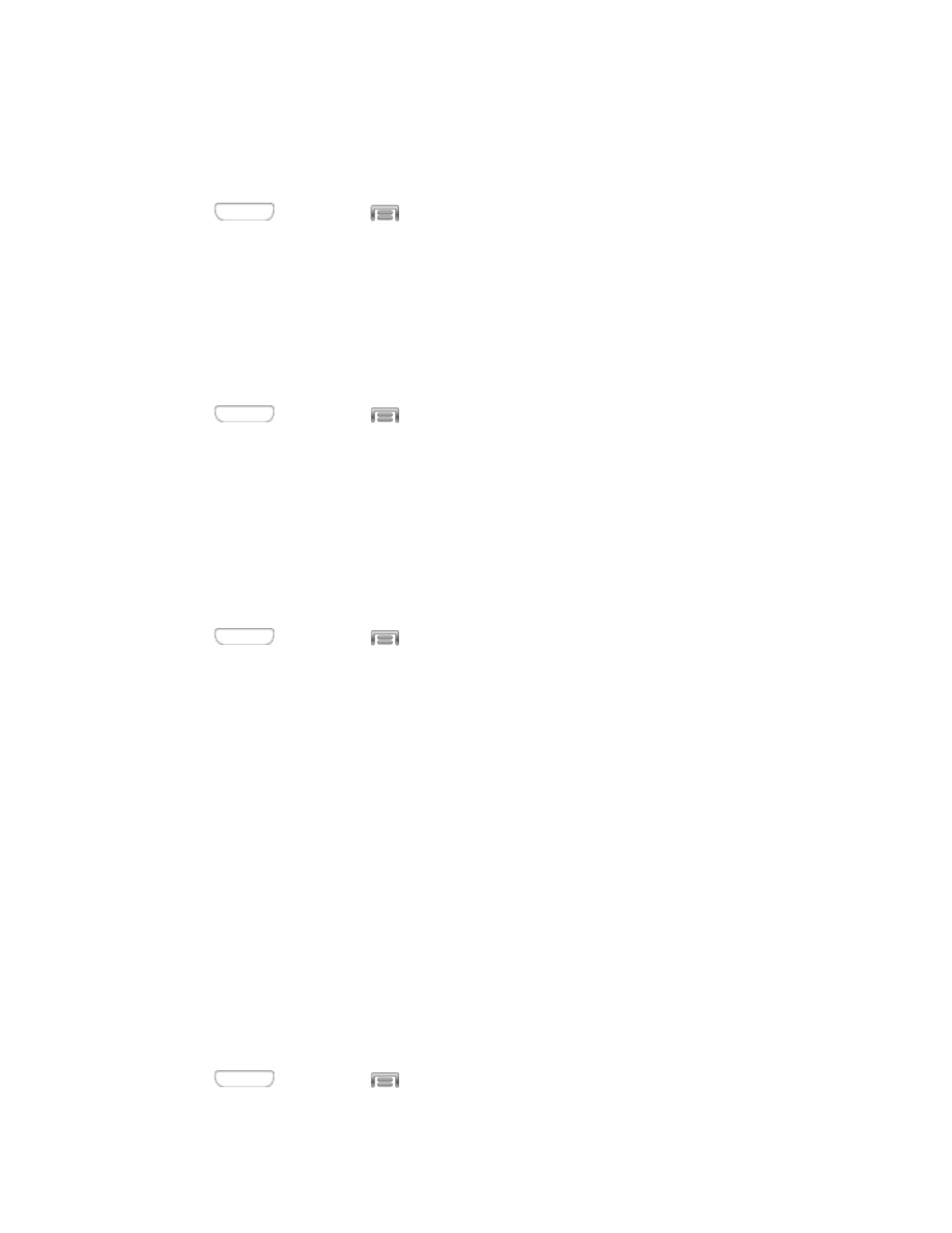
Turn NFC On or Off
Use NFC (Near Field Communication) to share information between your device and another NFC device
or NFC tag, by touching the devices together, typically back-to-back.
1. Press
and then tap
> Settings > Connections.
2. Tap the ON/OFF switch beside NFC to turn NFC On or Off.
Android Beam
With Android beam, you can transmit app content via NFC to other NFC devices that support Android
Beam.
Android Beam uses NFC, so NFC must be turned On before you can turn on Android Beam.
1. Press
and then tap
> Settings > Connections.
2. Tap the ON/OFF switch beside NFC to turn NFC On. NFC must be on to use Android Beam.
3. Tap NFC to access Android Beam settings, and then tap the ON/OFF switch beside Android
Beam to turn Android Beam On or Off.
Tap and Pay
Use Tap and pay to configure payment service apps, so you can pay for purchases by tapping your
phone at the point of sale.
1. Press
and then tap
> Settings > Connections.
2. Tap the ON/OFF switch beside NFC to turn NFC On. NFC must be on to use Tap and pay.
3. Tap Tap and pay to access settings.
S Beam Settings
Share more and share it faster with S Beam. From photos to documents, large video files to maps, you
can share almost anything instantly with one touch, simply by placing your devices back-to-back.
S Beam uses your device’s NFC (Near Field Communication) feature to send, or “beam”, content to other
NFC devices.
S Beam works in the background. Use the sharing options from your favorite apps to select content to
share via S Beam. For example, you can beam pictures or videos from Gallery, or songs from Music
player. Just bring the devices together (typically back to back), and then tap the screen.
Turn S Beam On or Off
When S Beam is turned On, you can send or receive data by touching your device to another NFC-
capable device.
1. Press
and then tap
> Settings > Connections.
Settings
99
