Apps and entertainment, Samsung link, Configure samsung link settings – Samsung SPH-L710ZPBSPR User Manual
Page 61
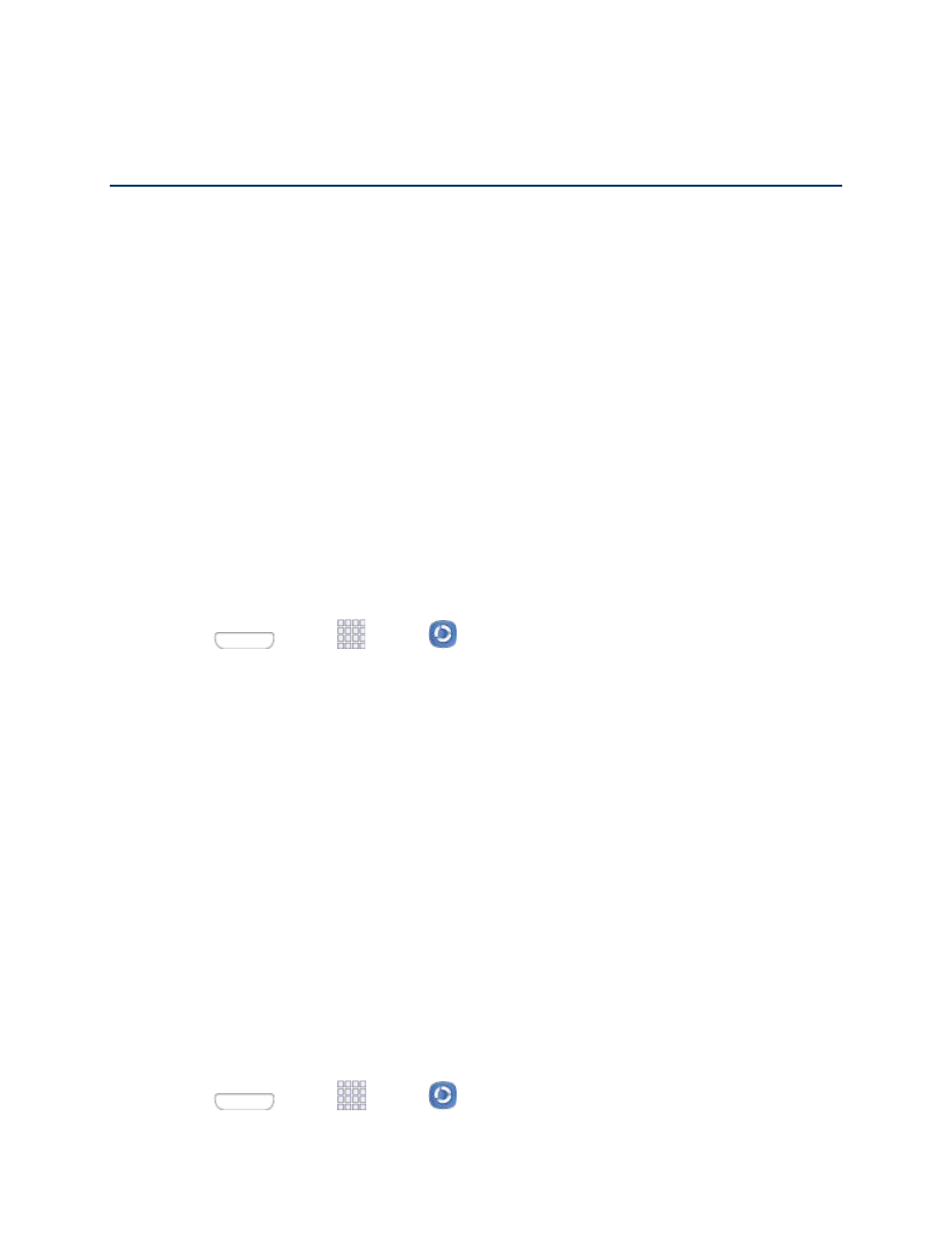
Apps and Entertainment
All your phone’s features are accessible through the Apps list.
Samsung Link
Samsung Link makes staying connected easy. You can wirelessly synchronize your Samsung device with
your TV, stream content, and even keep tabs on who calls or sends text messages with real-time, on-
screen monitoring.
Samsung Link allows users to share their in-device media content with other external devices using
DLNA certified™ (Digital Living Network Alliance) Devices. These external devices must also be DLNA-
compliant. Wi-Fi capability can be provided to TVs via a digital multimedia streamer (not included).
Samsung Link uses your Samsung account. The first time you launch Samsung Link, follow the prompts
to sign in to your Samsung account, or create a new account.
Both your phone, and the devices that connect to your phone, must be on the same Wi-Fi access point
(AP). For more information about using Wi-Fi, see
Note: Depending on the software version on your phone, you may see AllShare Play preloaded, or
Samsung Link. If you have AllShare Play, you’ll be prompted to upgrade to Samsung Link the first time
you launch AllShare Play.
1. Press
and tap
Apps >
Samsung Link.
2. Follow the prompts to sign in to your Samsung account and learn about Samsung Link.
3. On the Samsung Link screen, swipe your finger left or right across the screen to scroll between
Photos, Music, Video, or Document types.
4. To set options for Samsung Link, swipe right from the edge of the screen for options:
All content: Display all content categories.
Registered devices: Stream or share multimedia content from your device to other DLNA-
compliant devices connected to the same Wi-Fi network. When you launch Samsung Link,
compatible devices on the same Wi-Fi network display automatically in Registered devices.
Registered storage: Add storage service(s) to view multimedia files anywhere. Storage
services include Web storage, such as DropBox or other services. Web storage is sometimes
referred to as the “cloud.”
Configure Samsung Link Settings
Configure Samsung Link options, such as storage location, account information, and registered storage
services.
1. Press
and tap
Apps >
Samsung Link.
Apps and Entertainment
51
