Email, Add an email account, Add a microsoft exchange activesync account – Samsung SPH-L710ZPBSPR User Manual
Page 49
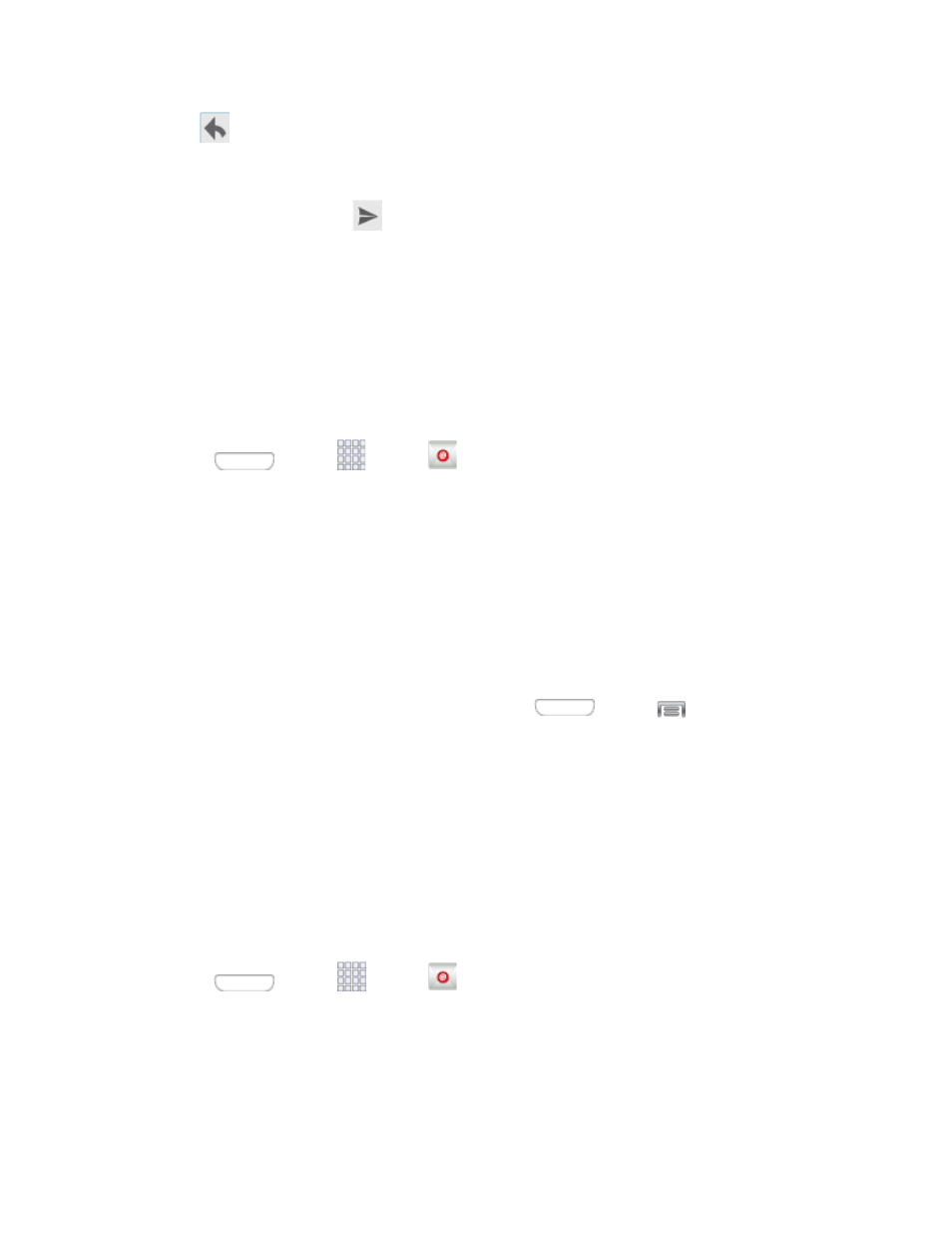
3. Tap
to display the reply screen.
4. From the menu at the top of the screen, tap Reply, Reply all, or Forward.
5. To send the message, tap
.
Use the Email application to send and receive email from your webmail or other accounts. You can also
access your Exchange ActiveSync email on your phone.
Add an Email Account
Email allows you to send and receive email using various email services. You can also receive text
message alerts when you receive an important email.
1. Press
and tap
Apps >
Email.
Enter your email address and password. To see your password as you enter it, tap Show
2.
password.
Tap Next to start automatic email setup. If you need to configure custom settings, tap Manual
3.
setup and then enter your settings. These may include mail type, user name, password, server,
security type, etc.
Follow the onscreen prompts to configure options for the account.
4.
Tap Done to complete setup.
5.
Note: You can also add email accounts from Settings. Press
and tap
> Settings >
Accounts > Add account > Email.
Add a Microsoft Exchange ActiveSync Account
The Email application also provides access to your Microsoft Exchange account from your phone. If your
company uses Microsoft Exchange Server 2003, 2007, or 2010 as the corporate email system, you can
use this email application to wirelessly synchronize your email, Contacts, and Task information directly
with your company’s Exchange server.
Use the following procedure to synchronize your phone with a corporate email account.
Note: You can set up multiple Microsoft Exchange ActiveSync accounts on your phone.
1. Press
and tap
Apps >
Email.
2. Enter your email address and password. To see your password as you enter it, tap Show
password.
Accounts and Messaging
39
