Google play books – Samsung SPH-L710ZPBSPR User Manual
Page 62
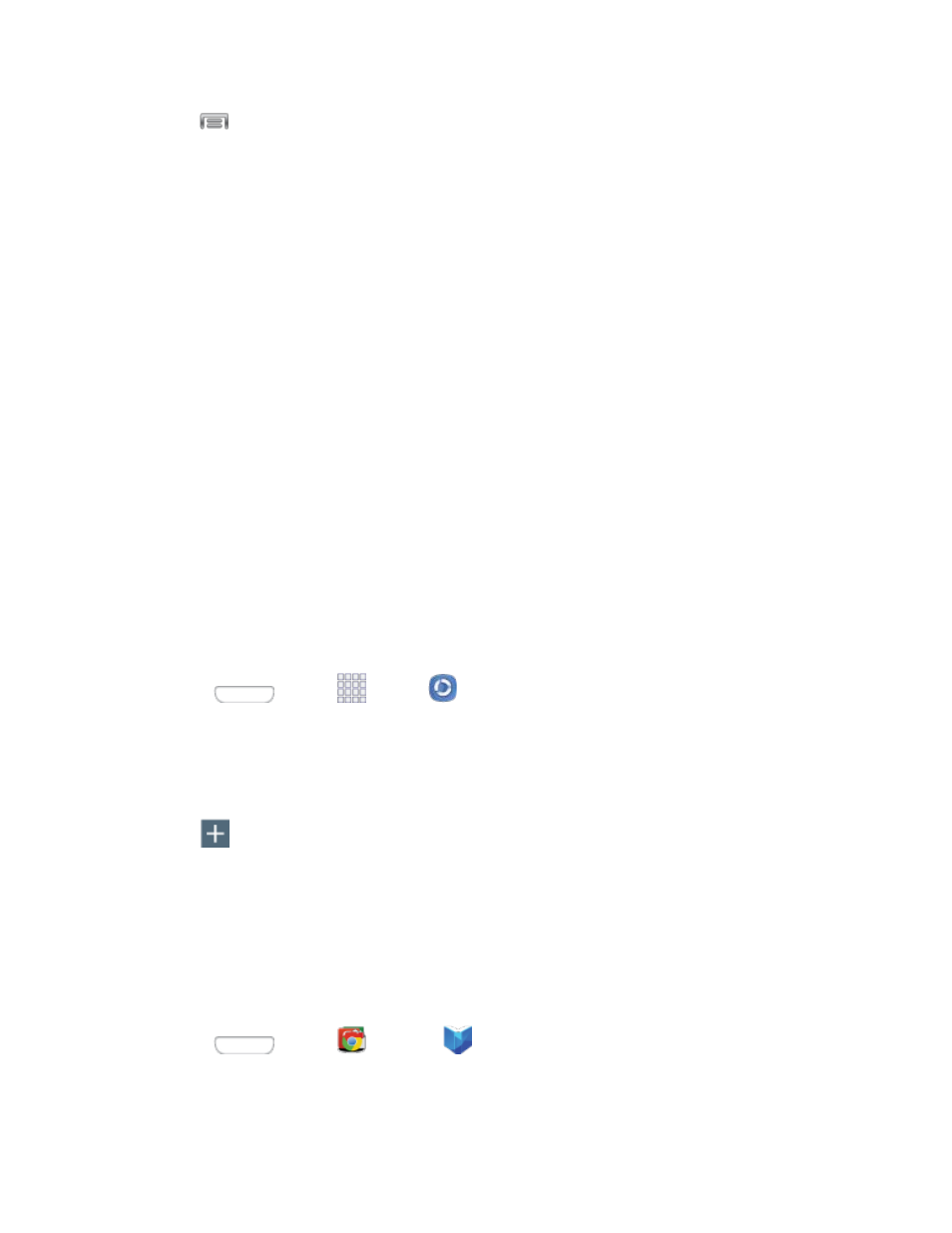
2. Tap
> Settings for options:
Registered storage: Add a Web storage service, to view or share files.
Save to: Choose a default file storage location. You can save to your phone’s internal
memory or to an optional installed memory card (SD card, not included).
Auto upload: When turned On, photos and videos from your device will be automatically
uploaded to your PC, or to a Web storage service. You can also choose how files are
uploaded. Turn On Use mobile networks to allow your phone to use your phone’s
connection to the wireless data network, or turn it Off to only allow uploads when connected
to Wi-Fi.
Video optimization: When turned On, video quality for streamed video content is optimized
depending on current network conditions.
Password lock: When turned On, access to Samsung Link on your device is password-
protected. You must enter your Samsung account password to start Samsung Link.
My account: Access information about your Samsung account.
About this service: Learn about Samsung Link.
Use Samsung Link to Share Media with Another Device
Share media with another DLNA-compliant device via Samsung Link.
Both your device, and the device(s) that connect to your device, must be on the same Wi-Fi access point
(AP). For more information about using Wi-Fi, see
1. Press
and tap
Apps >
Samsung Link.
2. Launch AllShare Play or Samsung Link on the target device.
3. On the DEVICES & STORAGE screen, tap your device, and then tap media file(s) to select them
for streaming.
4. Tap
, and then choose a device for sharing. Your device requests permission for sharing
from the target device.
5. Follow the prompts on the target device to allow sharing.
Google Play Books
With Google Play Books, you can find more than 3 million free e-books and hundreds of thousands more
to buy in the Google Play Store.
■ Press
and tap
Google >
Play Books.
Apps and Entertainment
52
