Link a contact, Delete a contact, Add entries to your favorites – Samsung SPH-L710ZPBSPR User Manual
Page 44: Create groups, Create a new group
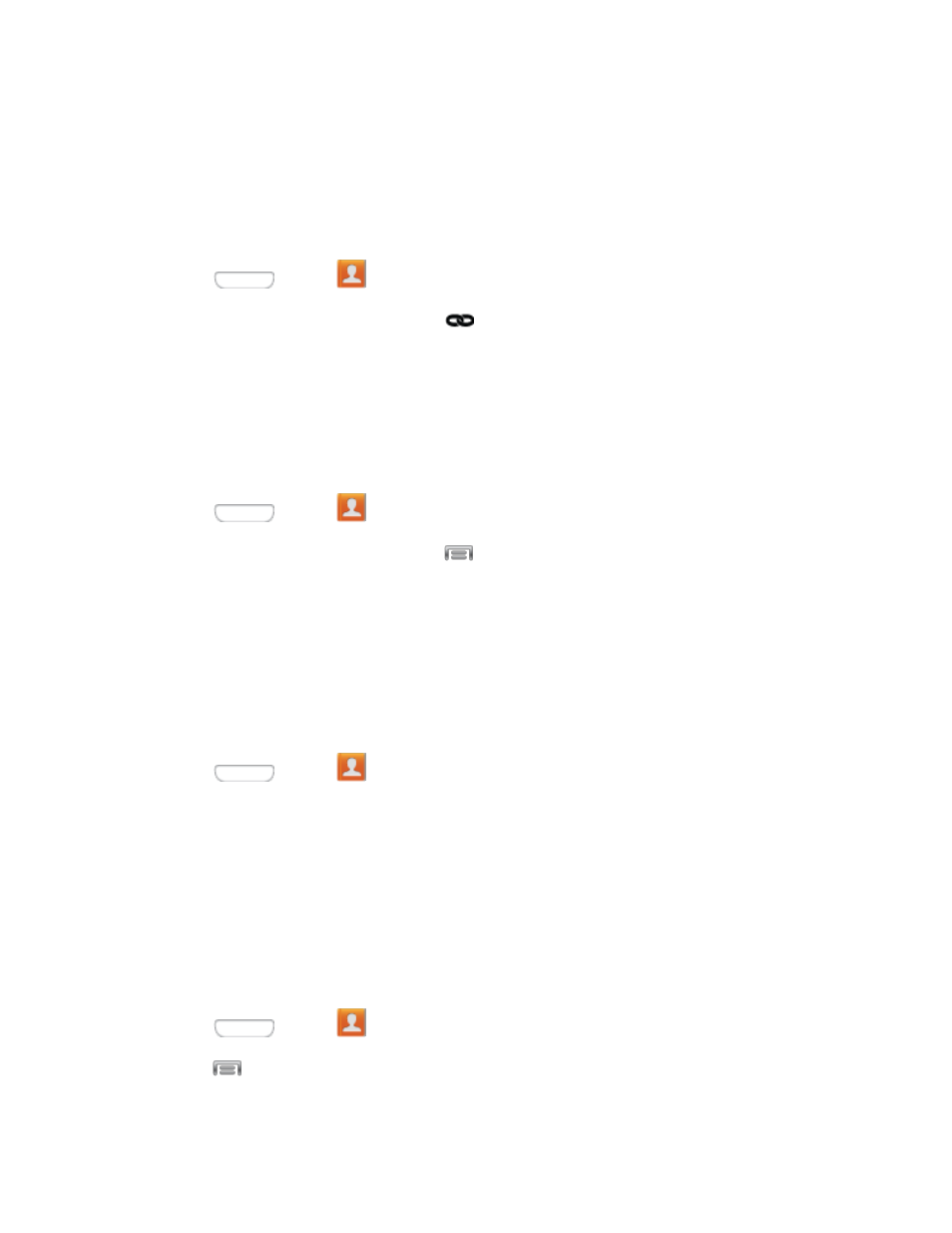
•
Sound picker: Select a sound from the Music app.
Link a Contact
When you have contacts from various sources (Gmail, phone, Facebook, etc.), you may have multiple
similar entries for a single contact. Your phone’s Contacts application lets you link multiple entries into a
single contact.
1. Press
and tap
Contacts.
2. Tap a contact to display it, and then tap
.
3. Tap another entry to link it to the original contact.
Note: You can link up to ten contacts in a single entry.
Delete a Contact
You can delete a contact from the contacts details page.
1. Press
and tap
Contacts.
2. Tap a contact to display it, and then tap
> Delete.
3. Tap OK.
Tip: You can also touch and hold the contact and then tap Delete.
Add Entries to Your Favorites
The Favorites tab is a listing that can help you quickly access your most used or preferred Contacts
entries. Favorites are marked with a star.
1. Press
and tap
Contacts.
2. Tap a contact to display it, and then tap the star on the contact record.
Create Groups
This feature allows you to add a new or existing contact to a call group. This group can be one of the
already present groups (Family, Friends, or Work) or a user-created group.
Create a New Group
You can create new groups with unique ringtones and vibration patterns.
1. Press
and tap
Contacts > Groups.
2. Press
and then tap Create.
3. Enter information about the group:
Contacts
34
