Auto haptic, Emergency tone, Samsung applications settings – Samsung SPH-L710ZPBSPR User Manual
Page 120: Samsung keyboard settings, Hdmi audio output
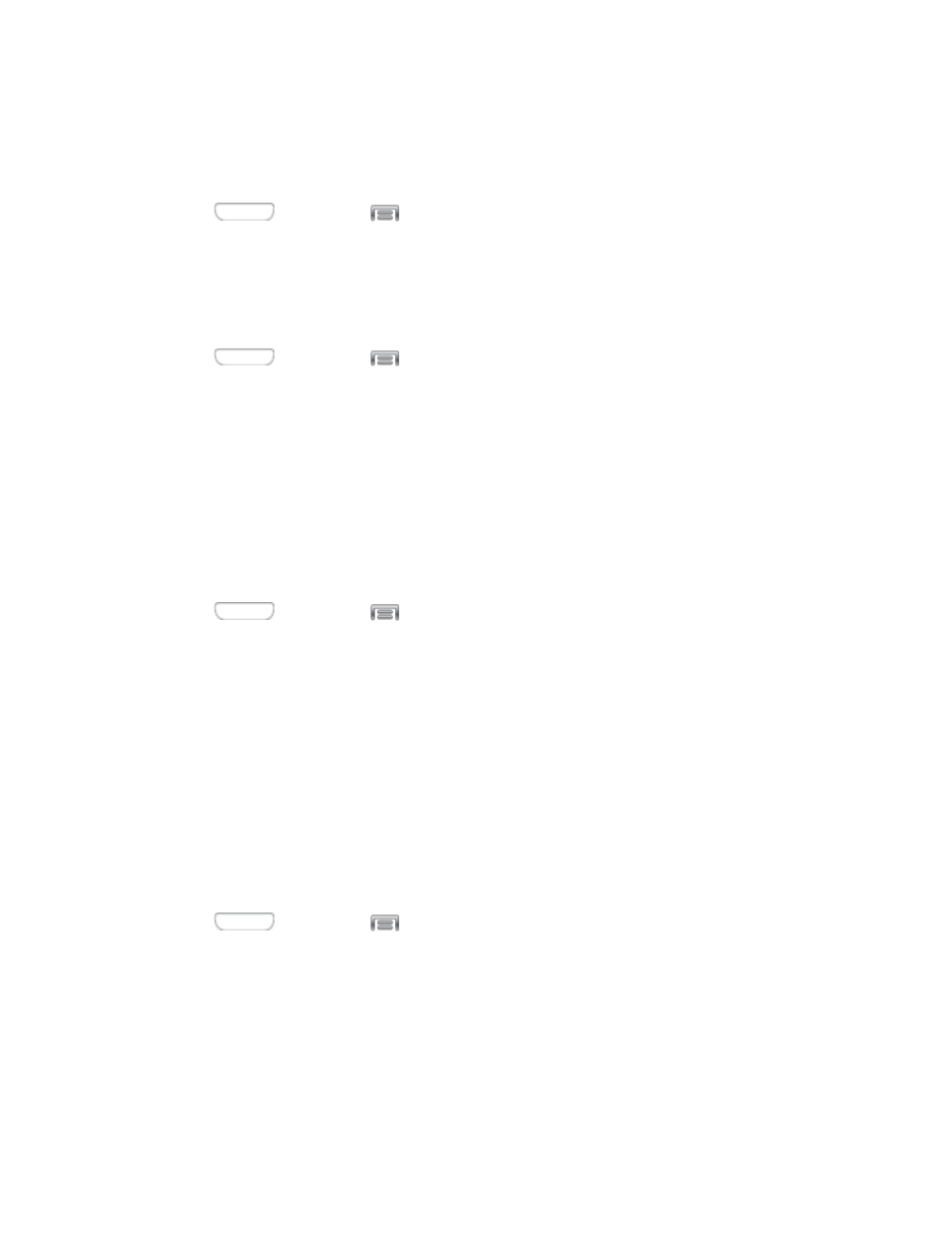
Auto Haptic
When Auto haptic is turned On, the device vibrates automatically in response to the sounds of some
apps, such as games.
1. Press
and then tap
> Settings > My device.
2. Tap Sound, and then tap the ON/OFF switch next to Auto haptic to turn the feature On or Off.
Emergency Tone
You can choose to have a tone play, or have your phone vibrate, periodically during an emergency call.
1. Press
and then tap
> Settings > My device.
2. Tap Sound, and then tap Emergency tone to select a tone:
Off: No tone or vibration plays during emergency calls.
Alert: A tone plays during emergency calls.
Vibrate: A vibration plays during emergency calls.
Samsung Applications Settings
Configure options for featured apps on your phone.
1. Press
and then tap
> Settings > My device.
2. Tap an option, and then configure settings:
Call: Configure call sounds. For more information, see
Messaging: Configure message sounds. For more information, see
Email: Configure email sounds. For more information, see
Calendar: Configure calendar sounds.
Samsung Keyboard Settings
You can choose whether sounds and vibrations play when you tap keys on the Samsung Keyboard while
entering text.
1. Press
and then tap
> Settings > My device.
2. Tap Sound, and then tap an option to enable or disable it:
Sound when tapped: When enabled, a sound plays when you tap keys.
Vibrate when tapped: When enabled, a vibration plays when you tap keys.
HDMI Audio Output
Choose the type of sound output when you attach your phone to another device via HDMI cable.
Settings
110
