Voice search settings, Text-to-speech options – Samsung SPH-L710ZPBSPR User Manual
Page 133
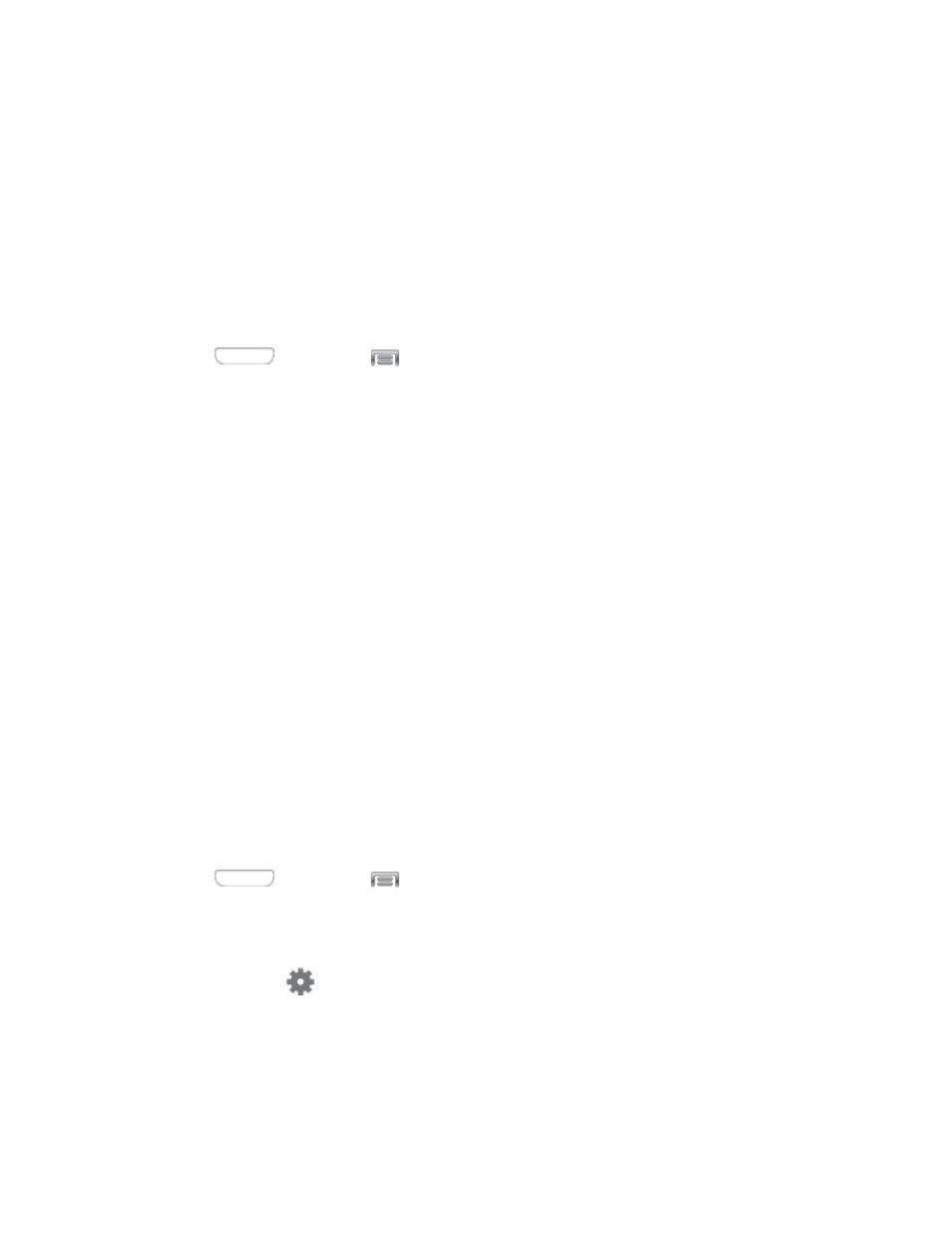
Help: Learn about using Swype.
•
How to Swype: Learn about using Swype.
•
Show helpful tips: When enabled, tips display on the screen as you enter text.
Updates: Check for updates to Swype, and install them if desired.
Voice Search Settings
The Voice Search feature is a voice-activated application that allows you to tell the phone what to search
for and then the phone activates a Google search based on what you said.
1. Press
and then tap
> Settings > My device.
2. Tap Language and input, and then tap Voice search for these options:
Language: Choose a language for voice searching.
“Ok Google” hotword detection: When enabled, you can say “Google” to launch voice
search.
Speech output: Choose options for speech output.
Block offensive words: When enabled, words many people find offensive are not shown in
results of Google voice searches. Offensive words are replaced in results with a placeholder
(####).
Offline speech recognition: Manage downloaded languages, for voice recognition when
your phone isn’t connected to the wireless network.
Google Account dashboard: Manage your collected data.
Bluetooth headset: Records audio through a Bluetooth headset, when using an optional
Bluetooth headset (not included), paired with your phone.
Text-to-Speech Options
Text-to-speech (TTS) provides audible readout of text, for example, the contents of text messages and
the Caller ID for incoming calls.
1. Press
and then tap
> Settings > My device.
2. Tap Language and input, and then tap Text-to-speech options to configure options:
Preferred TTS engine: Select Samsung text-to-speech engine, or Google Text-to-speech
Engine. Tap
to configure options.
General:
•
Speech rate: Choose a rate for text readouts.
•
Listen to an example: Play an example of speech used for readouts.
Settings
123
