Google maps, Sprint zone, Video app – Samsung SPH-L710ZPBSPR User Manual
Page 68
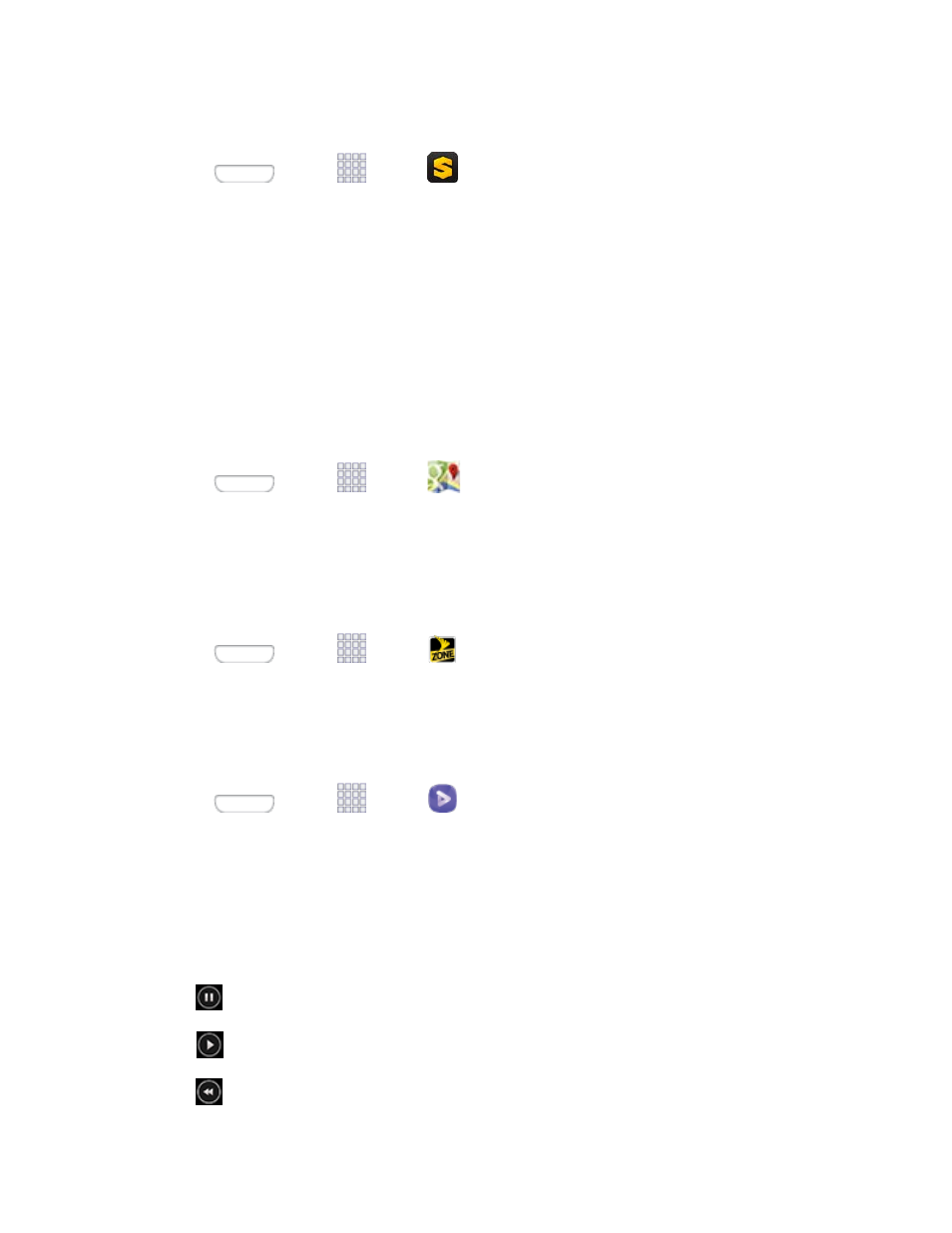
Use Scout as Your Personal Navigator
■ Press
and tap
Apps >
Scout.
Google Maps
Use the Google Maps application to find directions, location information, business addresses, etc.
Determine your current location with or without GPS, get driving and transit directions and get phone
numbers and addresses for local businesses.
Enable Location Services on Your Phone
Before using any location-based services, you must enable your phone’s GPS location feature. For more
information about location services, see
Use Google Maps
■ Press
and tap
Apps >
Maps.
Sprint Zone
The Sprint Zone app will keep you up-to-date on all the Sprint information that matters most to you. This
includes access to your account information, the latest Sprint promotions and customer news, help with
your phone and account, and Sprint’s suggestions for apps.
■ Press
and tap
Apps >
Sprint Zone.
Video App
The Video application plays video files stored in your phone’s memory, or on an optional installed
memory card (not included).
1. Press
and tap
Apps >
Video.
2. By default, videos display by name in an array of thumbnails. You can also display your videos in
an alphabetical list by touching the List tab, or touch the Folders tab to list the folders where your
videos are stored.
3. To play a video, simply touch its thumbnail or list entry.
4. The following video controls are available:
Pause the video.
Start the video after being paused.
Touch and hold to rewind the video. Touch to go to previous video.
Apps and Entertainment
58
