Visual voicemail, Phone call options, Dialing options – Samsung SPH-L710ZPBSPR User Manual
Page 36: Caller id
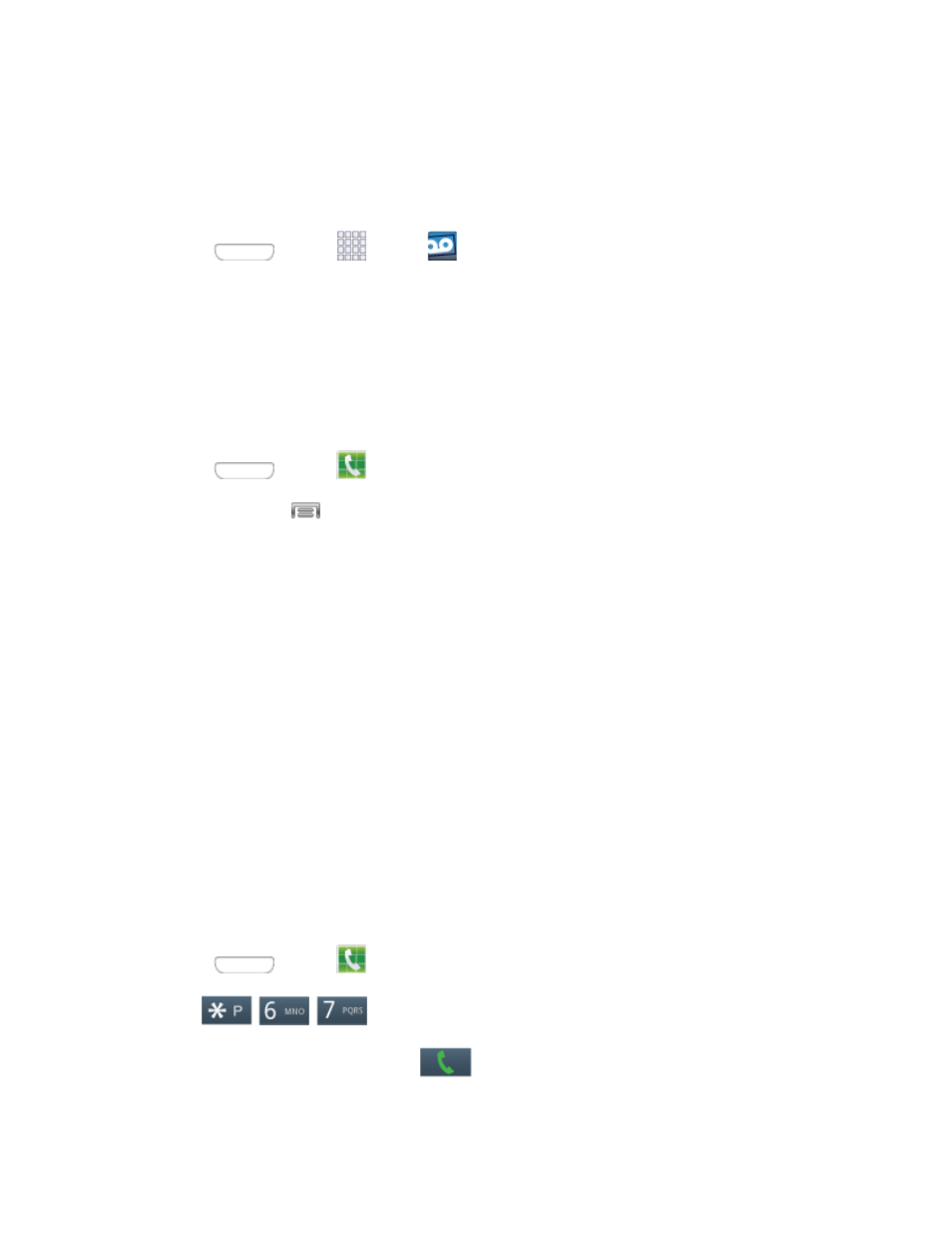
Visual Voicemail
Visual Voicemail gives you a quick and easy way to access your voicemail. Now you can find exactly the
message you are looking for without having to listen to every voicemail message first. View voicemails by
caller name and number, along with the length of time and priority level of the message.
■ Press
and tap
Apps >
Voicemail.
Phone Call Options
Your phone application provides many useful features and options to help you make the most of your
calling experience.
Dialing Options
There are several options available when entering a new number.
1. Press
and tap
Phone.
2. While dialing, tap
to display a list of options. Tap an option to select it.
Send message to send a text message to the entry.
Add to contacts to add the entered number into your Contacts list. See
more information.
Speed dial setting to display the contacts assigned to numbers 2 through 100. The number
1 is reserved for Voicemail.
Add 2-sec pause to add a 2-second pause to the number you are dialing.
Add wait to add a pause to the calling sequence until you tap a key to continue.
Wi-Fi Calling: If your device supports Wi-Fi Calling, enable Wi-Fi calling.
Call settings to display the Call settings menu. For more information, see
Caller ID
Caller ID identifies a caller before you answer the phone by displaying the number of the incoming call.
You can block Caller ID if you do not want your number displayed when you make a call. This block only
lasts for one call; to permanently block your number, call Customer Service.
1. Press
and tap
Phone.
2. Tap
.
3. Enter a phone number and then tap
.
Phone Calls
26
