Font style, Font size, Touch key light duration – Samsung SPH-L710ZPBSPR User Manual
Page 116: Show battery percentage
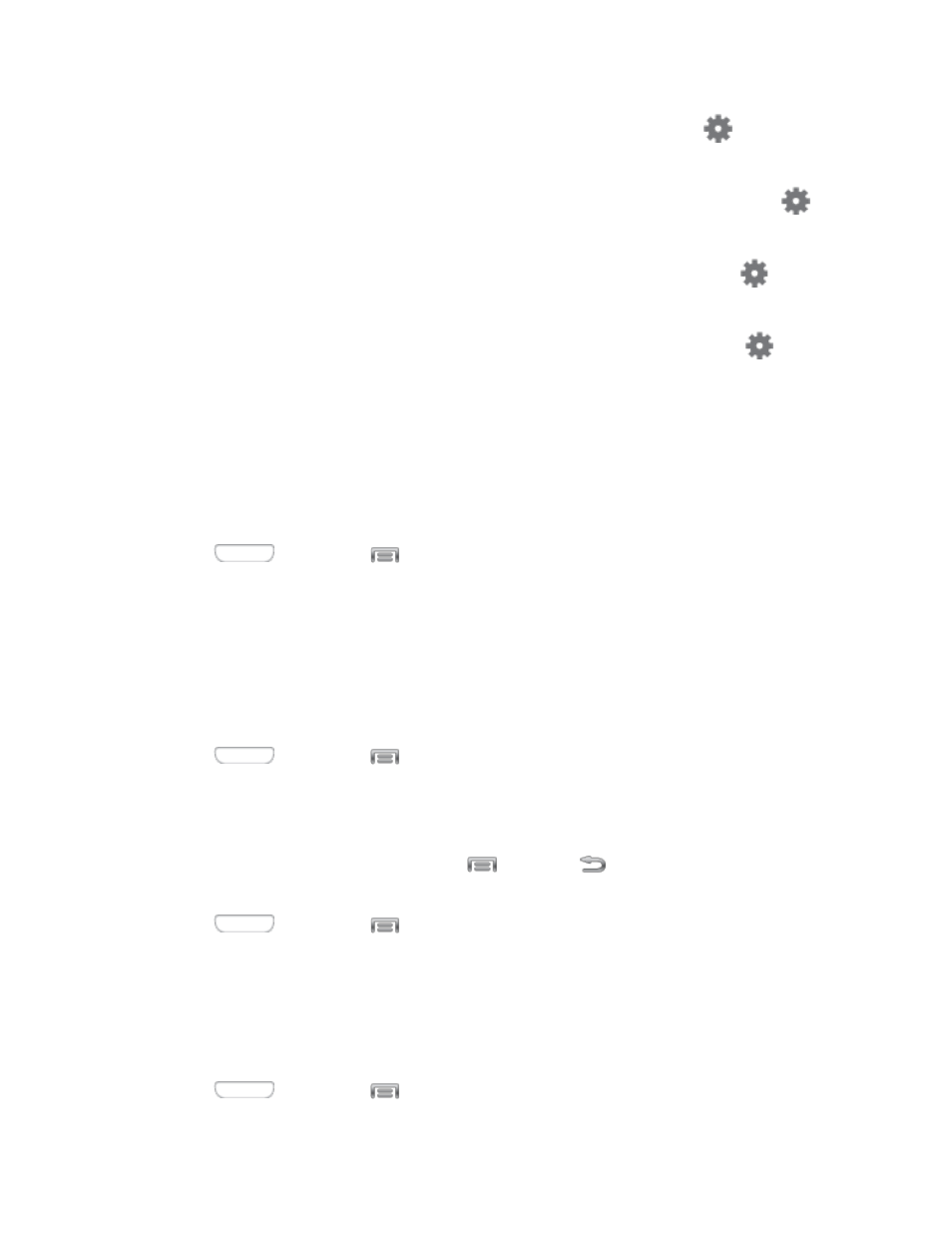
Flipboard: Display pictures from Flipboard. After enabling the option, tap
to choose
pictures to display.
Google Photos: Display pictures from Google Photos. After enabling the option, tap
to
choose pictures to display.
Photo Frame: Display pictures in a photo frame. After enabling the option, tap
to
choose pictures to display.
Photo Table: Display of pictures in a photo table. After enabling the option, tap
to
choose pictures to display.
Tap Start now to switch to daydream.
Tap Select dream time to choose when daydream displays.
Font Style
You can set the font for all text that displays on the screen.
1. Press
and then tap
> Settings > My device.
2. Tap Display, and then tap Font style to choose a font. Follow the prompts to set it as the default.
Tip: To find additional font options, tap Get fonts online to access new fonts in the Google Play Store
app.
Font Size
This option allows you to select the size of fonts for your phone’s screens.
1. Press
and then tap
> Settings > My device.
2. Tap Display, and then tap Font size to select a size.
Touch Key Light Duration
This feature allows you to set the length of time the
Menu and
Back touch keys on the front of
your phone remain lit after you tap them.
1. Press
and then tap
> Settings > My device.
2. Tap Display, and then tap Touch key light duration to choose a duration period.
Show Battery Percentage
The battery charge level displays as an icon in the Notification panel by default. This feature allows you to
display the battery icon plus the percentage of remaining charge.
1. Press
and then tap
> Settings > My device.
Settings
106
