Managing message conversations – Samsung SPH-L710ZPBSPR User Manual
Page 56
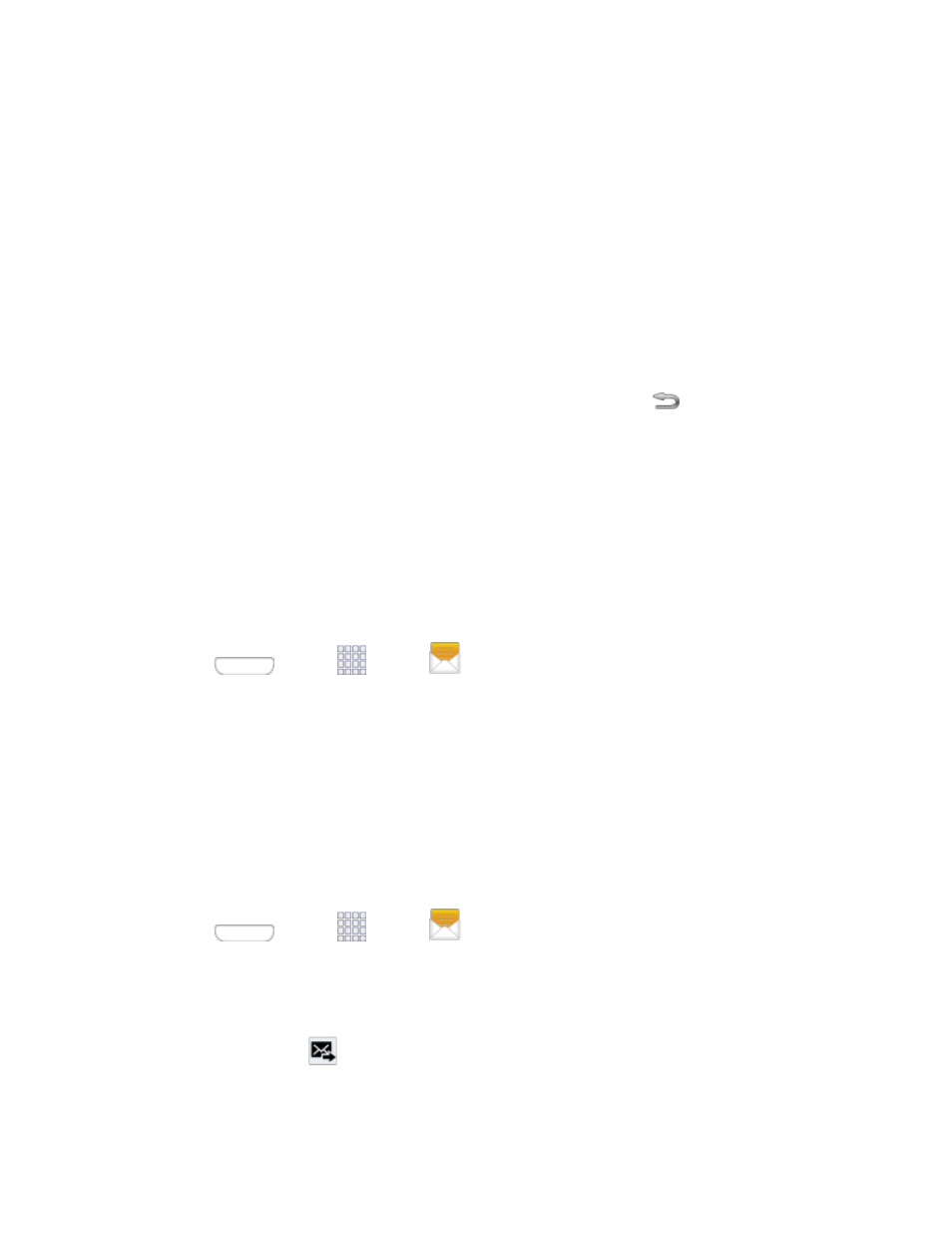
Managing Message Conversations
Text and multimedia messages that are sent to and received from a contact (or a number) are grouped
into conversations or message threads in the All messages screen. Threaded text or multimedia
messages let you see exchanged messages (similar to a chat program) with a contact on the screen.
Read a Text Message
1. Do one of the following:
On the Messaging screen, tap the text message or message thread to open and read it.
If you have a new message notification, slide the status bar down to open the Notification
panel. Tap the new message to open and read it.
2. To return to the All messages screen from a text message thread, tap
Back.
Note: To view the details of a particular message, in the message thread, touch and hold the message to
open the options menu, and then tap View message details.
If a message contains a link to a Web page, tap the message and then tap the link to open it in the Web
browser.
If a message contains a phone number, tap the message and then tap the phone number to dial the
number or add it to your contacts.
View a Multimedia Message
1. Press
and tap
Apps >
Messaging.
2. From the message list, tap a message to open its contents.
3. While the message is open, tap the play icon (on a video or audio file) to play back the file or tap
an image to view a picture.
The file attachment on the MMS message can be saved to an optional installed memory card
(not included). To save the attachment, touch and hold the file. Tap Save attachment. Select
the attachment check box and tap Save.
Reply to a Message
1. Press
and tap
Apps >
Messaging.
2. From the message list, tap a message.
3. Tap the Enter message field and then type your reply message.
4. Once complete, tap
Send to send the message.
Accounts and Messaging
46
