Compose and send email – Samsung SPH-L710ZPBSPR User Manual
Page 50
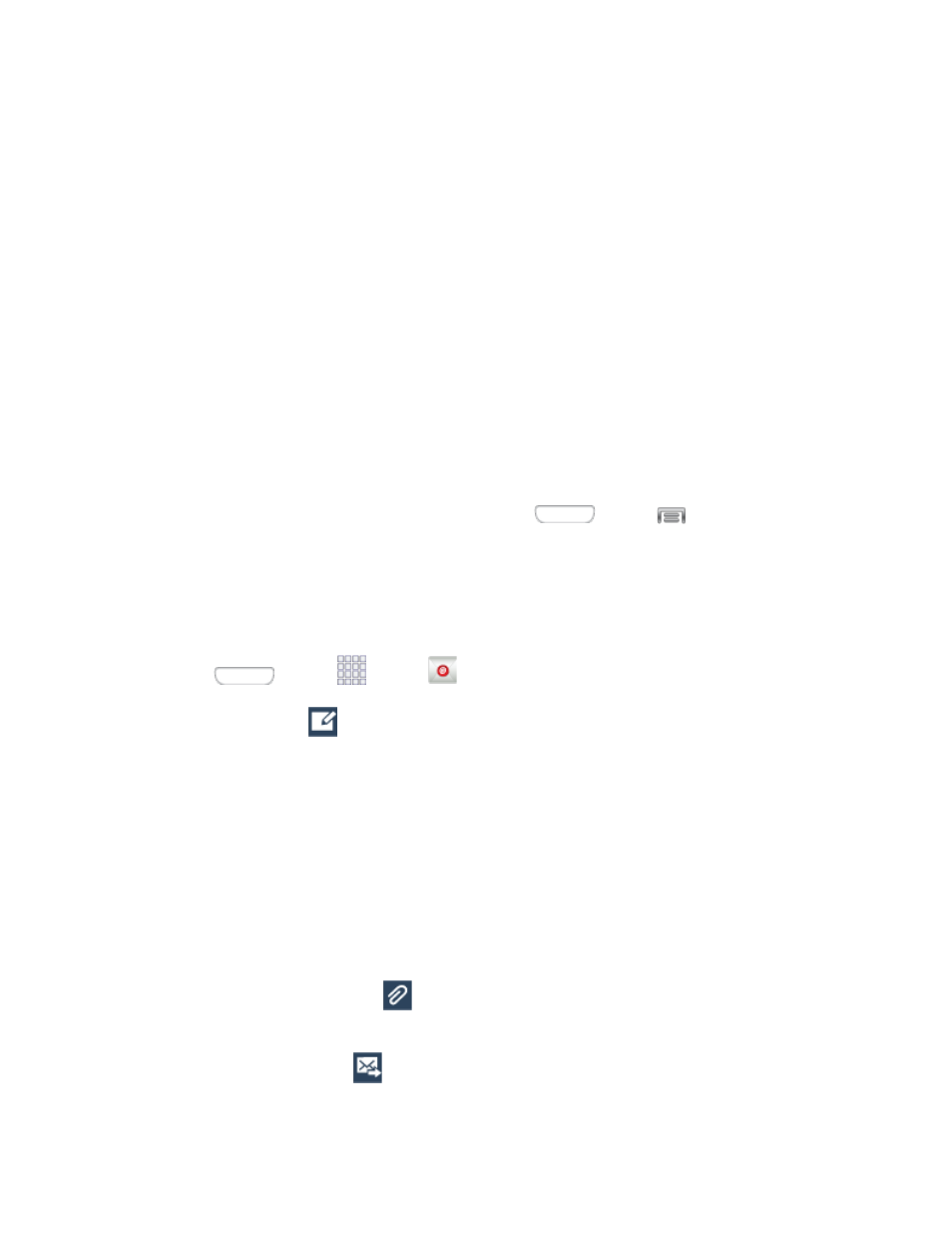
3. Tap Next to start automatic email setup. For systems that require custom settings, tap Manual
setup and then enter your settings. You may need to consult your network administrator for this
information:
Domain\Username: Enter your network domain and username, separated by “\”.
Password: Enter your network access password (case-sensitive).
Exchange Server: Enter your system’s Exchange server remote email address. Obtain this
information from your company network administrator.
Use secure connection (SSL): Tap to place a checkmark in the box, if your system requires
SSL encryption.
Use client certification: Tap to place a checkmark in the box, if your system requires
certification.
4. Follow the onscreen prompts to configure options for the account.
5. Tap Done to complete setup.
Note: You can also add email accounts from Settings. Press
and tap
> Settings >
Accounts > Add account > Email.
Compose and Send Email
Compose and send email using any account you have set up on your phone. Increase your productivity
by attaching files such as pictures, videos, or documents to your email messages.
1. Press
and tap
Apps >
Email.
2. From the Inbox, tap
.
3. Compose your message:
Tap the To field and enter the recipient’s email address. You can add multiple message
recipients.
To send a carbon copy (Cc) or a blind carbon copy (Bcc) of the current email to other
recipients, tap Cc/Bcc.
Tap the Subject field and enter the email subject.
Tap the text entry field and compose your email.
To add an attachment, tap
. Choose from the following: My Files, Images, Take picture,
Video, Record video, Audio, Record audio, S Memo, Calendar, Contacts, or Location.
4. To send the message, tap
.
Accounts and Messaging
40
