View and reply to email, Manage your email inbox – Samsung SPH-L710ZPBSPR User Manual
Page 51
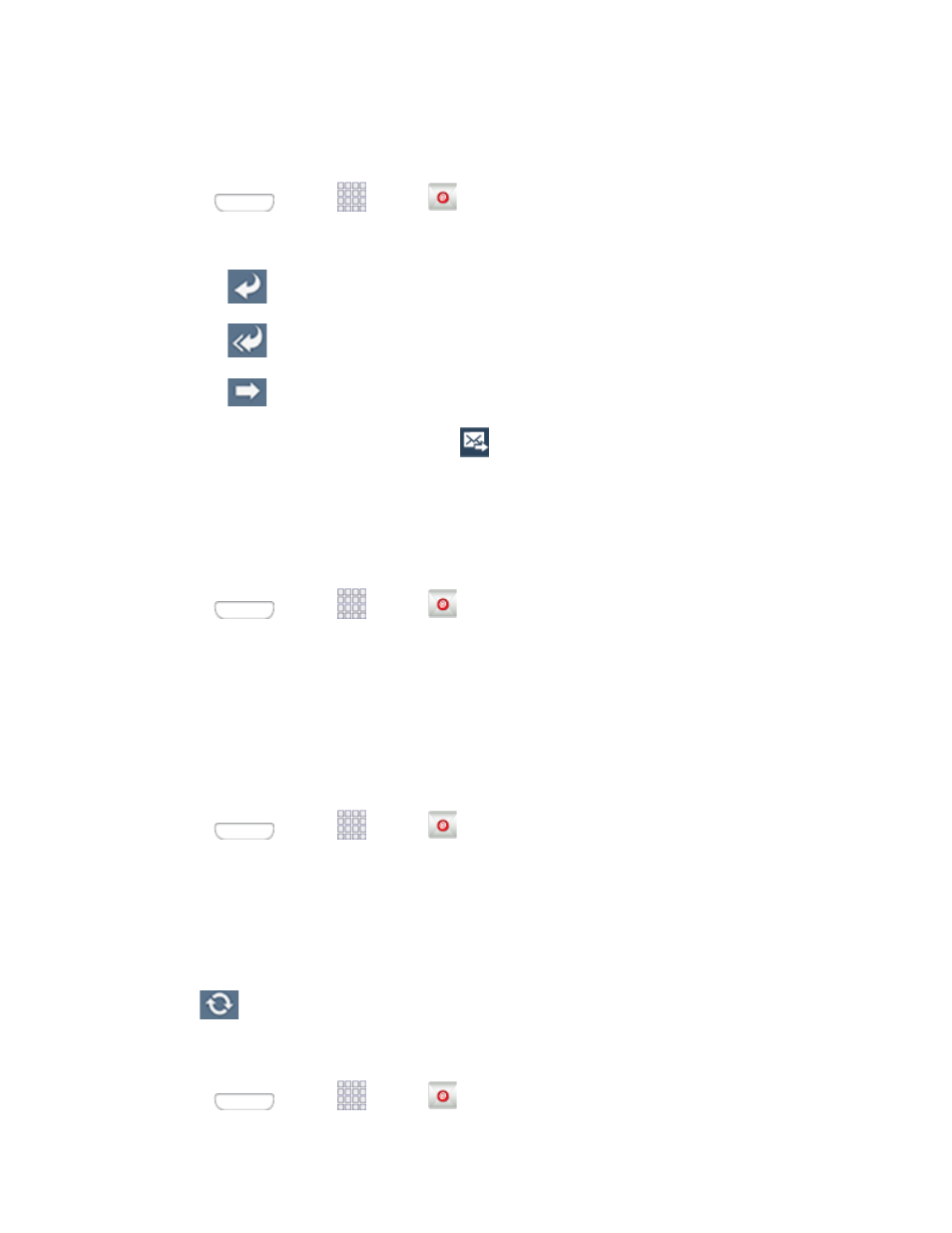
View and Reply to Email
Reading and replying to email on your phone is as simple as on your computer.
1. Press
and tap
Apps >
Email.
2. On the email account Inbox, tap a message to view it, and then choose an option:
Tap
Reply to reply to the sender.
Tap
Reply all to reply to all the addresses in the original recipient list.
Tap
Forward to forward the message to new recipient(s).
3. Enter a message (if desired) and then tap
Manage Your Email Inbox
The following procedures allow you to view, refresh, sort, and delete your email messages.
View Your Email Inbox
1. Press
and tap
Apps >
Email.
2. Tap the account name field (upper-left) to open the complete email account list page.
3. Select an email account and tap an email message.
Refresh an Email Account
Whatever your automatic synchronization settings are, you can also synchronize your sent and received
email messages manually at any time.
1. Press
and tap
Apps >
Email.
2. Select an email account.
If you are already in an email account, tap the account name field (upper-left) to open the
complete email account list page.
Select an available email account.
3. Tap
(Refresh).
Sort Email Messages
1. Press
and tap
Apps >
Email.
Accounts and Messaging
41
