Vibrate when ringing, Dialing keypad tone, Touch sounds – Samsung SPH-L710ZPBSPR User Manual
Page 119: Screen lock sound, Haptic feedback
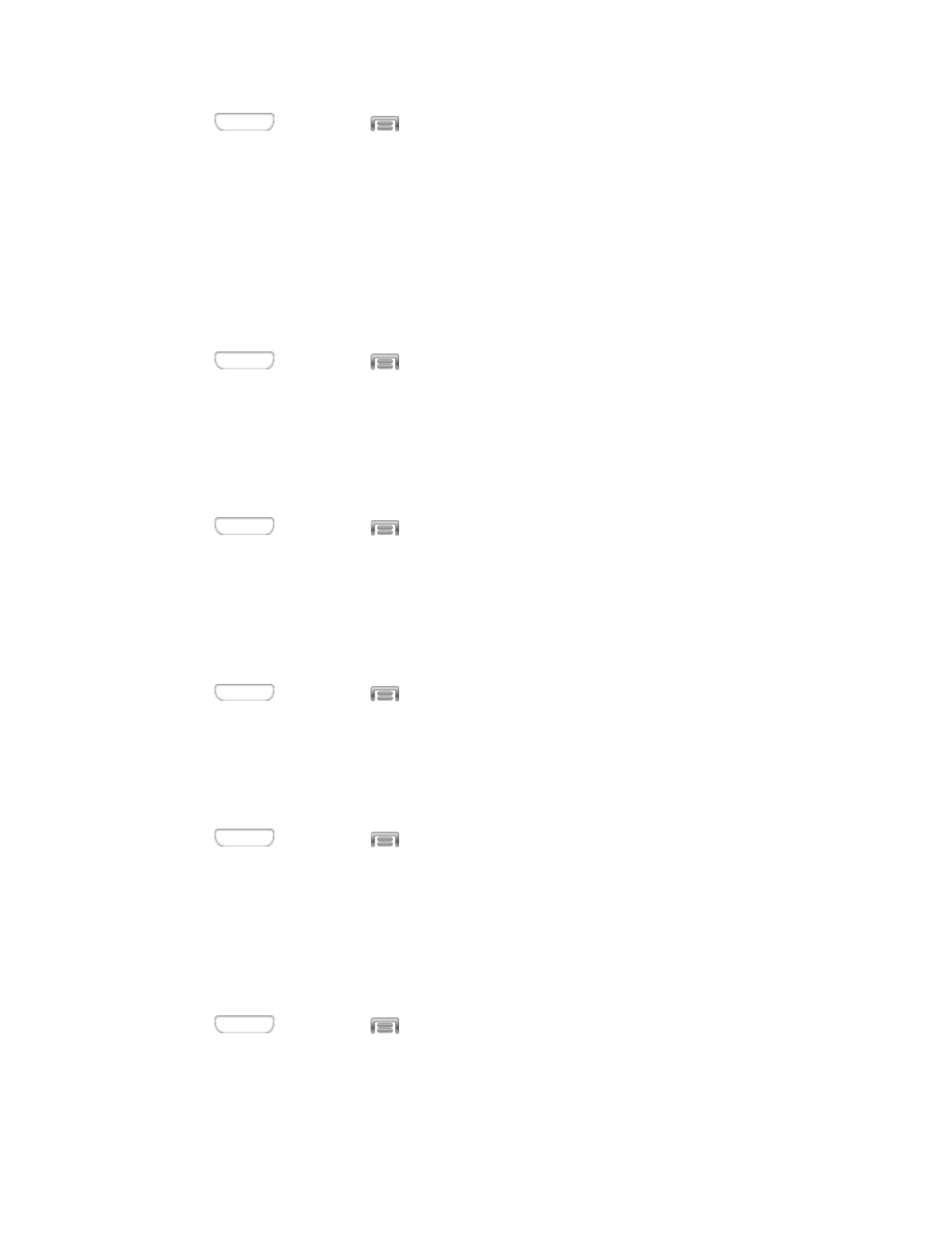
1. Press
and then tap
> Settings > My device.
2. Tap Sound, and then tap Notifications to choose a notification tone.
3. Tap a sound to play a sample and select the sound.
4. Tap OK to save the setting.
Vibrate When Ringing
When Vibrate when ringing is enabled, a vibration plays for calls and notifications, along with the ringtone
or sound. You can use the Vibration intensity and Vibrations settings to customize the vibration.
1. Press
and then tap
> Settings > My device.
2. Tap Sound, and then tap the check box next to Vibrate when ringing to enable or disable the
option.
Dialing Keypad Tone
When Dialing keypad tone is enabled, tones play when you tap keys on the Phone keypad.
1. Press
and then tap
> Settings > My device.
2. Tap Sound, and then tap the check box next to Dialing keypad tone to enable or disable the
option.
Touch Sounds
When Touch sounds is enabled, tones play when you tap or touch the screen to make selections.
1. Press
and then tap
> Settings > My device.
2. Tap Sound, and then tap the check box next to Touch sounds to enable or disable the option.
Screen Lock Sound
When Screen lock sound is enabled, tones play when you touch the screen to lock or unlock it.
1. Press
and then tap
> Settings > My device.
2. Tap Sound, and then tap the check box next to Screen lock sound to enable or disable the
option.
Haptic Feedback
When Haptic feedback is enabled, vibration plays when you tap the Menu and Back keys, and for certain
screen touches.
1. Press
and then tap
> Settings > My device.
2. Tap Sound, and then tap the check box next to Haptic feedback to enable or disable the option.
Settings
109
