Logs, View logs – Samsung SPH-L710ZPBSPR User Manual
Page 39
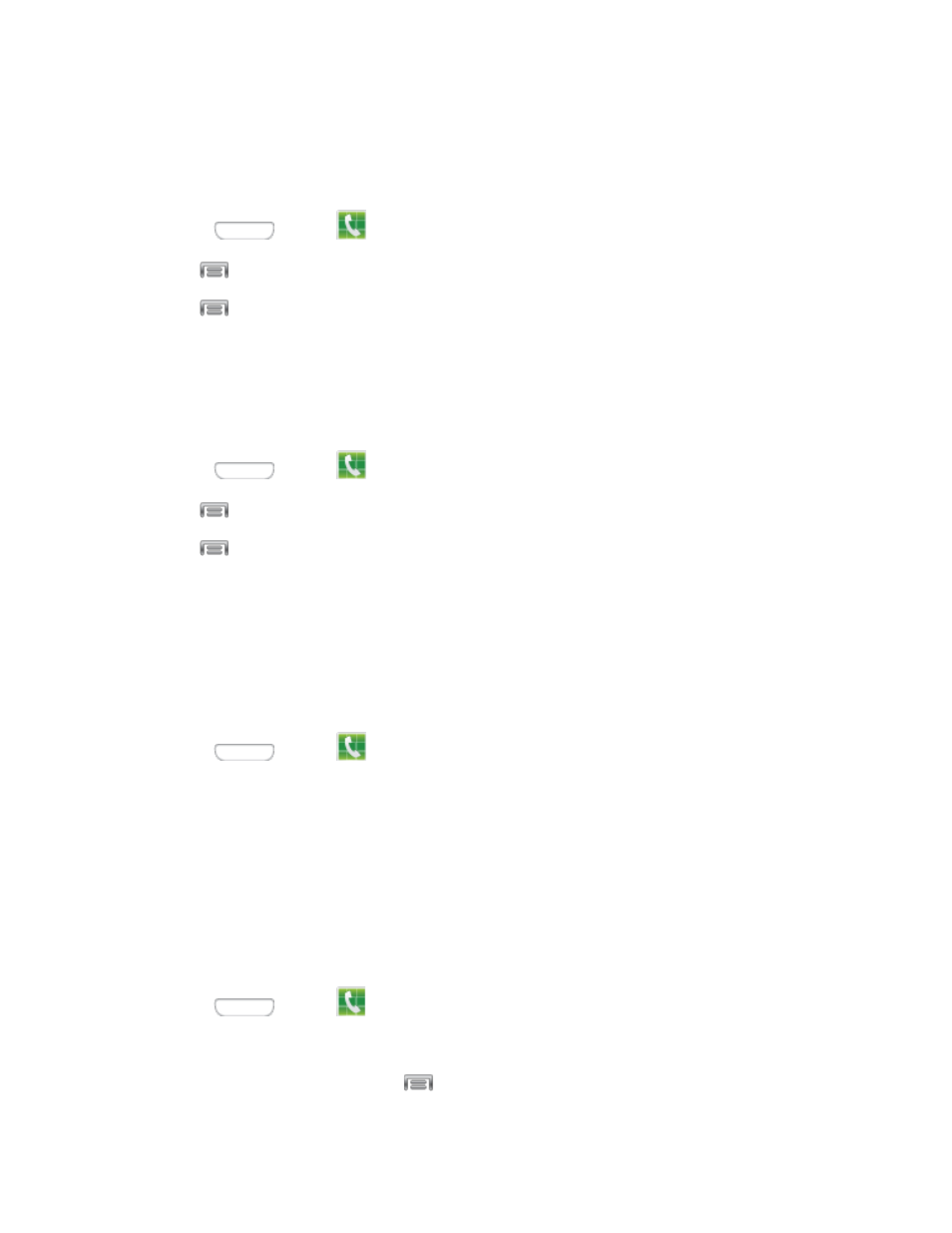
4. Select a contact to assign to the number. The selected contact number will display in the speed
dial number box.
Removing Speed Dials
1. Press
and tap
Phone.
2. Tap
> Speed dial setting.
3. Tap
> Remove.
4. Tap the X next to the speed dial entries you want to remove.
5. Tap Done.
Edit Speed Dials
1. Press
and tap
Phone.
2. Tap
> Speed dial setting.
3. Tap
> Change order.
4. Tap the entry you want to move, and then tap an unassigned space. (For example, if you select
speed dial 12, and speed dial 8 shows "Not assigned," you can tap speed dial 8 to move the
entry.) If you tap an assigned space, the two speed dials will swap places.
5. Tap Done.
Making a Call Using a Speed Dial Number
1. Press
and tap
Phone.
2. Touch the speed dial digits, holding the last digit until the number dials.
Logs
The Logs tab of the Phone application lists all recent incoming, outgoing, and missed calls, plus
messages.
View Logs
The following procedures will guide you through viewing your call logs list.
1. Press
and tap
Phone.
2. Tap the Logs tab to display Logs.
To change the Logs view, tap
> View. Tap All calls, Missed calls, Dialed calls,
Received calls, or Rejected calls to filter the list.
Phone Calls
29
