Your user name, Data connection status and indicators – Samsung SPH-L710ZPBSPR User Manual
Page 72
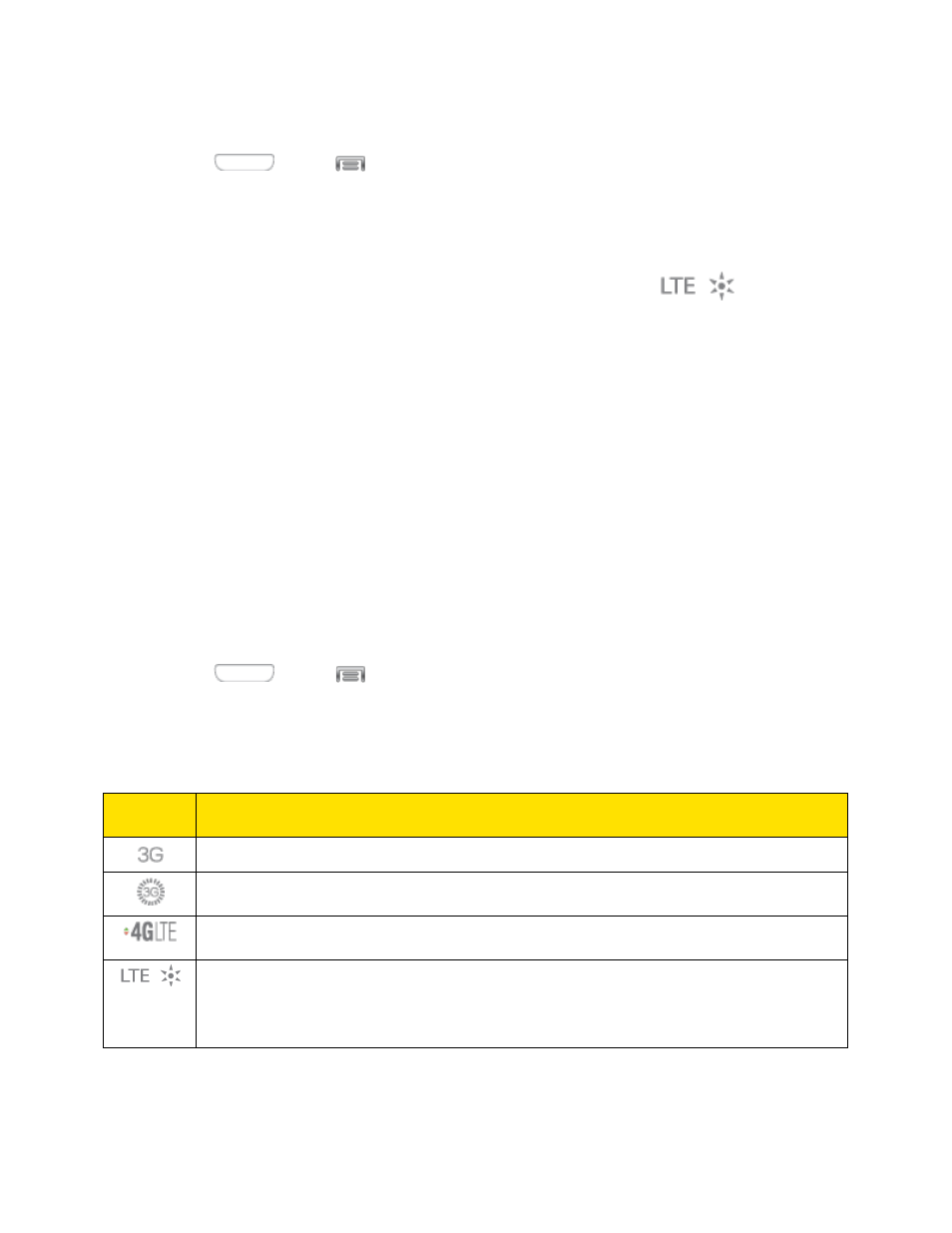
Set Your Network Options
1. Press
and tap
> Settings > Connections > More networks > Mobile networks >
Network mode.
2. Select LTE/CDMA or CDMA. The phone will scan for the best available Sprint network and will
automatically connect to it.
When your phone is connected to the Sprint Spark enhanced LTE network, the
Sprint Spark
icon appears in the status bar.
Note: The Sprint Spark network is self-discoverable, which means no additional steps are required for
your phone to connect to it.
Your User Name
When you buy your phone and sign up for service, you’re automatically assigned a user name, which is
typically based on your name and a number, followed by “@sprintpcs.com”. (For example, the third John
Smith to sign up for Sprint data services might have [email protected] as his user name.)
When you use data services, your user name is submitted to identify you to the Nationwide Sprint
Network. Your user name is automatically programmed into your phone. You don’t have to enter it.
Update Your User Name
If you choose to change your user name and select a new one online, or make any changes to your
services, you must then update the profile on your phone.
■ Press
and tap
> Settings > More > System Update > Update Profile.
Data Connection Status and Indicators
Your phone displays the current status of your data connection through indicators at the top of the screen.
The following symbols are used:
Icon
Description
3G data service
3G data service, in use. The rays spin when data is being transferred.
4G LTE data service. The arrows display in color when data is being transferred.
Sprint Spark™ enhanced LTE network (data service). The rays spin when data is
being transferred. (Available if your device supports Sprint Spark enhanced LTE
service, and in areas with Sprint Spark enhanced LTE coverage.)
Web and Data
62
